How to listen to text messages on iPhone
Why read when you can listen?
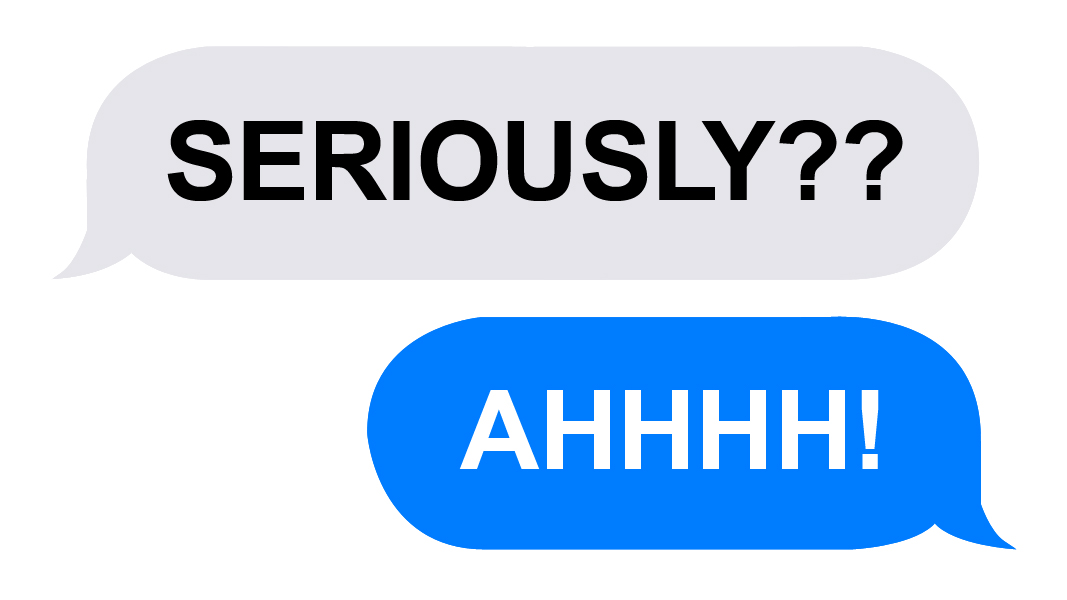
Have a Mac, iOS or Apple tech question? We've got the answer. This time we have a reader who wants to know how to have his text messages read out loud on his iPhone. Luckily, on recent devices, this is an easy task to accomplish. Here's how it's done.
How do you listen to text messages on an iPhone?
I am using an iPhone. Is there a way to read the incoming text message aloud? To put it differently, can one convert the text message into a voice message? If this can be done on iPhone please detail the steps.
Answer
Assuming you're using a recent iPhone and a recent version of iOS, having your text messages read out loud is almost effortless. All you have to do is ask Siri to read the message for you. Simply hold down the Home button (or, depending on your settings) say "Hey, Siri!" to bring Siri to life, then give Siri a command such as, "Read my latest text message" or "Read my text messages." You can even have Siri read specific messages by saying "Read my latest message from [contact's name]."
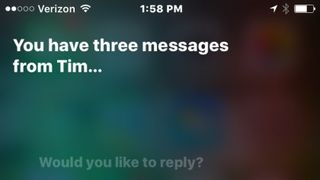
There are other ways to have you text messages read out loud - such as by turning on the Speak Selection function in Settings > General > Accessibility > Speech and then tapping your messages - but using Siri is by far the easiest method.
Got an Apple tech question? Email ask@maclife.com.
Get daily insight, inspiration and deals in your inbox
Sign up for breaking news, reviews, opinion, top tech deals, and more.
Most Popular




