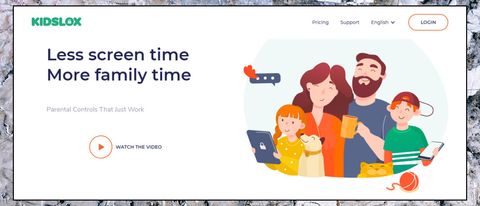TechRadar Verdict
If you can live with the barely configurable content filtering, Kidslox' excellent location tools and unusual bonus features (like the smart Rewards system) help it stand out from the crowd.
Pros
- +
Comprehensive location monitoring
- +
Lifetime plan covers all the family for a one-off $80
- +
Free three-day trial
- +
Some features available on desktop
Cons
- -
Can't block web content by category
- -
Basic app management tools
- -
Annual plan is a little overpriced
Why you can trust TechRadar
Kidslox is an interesting parental control system which offers a stack of features on iOS and Android, and has more limited versions for desktops, too.
Built-in content filtering automatically blocks inappropriate sites, and support for Google's Safe Search and YouTube's Restricted Mode limits what your child can find. You can quickly block access to groups of apps, and the Daily Limits feature restricts device usage to a defined figure each day.
Location features are a highlight. Unlike many competitors, Kidslox doesn't just show you the current location of your child's device - you can view routes taken over the last 24 hours, and a location history for the last week. Geofencing support enables creating custom regions for your home, school and as many other locations as you need, and Kidslox raises notifications whenever your child leaves or arrives at a region.
- Interested in Kidslox? Check out the website here
The Windows and Mac editions are much more basic. The Windows edition helps control the apps installed on a PC or laptop, for instance, but there's no content filtering, and you can't manage the device from the parent's Kidslox' app. We're happy to see a parental controls company offer at least some level of desktop support, and Kidslox says its Windows and Mac versions have more features 'coming soon', but there's not a lot here, right now.
Pricing isn't bad at $50 to protect up to ten devices for a year. That's cheaper than many, although Kaspersky Safe Kids supports as many devices as you need for only $15 a year.
Kidslox has an unusual plus point in its lifetime plan, though, where you get to use the app for as long as you need for a one-off payment of $80. If you've several children, that might easily protect you for many years, cutting prices to a minimum.
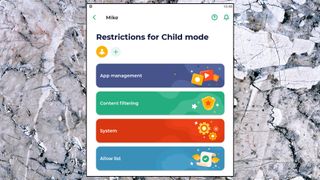
A free trial (no payment details required) gives you a risk-free way to find out more. It's short at only three days, but you don't have to submit any payment details, and it automatically switches to a free version when the trial expires. This limits you to managing a single device and only five mode changes a day (switching a device from parent to child mode, say), but that's enough to run more tests and see how Kidslox works for you.
Beware, though, the app prompts you to 'Start Premium Now' on installation - ignore that and click Skip to get the trial.
Setup
Setting up parental controls apps often takes a lot of work, just in pairing devices and applying the various permissions, but Kidslox does more than most to help you out.
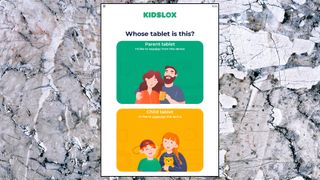
We installed the app on our Android device, and chose Parent Mode (Kidslox uses the same app for parents and kids.) The app prompted us to install the app in Child Mode on our child's device, then scanned our Wi-Fi network, recognized and paired to the device when it appeared. But if that doesn't work for you, a backup method enables scanning a QR code on the parent's device from the child's.
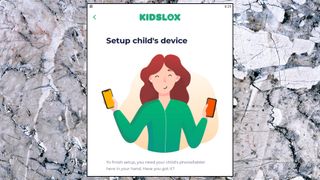
Once the parent and child recognize each other, you're prompted to begin the setup process. The wizard includes a quick video tutorial to cover the basics, but it's really nothing more than approving the usual Android permissions, and experienced users can skip this and get started immediately.
The procedure is well designed, and does its best to give you relevant information. Instead of just dumping you into the 'Device admin' permission screen, for instance, Kidslox explains what's going on and why, saying: 'Kidslox needs administrator access so you can use it to lock your child's device and disable access to the camera.'
It's all very straightforward, and we had both our parent and child device set up in just a few minutes. This good news was spoiled a little when we noticed an animated flashing banner telling us to 'Upgrade to Premium', and 'Free trial expires in 3 days.' Yes! Thanks. We know. Parents will upgrade when and if they're happy, and annoyingly pushy marketing really doesn't help.
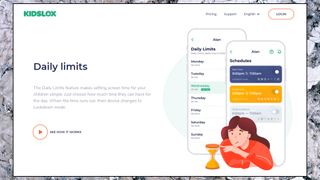
Screen time
Kidslox sets your child's device usage limits to a default of two hours per weekday, three hours at the weekend, but that's easy to change.
You can set the limit for each to whatever you need, and we really do mean 'whatever' - Kidslox allows setting usage times to an exact number of minutes, not the 15-minute increments you'll often see elsewhere.
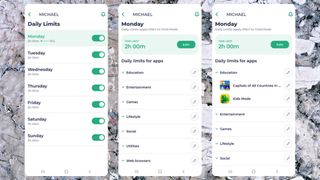
You're also able to set time limits for individual apps, maybe allowing YouTube for only 30 minutes of your child's daily allowance.
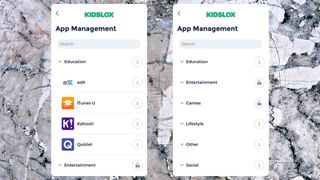
There's an unusual extra in the ability to limit app usage by an entire category. If you want to control your child's gaming, for instance, you could set a time limit in a couple of taps, but still allow them to spend the rest of the time however they like.
You can extend these time limits if necessary, and in a more imaginative way than we've seen with other apps. While the competition usually just allows kids to request more time if they've run out, Kidslox supports a 'Rewards System' where you give your kids extra time for completing a task.
Built-in rewards are an extra 30 minutes for doing their homework or tidying their room. Your kids do the job, tap that button on their Rewards screen, and you get a notification. Check it's done, or just hit the corresponding button on your app and the bonus time is added immediately. You're free to change the reward times, though, or create any other rewards or tasks that work for you.
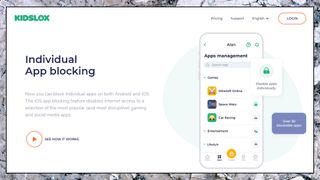
App usage
Kidslox is able to block Android apps individually or by category (Games, Browsers, Social, Lifestyle and so on.) On iOS, you're able to block all third-party apps, or block internet access for a predefined list of common apps (the full list is here).
System settings enable blocking access to app stores, preventing your child from trying to get around the restrictions by installing something new. That works, but it's a little extreme. Boomerang and Google Family Link take a gentler approach, allowing access to Play Store but optionally requiring you to manually approve every new installation.
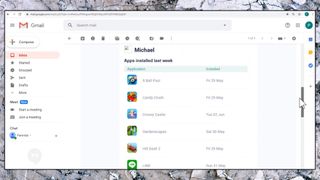
If blocking all app installations isn't right for your situation, you could allow your child to use app stores Store but just monitor what happens. Kidslox displays new app installs in Parent Mode almost as soon as they happen, and you can generally block anything inappropriate right away.
Kidslox can also stop your child deleting any apps from their device. That might be useful if you're installed other parental controls-type apps which don't do a good job of protecting themselves.
This all works as advertised, but it does give you the fine-tuned control you'll see with the best apps. ESET Parental Control and Google Family Link allow you to encourage the use of educational or other apps by setting them as 'unlimited', for instance - using them doesn't count against your child's time allowance. Boomerang goes further by enabling apps to be set as 'always allowed', so they can be used even when the device is locked.
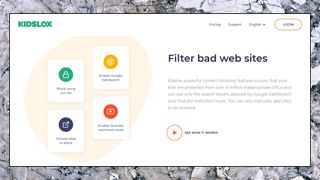
Content filtering
Kidslox uses multiple techniques to keep your kids away from inappropriate web content. By default, it stops access to its own blacklist of over 5 million sites, with more added weekly. Enforcing Google and Bing's Safe Search cuts the chance they'll find unsuitable sites in the first place, and support for YouTube Restricted Mode blocks access to content marked as 18+.
You're able to fine-tune this a little by building your own custom blacklist of sites to block, and it's even possible to block anything which needs internet access: browsers, social media, online games, streaming platforms and more. (This blocks at the app level, not the device, so Kidslox can still use the internet to work as normal.).
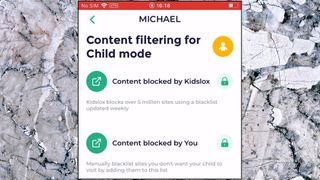
Although this works in a very basic way, it doesn't give you much control. Most apps allow you to custom their content filter by blocking sites by age-related categories, for instance, so you might block all sex education sites for a 5-year-old, but allow access from 12. All you can do with Kidslox is turn the filter entirely on, or entirely off, giving you little scope to tweak it for your individual needs
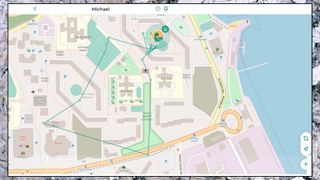
Location monitoring
Tap Kidslox 'Geo' icon and your child's current device location shows up on a Google map. That's no surprise, but Kidslox is just getting started: it can also display journeys your child has made in the past 24 hours, and their location history over the past week.
Geofencing support allows you to create multiple zones which you'd particularly like to monitor: home, school, a sport's field, grandparents’ house, whatever suits you needs. Zones can only be circular, but there's good control over zone size with range varying from 50 to 1,000 meters. You also get to decide whether you receive notifications when your child arrives at a zone, leaves it, or both, a feature we don't see with most apps.
Kidslox even includes a zone edit feature, so you can reposition a zone if necessary without deleting it and starting it again (your only choice with most of the competition.)
This could all look a little intrusive, particularly to older children, who might not like the idea that you really can track almost their every move. You can disable the feature, though, just by turning off Kidslox' Location permission in Settings, or never assigning it in the first place. And if you need this level of tracking, you'll appreciate Kidslox' level of detail, which goes well beyond anything we've seen elsewhere.
Final verdict
Kidslox is a love-it or hate-it mix of truly excellent features here (the most comprehensive location monitoring tools around), with horribly underpowered areas there (you can't tweak web content filtering by category? Really?) The best features are so good we're scoring it above average, but test it carefully during the trial to see what works for you.
- We've also featured the best parental control software

Mike is a lead security reviewer at Future, where he stress-tests VPNs, antivirus and more to find out which services are sure to keep you safe, and which are best avoided. Mike began his career as a lead software developer in the engineering world, where his creations were used by big-name companies from Rolls Royce to British Nuclear Fuels and British Aerospace. The early PC viruses caught Mike's attention, and he developed an interest in analyzing malware, and learning the low-level technical details of how Windows and network security work under the hood.

Alien: Romulus finally gets a Disney Plus release date three months after it landed on Hulu, and it'll be with us very soon

I tried Govee’s new AI-powered gaming pixel light, and I finally see a reason to bring generative AI into my home

How smart cities leverage AI to integrate services and improve efficiency