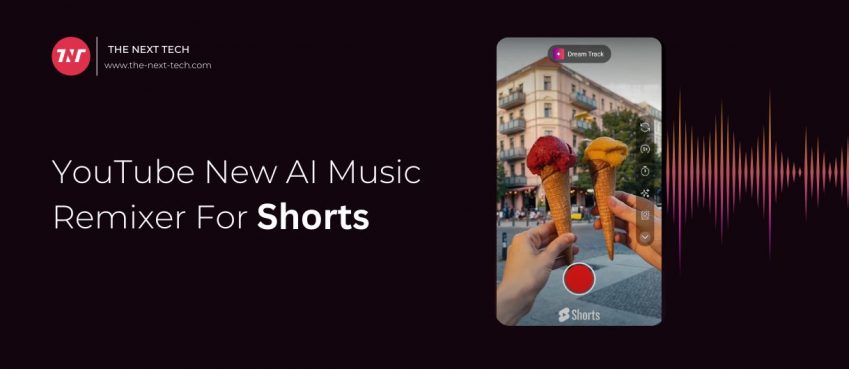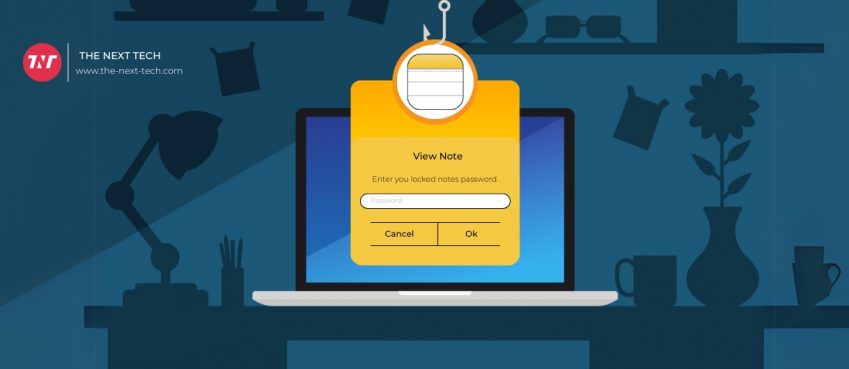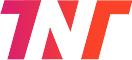
Recently, Snapchat was inadvertently due to server maintenance for this reason users receiving snapchat support code c14a error on the login screen.
The error prevents users from logging into Snapchat. Though it’s not a critical error, instead a cause developed from the server side.
In general, these errors can vary from a few hours to a few days. So, you have to be patient for the process to be completed.
But what if I tell you that you can fix the Snapchat support code c14a issue by tweaking some methods.
Continue reading this blog to know how to solve error code “C14A” and “C14B”
Also read: UpTrends.ai - Is It Shut Down? Rumors, Use Cases & FAQsTable of Contents
- What Does “Snapchat Code C14A” Mean?
- What Does “Snapchat Code C14B” Mean?
- Reasons Behind Snapchat Code Error C14A and C14B
- Ways To Fix Snapchat Support Code Errors
- What To Do When Snapchat Servers Get Down?
- Types Of Snapchat Error Codes
- How To Best Use Snapchat Like A Pro?
- Ending Notes
- Frequently Asked Questions
What Does “Snapchat Code C14A” Mean?
Snapchat Code C14A is an error message delivered by Snapchat when a login attempt fails due to difficulties connecting to the server.
It happens when your internet connection is too slow or either Snapchat’s server is facing trouble processing the user request.
What Does “Snapchat Code C14B” Mean?
Snapchat Code C14B is no exception, meaning, this error message appears when the sign-in process is unable to complete.
Instead of server-side fault, you are facing this trouble because your network is compromised by an attacker and suspicious activity is observed in your IP address.
For instance, using a VPN, sending spam or using Snapchat in prohibited ways.
Reasons Behind Snapchat Code Error C14A and C14B
Snapchat shows following error message:
👉 “Something went wrong. Please try again later. Support code: C14A.”
👉 “Please check your connection and try again. Support code: C14B.”
Reasons for complementing these errors can range from internet connection to cyberattack. Other reasons include;
- Auspicious log in attempt from your account.
- Weak or unstable Internet connection,
- Server downtime, or corrupted cache files.
Ways To Fix Snapchat Support Code Errors
While I am not sure about whether the mentioned fixes will help you but it’s good to try at least.
1. Update your Snapchat App
Updating to the newer version may solve this issue. Check to the respective app store for updates. If available, do it quickly.
This can be assumed that because of the outdated version, Snapchat may fail to complete the request and hence show error Snapchat support code c14a.
2. Clear Snapchat App Cache
Sometimes clearing cache can help fix some bugs and might help to solve snapchat code errors. Go to settings on your device and clear the cache of the particular app.
Clearing cache gives your app a fresh start. This may also eliminate bugs if any and prompt successful login to Snapchat.
3. Check Snapchat Server Status
Use your internet and search if Snapchat’s server is down in real or not. If it’s then the error message is genuine to occur otherwise the cause is different.
To help you, visit the Downdetector website to see if there’s any issue with Snapchat or not.
What To Do When Snapchat Servers Get Down?
It’s frustrating when Snapchat servers down and therefore you can’t send Snaps to your friends. While you wait, here’s some suggestions to do instead.
Try switching between Wi-Fi and mobile data. Snapchat’s servers may be sensitive to certain network settings or speeds, so a quick switch can sometimes restore your access.
Uninstalling and reinstalling can help. It ensures you have the latest version, which may contain bug fixes that prevent connection issues.
Sometimes, restarting your device can clear minor software glitches. Restarting refreshes your network connection and can help the app function better after rebooting.
Also read: How to Start An E-commerce Business From Scratch in 2021Types Of Snapchat Error Codes
Other than C14A and C14B snapchat code varies and is briefly explained with their fixes below.
Error Code C04A
Cause: Typically linked to problems with your internet connection or Snapchat’s servers.
Fix: Switch between Wi-Fi and mobile data or clear the app’s cache.
Error Code C14C
Cause: Linked to connection issues, especially on devices with network restrictions.
Fix: Clear cache, switch network connections, or log in on a different device if possible.
Error Code 403/SS07
Cause: This happens when Snapchat suspects suspicious activity, potentially locking your account temporarily.
Fix: Contact Snapchat Support for account recovery, as you may need to confirm account ownership.
Error Code 24/SS06
Cause: This error typically signals issues related to phone number verification, which might be preventing login.
Fix: Verify your phone number within the app settings or reset the verification process.
How To Best Use Snapchat Like A Pro?
Snapchat has some hidden features that you can use to turn out your Snaps and profile like a pro.
1. Apply Two Filters at Once
To use two filters on a Snap, first take your photo or video. Swipe to apply the first filter, then hold one finger on the screen while swiping again to add the second filter.
2. Add Links to Snaps
After taking your Snap, tap the paperclip icon on the right. Enter the URL you want to link, and friends can swipe up to access it.
3. Create Your Own Geofilter
To make a custom geofilter, visit Snapchat’s website, use their geofilter creation tool, and follow the specific size, format, and design guidelines.
4. Add Sound to Your Snap
Record your video, then tap the musical note icon on the right toolbar to add a soundtrack that matches your Snap’s vibe.
5. Use Text Effects for Emphasis
Make your text stand out by applying text effects, adding a more dynamic look to your Snaps. Experiment to find the style that best fits your message.
Ending Notes
Snapchat support code c14a prevents you from logging in to the Snapchat app. While considering aforementioned tips, you may have a hope to fix it.
In the meantime, you can visit websites to cure boredom while Snapchat servers get fixed. Snapchat’s servers might be experiencing technical difficulties or overload.
Also read: Best AI Gift Ideas Tools & Software To Try In 2024Frequently Asked Questions
Why am I not able to login to my Snapchat?
Due to error code c14a you may not be able to login to Snapchat because of server unresponsiveness.
Why is my Snapchat not working?
Due to slow internet connection or virtual private network can restrict the app to function properly.
How long is Snapchat temporarily disabled?
Snapchat temporarily disabled user accounts when content violates their guidelines.
Will I be able to use Snapchat during its server down?
No, you may not be able to login to Snapchat during its server maintenance process. You may be able to login once the issue is fixed.
Disclaimer: The information written on this article is for education purposes only. We do not own them or are not partnered to these websites. For more information, read our terms and conditions.
FYI: Explore more tips and tricks here. For more tech tips and quick solutions, follow our Facebook page, for AI-driven insights and guides, follow our LinkedIn page.
Top 10 News
-
01
10 Top-Rated AI Hugging Video Generator (Turn Images Into Ki...
Monday December 23, 2024
-
02
10 Top-Rated Face Swap AI Tools (Swap Photo & Video Ins...
Friday December 20, 2024
-
03
10 Exciting iPhone 16 Features You Can Try Right Now
Tuesday November 19, 2024
-
04
10 Best Anatomy Apps For Physiologist Beginners
Tuesday November 12, 2024
-
05
Top 10 Websites And Apps Like Thumbtack
Tuesday November 5, 2024
-
06
Top 10 Sites Like Omegle That Offer Random Video Chat
Monday October 21, 2024
-
07
Entrepreneurial Ideas To Make 5K In A Month (10 Realistic Wa...
Monday October 7, 2024
-
08
[10 Best] Cash Advance Apps Like Moneylion And Dave (No Cred...
Friday September 20, 2024
-
09
Top 10 Richest Person In The World
Tuesday August 27, 2024
-
10
Top 10 Unicorn Startups In The World (2024-25)
Monday August 26, 2024