How to optimise your gaming phone’s settings for peak performance

Smartphones are pretty powerful in 2024, and that’s particularly true of gaming phones like the Asus ROG Phone 8 Pro Edition and RedMagic 9 Pro, delivering the very best possible performance from any smartphone right now to provide the best gaming experience around.
However, even with top-end gaming-focused hardware, there are ways that you can optimise your phone’s settings to squeeze out even better performance – ideal for particularly taxing games like Call of Duty Mobile and Genshin Impact.
With that said, here are four ways you can optimise your gaming phone for peak game performance. If you’re yet to pick up a gaming phone, take a look at our selection of the best gaming phones to make sure you’re getting one of the best.
Enable performance mode
Most gaming phones come with a top-end smartphone chipset and plenty of RAM to boot, all in the name of delivering the best gaming performance possible from a phone. That’s usually enough to provide a great gaming experience with top-end graphics enabled and smooth frame rates, but you can eke out even better performance in particularly demanding titles by enabling Performance Mode.
Though the exact location of the mode switch depends on the smartphone you’re using, you can usually locate it by going into the Settings app, tapping the search icon and searching for performance.
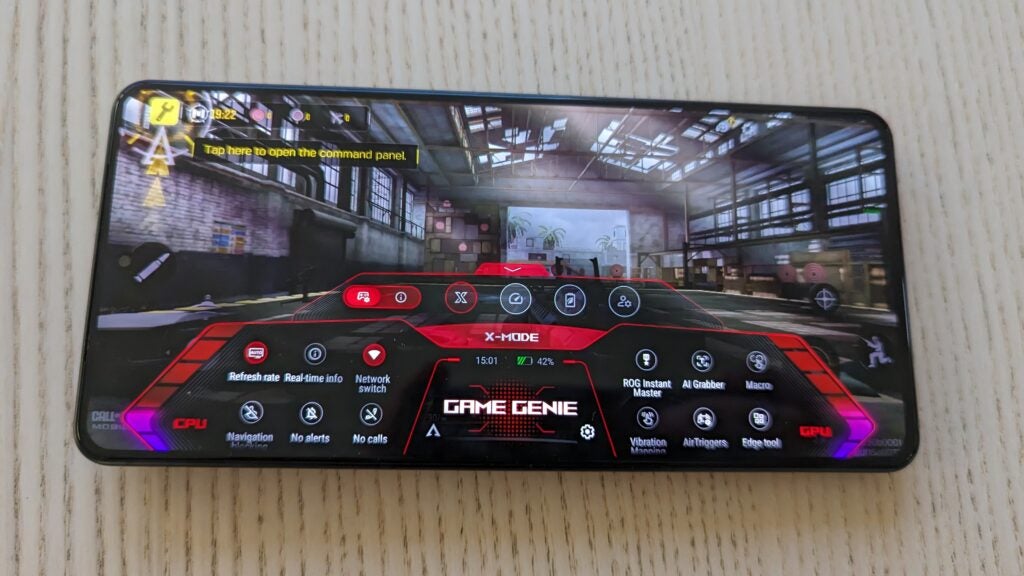
Once enabled, the phone will deliver the best performance possible, though that does come at a cost to both battery life and internal temperatures, as your phone will get noticeably warmer when gaming.
That shouldn’t matter too much if your gaming phone has a solid cooling system, but if you’re using a regular smartphone, the heat could actually cause the phone to overheat and bottleneck performance as a result – the exact opposite of the desired effect.
This overheating can be negated with the use of mobile gaming accessories, with some mobile controllers sporting built-in cooling, but it’s worth bearing in mind – especially if you’re not using a gaming-specific smartphone.
Adjust resolution and refresh rate settings
This tip is more for top-end flagship phones instead of gaming phones, but it could be relevant for both depending on the spec of your gaming phone.
You see, while you’d assume that a higher screen resolution would equate to a better gaming experience, that’s not always the case. Flagship phones like the Samsung Galaxy S24 Ultra are indeed capable gaming phones, but performance takes a hit when there are simply too many pixels to power.
It’s why most gaming phone screens sit at the FHD+ mark, offering a sweet spot both in terms of overall screen quality and game performance.
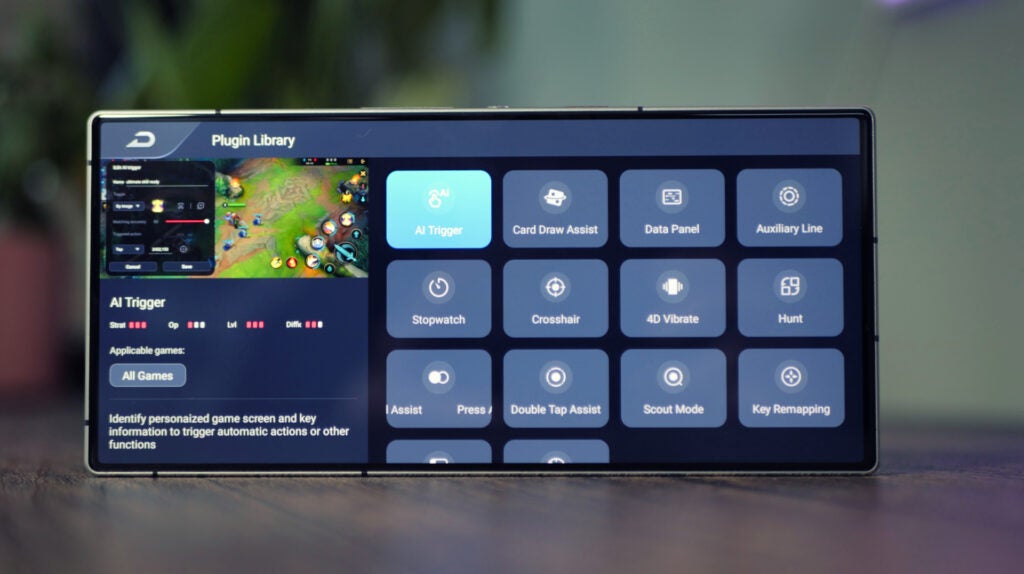
If you find that your smartphone, gaming or otherwise, has a particularly high resolution, head into the display section of the Settings app and adjust the screen resolution. Most high-res smartphones offer an FHD+ mode, primarily for better battery performance, but it also serves our purposes here.
On a similar note, be sure that your screen’s refresh rate is set as high as possible. While detrimental to battery life in everyday use, selecting the highest refresh rate in your display settings will allow your phone to display the maximum frame rate possible in supported high-framerate games, further improving performance – particularly in online shooters.
Use Game Mode
Practically every gaming phone on the market has its spin on Game Mode, a mode that can further optimise your mobile gaming experience.
The exact specifics of said Game Mode depend on the manufacturer of your smartphone, but most offer the same broad set of features; the ability to mute incoming calls and notifications to avoid distraction, close all background apps to improve performance and some even include on-screen overlays to give you a breakdown of current performance as well as access to macros.
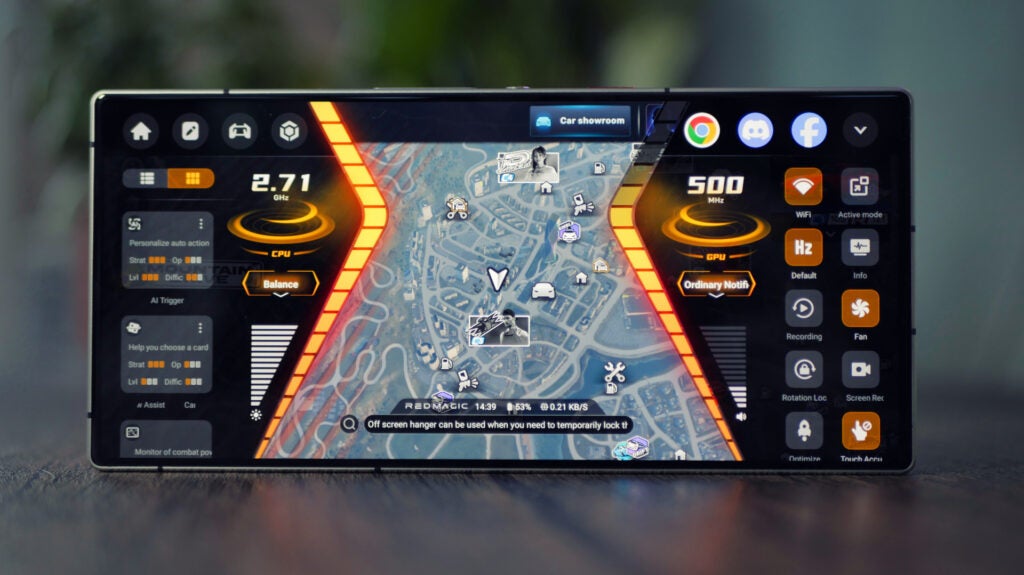
Most dedicated gaming phones will have a dedicated Game Mode app where all your games are easily accessible in a console-esque UI. To make sure that you’ve got Game Mode active on your favourite game, add it to your Game Mode list. Most games are added automatically but the automatic selection isn’t always perfect.
Then, with your game active, simply activate the Game Mode overlay (again, the exact method depends on your phone) and enable the features you’d like to use.
Tweak in-game graphics settings
Finally, it’s time to adjust your in-game graphics settings to get the best performance possible. Most games are designed with the limitations of smartphone performance in mind, and that means that if you’re rocking a top-end gaming phone, you’ll be able to enable the best graphics possible (in games that support graphical settings anyway!).
However, there are some games that, even with top-end gaming hardware, can be taxing on the phone’s SoC – Genshin Impact is one of the most popular of its kind. Even on top-end phones, the game struggles to maintain a solid 60fps with all graphics settings cranked up to the max.

With that in mind, it’s a good idea to tweak the graphics settings of any particularly demanding title, bringing down elements like textures and disabling high-end features like ray tracing to increase frame rate. It might not look quite as good, but if top-end performance is what you’re after, it’s a worthy trade-off.