How to use NordVPN with Windows 10
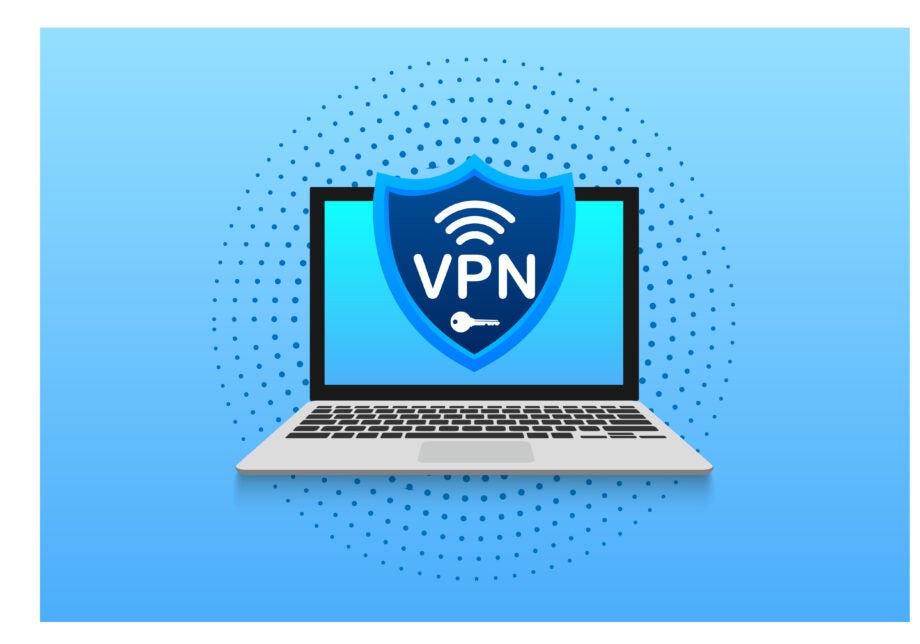
NordVPN is one of the most popular VPN options for keeping your personal data secure while browsing the web.
If you’re yet to make the jump to Windows 11, and so are still using Windows 10 on either laptop or desktop PC, then we’ve created this guide to show how you start using NordVPN right away.
You will of course need to subscribe to NordVPN before you can install the app. Right now, you can save 64% on a 2-year subscription of NordVPN by using the TrustedReviews code at checkout. You’ll even get an extra three months thrown in for free.

Save 81% on a VPN with SurfShark
Surfshark has dropped the price of its VPN to £1.94 a month. Head over to Surfshark now to pay a one time price of £46.44 for 24 months of Surfshark and save 81%.
- NordVPN
- 81% off
- £1.94 a month
And if you already have a subscription, keep on reading to find out how you can install NordVPN on your Windows 10 device.
What you’ll need:
- NordVPN subscription
- Windows 10 device
The Short Version
- Sign into NordVPN via your web browser
- Click Download Apps on the right side of your screen
- Click the Download option next to Windows
- Click on the pop-up on the bottom of your screen
- Select Next to install
- Log into the NordVPN app
Step
1Sign into NordVPN via your web browser

Visit www.nordvpn.com and click Log In in the top-right corner. You’ll then need to enter the email address you used to subscribe to Nord, as well as your password.
If you don’t have a NordVPN account yet, you can sign up here.
Step
2Click Download Apps on the right side of your screen

Once logged in, you should see an option to Download Apps on the right.

Step
3Click the Download option next to Windows

This should work for Windows 7, 8.1, 10 and 11. If you’re using a different operating system (or want to use a browser extension instead) keep scrolling down the page.

Step
4Click on the pop-up on the bottom of your screen

Windows 10 users should then see a pop-up at the bottom of their screen, just like when downloading any other kind of software via Microsoft’s operating system.

Step
5Select Next to install

A new pop-up will appear, this time asking where in your PC directory you’d like to install the app. Once selected, simply click next and follow the installation instructions.

Step
6Log into the NordVPN app

The NordVPN app should now be installed on your Windows 10 computer. Open the app, and then enter your email address and password to log in.