How to completely remove ChatGPT from Apple Intelligence
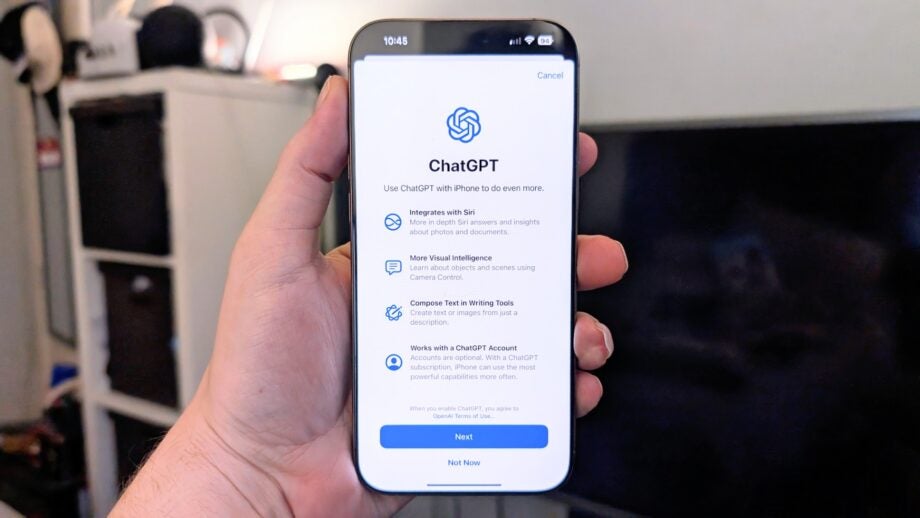
A key part of the Apple Intelligence experience in iOS 18.2 is ChatGPT support, allowing Siri to hand off specific tasks to the popular LLM to provide more information or even generate images on your behalf.
The question is, what if you enabled the ChatGPT extension and have now changed your mind? It does take a little longer to get an answer from ChatGPT than Siri, after all, and it’ll require a strong internet connection to upload images and the like to the service – not ideal in poor cell signal areas.
Well, the good news is that it’s pretty simple to completely remove ChatGPT from your Apple Intelligence experience if you so desire. Carry on reading to find out how.
What you’ll need:
- An iPhone 16, 16 Plus, 16 Pro or 16 Pro Max
- iOS 18.2
The Short Version
- Open the Settings app.
- Tap Apple Intelligence & Siri.
- Tap ChatGPT in the Extensions section.
- Toggle off Use ChatGPT.
Step
1Open the Settings app

The first step is to open the Settings app on your iPhone 16 running iOS 18.2.

Step
2Tap Apple Intelligence & Siri

From the main Settings menu, scroll down and tap Apple Intelligence & Siri.

Step
3Tap ChatGPT in the Extensions section

Scroll down to the Extensions section in the Apple Intelligence & Siri settings menu and tap ChatGPT.

Step
4Toggle off Use ChatGPT
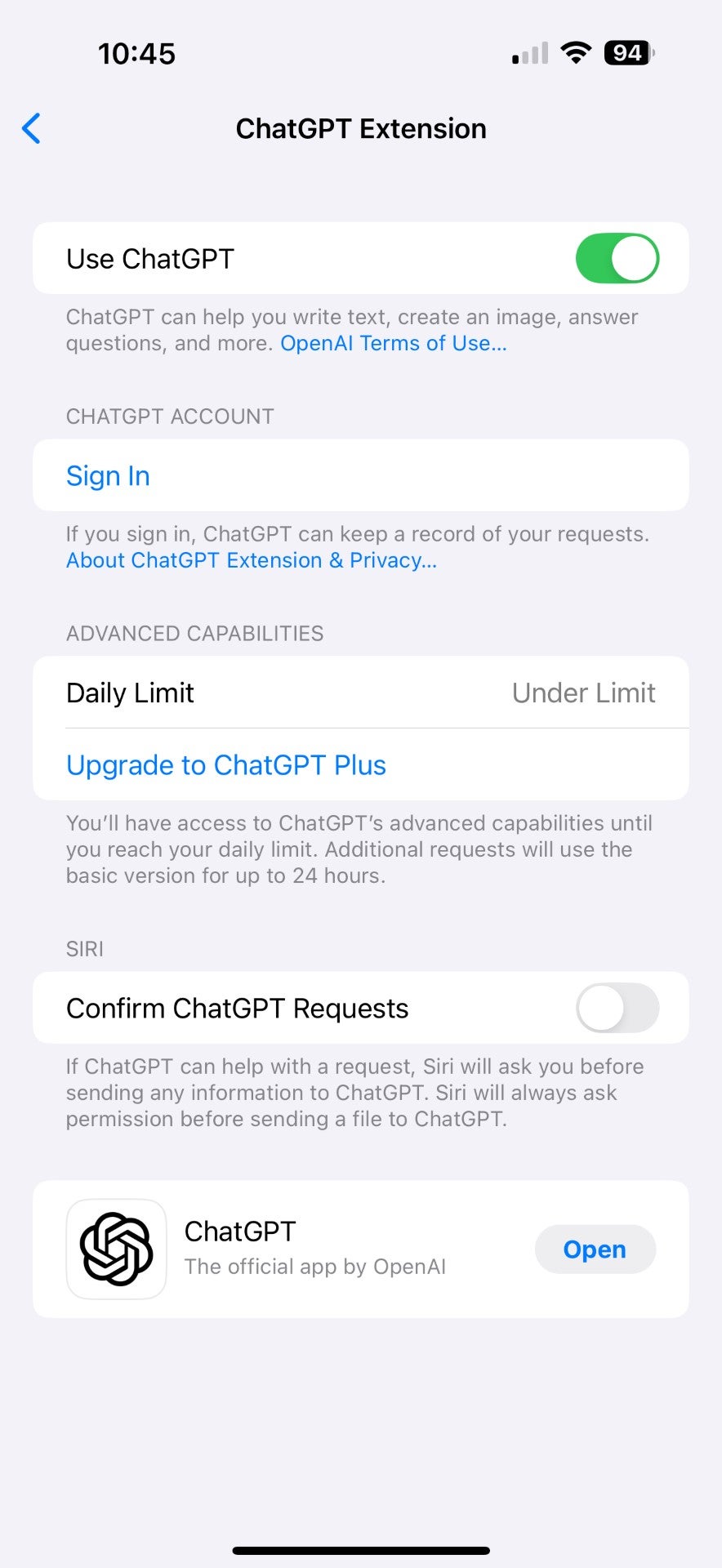
Within the ChatGPT menu, simply toggle off ‘Use ChatGPT’ to disable the functionality. Doing so will also log you out of your ChatGPT account, so you’ll need to log back in if you ever decide to re-enable the extension.
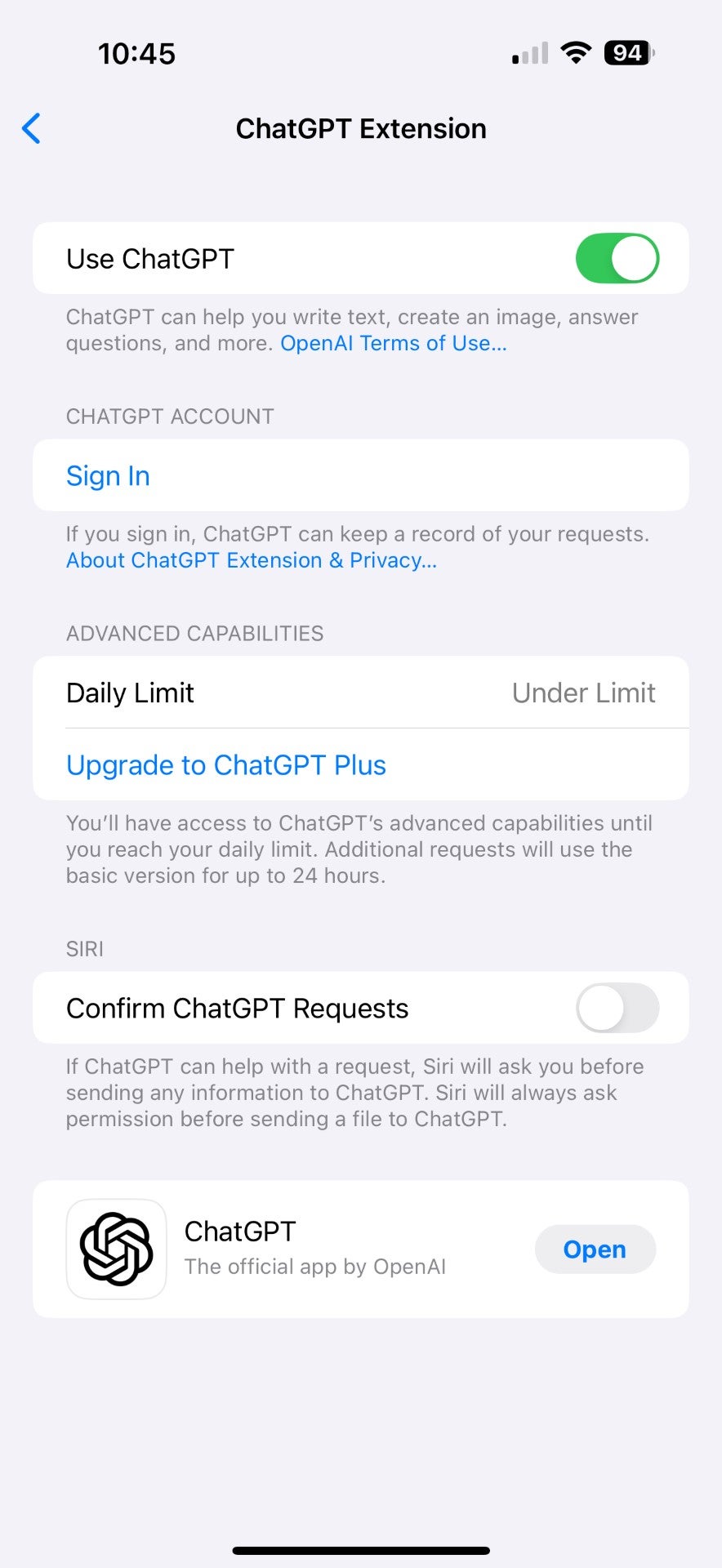
Troubleshooting
No, as the ChatGPT extension is an opt-in feature as part of iOS 18.2, it’ll only be enabled if you turn it on specifically. If you never enabled the functionality in the first place, there’s no need to disable it.