Top collaborative tech for connecting with friends and family online
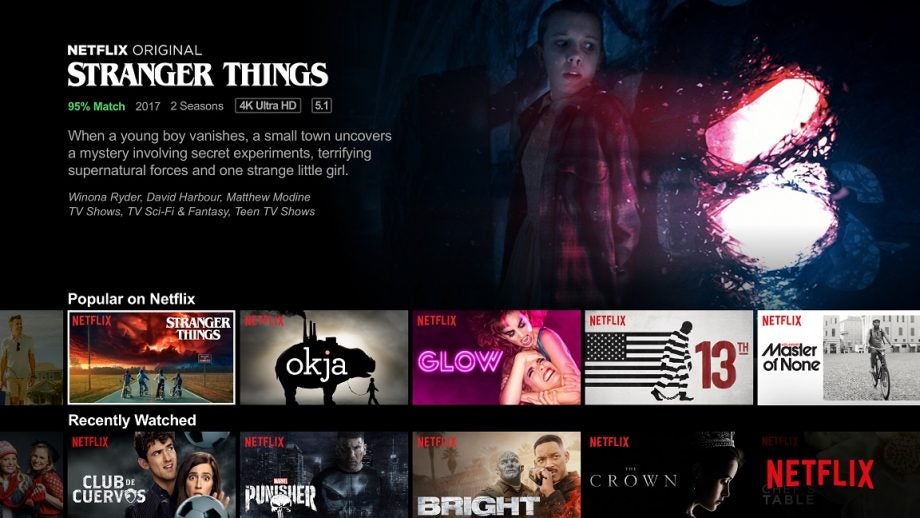
With pubs, restaurants and cinemas temporarily closed for business, and large gatherings put on hold, hanging out with friends and family has become nothing short of a challenge this year.
So, how do you stay social while social distancing? Here are five apps and websites that make passing the time during the quarantine slightly more exciting than simply picking up the phone.
Netflix Party
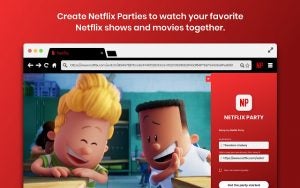
Image: Netflix Party
Netflix Party is a browser extension that lets you watch Netflix with friends… without watching Netflix with friends. The Chrome-exclusive invites you to sync up your Netflix player with those of your friends and family, creating long-distance movie nights and watch parties without everyone crowding onto one sofa.
Not only can you play and pause together to coordinate snack runs, but there’s also a group chat feature where participants can share screenshots, GIFs and emojis as you talk about – or over – the film.
How to install Netflix Party:
- Go to netflixparty.com
- Click ‘Install Netflix Party’
- Click ‘Add to Chrome’
- Open Netflix and start a movie or TV show
- Click the red ‘NP’ icon at the top of your browser and select ‘Start Party’
- Share the URL with friends and family
If someone shares a link with you, simply click on the URL to be redirected to Netflix, then click on the red ‘NP’ icon to join the party.
Related: Best phone
Kast
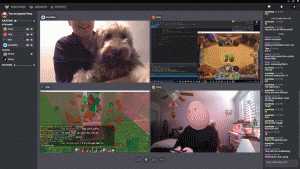
Image: Kast
Netflix Party is great, but it is limiting. If you’re looking for something slightly more flexible to share your screen, Kast is a great option.
The app allows users to share movies, TV shows, games and more with over 100 people at a time – a gathering Boris would definitely have something to say about if you tried to get this group together in your living room.
Kast invites you to join and create watch parties by sharing your screen with others. Key features include voice and video chat, screencaps, chat and type messages, so it truly feels like you’re holding a movie marathon together.
You can download Kast on iOS and Android devices or use the web app, but we’re going to focus on Kast Desktop for now.
How to install Kast Desktop:
- Visit kast.gg
- Click ‘Get Kast’
- Scroll down to ‘Kast Desktop’ and choose Windows or Mac
Houseparty

Houseparty is an app that has risen to popularity in recent weeks. The free app allows you to talk and socialise with friends, offering users a slightly more casual alternative to Zoom or Teams.
The biggest perk to Houseparty is probably the games feature. Once you’re in a video chat, you can hit the dice icon at the top of the screen to start playing against your friends. While the games are pretty simple, they’re a good way to pass the time when you can’t hang out in person.
How to install Houseparty:
- Visit the Chrome Web Store
- Click ‘Add to Chrome’
- Click on the yellow hand icon at the top of your browser
- Click ‘Log in’ to create a username and password
Related: How to video call on WhatsApp
Spotify

There are actually a couple of different ways to sync up your Spotify listening with friends, but here we’re going to focus on the built-in option you can do without being in the same room.
Collaborative playlists are your best bet for recommending music to friends and family when you can’t share songs in person. While not being able to listen properly in sync isn’t ideal if you’re on a call together, it can also be a perk if you’re looking to play, pause and rewind the tunes at your own pace. You can even skip the songs you don’t like and move on to the ones you do.
How to create a collaborative playlist in Spotify:
- Open the Spotify app
- Tap ‘Your library’
- Open or create a playlist
- Tap the three dots
- Tap ‘Make collaborative’
- Tap the three dots
- Tap ‘Share’
Discord

While Discord certainly isn’t reserved for gamers these days, it remains a top choice for those looking to socialise while playing on their consoles.
Features include messaging, voice calling and video calling, along with emojis, larger files and server boosts for those willing to splash out on its Nitro subscription service. The app is free and works on Mac, Windows, iOS, Android and Linux – so pretty much everywhere – and servers can support a larger number of participants than many voice messaging services, making it ideal for big multiplayer games.
Discord also supports a bunch of third party services, including Spotify, Twitch and Xbox Live – you can even create bots if you’re brave enough.
How to create a Discord chat server:
- Go to discordapp.com/download
- Click ‘Download Now’
- Sign up for an account
- Click the plus sign in the left-hand column
- Here you can choose to create or join a server. If you’re making your own, click ‘Create’.
- Choose a name, icon and region for your server
- Click ‘Create’ to create your chat server