How to Change Netflix Region From Anywhere in 2025
- Quick Guide: How to Change Netflix Region With a VPN in 3 Easy Steps
- How to Change Netflix Region With a VPN
- Best VPNs to Change Netflix Region in 2025
- Our Methodology for Testing Netflix VPNs
- How to Change Netflix Region Without a VPN — Moving With Netflix
- Netflix Thinks I'm in a Different Country: Tips and Troubleshooting
- FAQs on Changing Your Netflix Region
Netflix is available in over 190 countries; however, the catalog of shows and movies varies from country to country. The libraries differ in size. Currently, the biggest number of titles are available on Netflix US and the biggest number of movies on Netflix Canada.
It’s possible to access global Netflix libraries from anywhere in HD with a VPN. VPNs can provide an IP address from any country while offering online privacy and preventing ISP throttling.
After testing over 30 VPN services with my team, I recommend ExpressVPN as the most reliable choice for Netflix. ExpressVPN stands out due to its high-speed worldwide servers that support HD and UHD streaming from anywhere. Plus, it’s highly secure and keeps your personal data hidden from third parties. It also offers a 30-day money-back guarantee, so you can try it with zero financial risk. Editor's Note: Transparency is one of our core values at vpnMentor, so you should know we are in the same ownership group as ExpressVPN. However, this does not affect our review process.
Change Netflix Region Safely >>
Quick Guide: How to Change Netflix Region With a VPN in 3 Easy Steps
- Download a VPN. I recommend ExpressVPN due to its fast speeds and huge server network for uninterrupted streaming in HD from anywhere.
- Connect to a server. The closer the server, the better the speeds for Netflix streaming.
- Start streaming. Log into your Netflix account and enjoy your favorite shows.
Short on Time? Here Are the Best VPNs for Changing Netflix Region in 2025
- Editor's ChoiceExpressVPN
The fastest speeds to watch Netflix in UHD from anywhere interruption-free.Checked out by 7000+ users last month - CyberGhost
Streaming-optimized servers for reliable access to different Netflix regions. - Private Internet Access
Unlimited simultaneous device connections for a household of Netflix fans.
Editor's Note: We value our relationship with our readers, and we strive to earn your trust through transparency and integrity. We are in the same ownership group as some of the industry-leading products reviewed on this site: Intego, Cyberghost, ExpressVPN, and Private Internet Access. However, this does not affect our review process, as we adhere to a strict testing methodology.
How to Change Netflix Region With a VPN
Netflix is available in most countries around the world, and changing the Netflix region with a VPN is very straightforward. Please keep in mind that you need to have a valid Netflix subscription to proceed.
1. Download a VPN
Choose a reputable VPN provider and download their application on your device. I recommend ExpressVPN because it can access 20+ Netflix libraries in the best possible quality from anywhere. It also has numerous protocols which allow you to choose the best one for streaming.
 You can pick the protocol manually or choose "Automatic" so that the app will choose the best one for you
You can pick the protocol manually or choose "Automatic" so that the app will choose the best one for you
2. Connect to a Server
Open your VPN app and select a server. The nearest servers will usually be the fastest. Premium Netflix VPNs have a huge selection of IP addresses in several countries, which makes it possible to safely access Netflix regions from anywhere. Numerous servers also minimize the risk of overcrowded connections and slow speeds.
 Under "Recommended" locations, you can find "Smart Location" as the fastest connection for you
Under "Recommended" locations, you can find "Smart Location" as the fastest connection for you
3. Sign in to Netflix
Enter your Netflix account login credentials. In most cases, the content available in the region of the server will be visible. However, some VPNs might be blocked by Netflix, so it’s important to choose a premium service that can work reliably with the platform.
 Sometimes reCAPTCHA page can appear after connecting to a VPN, but it's never happened to me while using ExpressVPN
Sometimes reCAPTCHA page can appear after connecting to a VPN, but it's never happened to me while using ExpressVPN
4. Pick a Title and Start Streaming
Once you choose what you want to watch, just click on it to play. You can also use the search bar to find a specific title.
Editor's Note: Transparency is one of our core values at vpnMentor, so you should know we are in the same ownership group as ExpressVPN. However, this does not affect our review process.
Best VPNs to Change Netflix Region in 2025
With the right VPN, it’s easy to safely change Netflix regions from anywhere with fast speeds and great streaming quality. A large server network allows access to Netflix libraries in different countries, while multiple connections are good for covering large households under one plan.
1. ExpressVPN — Fast Speeds to Stream Any Netflix Region Lag-Free

Tested January 2025
ExpressVPN’s Lightway protocol provides fast speeds for streaming Netflix in HD or UHD from anywhere. We only experienced a 2% speed drop on nearby servers. Even at long distances, its speeds are impressive. Plus, we tested it thoroughly to confirm that ExpressVPN works with 20+ different Netflix libraries, including the US, Japan, Germany, the UK, and more. It regularly rotates its IPs to make sure they’re all working, so it’s one of the most reliable Netflix VPNs.
It’s easy to use and offers native apps for the most popular streaming devices, like macOS, Windows, Android, and iOS. You can also use it on devices that don’t natively support VPNs, like game consoles and smart TVs via a router. It offers smart DNS (MediaStreamer) for free with any subscription, too. Plus, it lets you set up shortcuts to Netflix and your other go-to apps for a quick way to launch and start streaming.
ExpressVPN’s security is robust, and my IP/DNS leak tests confirmed this. This means you can safely watch Netflix from anywhere without your data being exposed. Plus, you can try it risk-free since it offers a 30-day money-back guarantee.
2. CyberGhost — Netflix-Optimized Servers For The Best Streaming Experience
CyberGhost impresses me with its Netflix-optimized servers that support exceptional streaming quality. These are specifically designed to work with Netflix in several countries, including the US. This ensures that you can safely enjoy your favorite region from anywhere. During our tests, CyberGhost provided excellent speeds, although it couldn’t match ExpressVPN’s results.
It’s easy to set up and use, so you can get straight to streaming Netflix. While the short-term plan is more expensive and only comes with a 14-day money-back guarantee, the long-term plans offer good value. Plus, they come with an extended 45-day money-back guarantee, allowing you to test the service for free.
3. Private Internet Access (PIA) — Unlimited Connections to Stream Netflix on All Your Devices
PIA offers unlimited simultaneous connections, so you can safely stream Netflix on any of your favorite devices. This is quite handy if you live in a bigger household and share your VPN subscription with your family. We connected a laptop, iPhone, tablet, and smart TV and didn’t notice any significant drops in speeds compared to when only one device was connected.
Although its speeds were slightly slower than those of ExpressVPN and CyberGhost, it never dropped below 30% and we could stream different Netflix libraries in HD from anywhere. You can try it out for free since it comes with a 30-day money-back guarantee.
Our Methodology for Testing Netflix VPNs
We meticulously evaluated each VPN for compatibility with different Netflix regions by focusing on key criteria. Speed tests were conducted to ensure high-definition streaming without buffering, while security evaluations included encryption strength and privacy policies. My team and I also tested the VPNs with Netflix thoroughly to see if they can safely access different libraries from anywhere.
We regularly test every VPN to provide you with accurate and up-to-date details. To better understand our testing process, we invite you to explore our methodology page. There, you'll find a detailed breakdown of the steps and standards applied by our international team of experts.
How to Change Netflix Region Without a VPN — Moving With Netflix
The 2 methods I’ve covered below let you change your Netflix region on any device when you move to a new country. Frustratingly, you can only keep your existing account if you have a smart TV, as that’s the only way you can update your household address.
Otherwise, you’ll need to create a new account, which you can do through the Netflix website or app. Then, you can watch your new Netflix library on your Roku, Fire Stick, smartphone, tablet, or any other streaming device you own.
1. Keep Your Existing Account
Even if you’re moving within your own country, you must update your household details by entering your new address. This will let you use your existing Netflix account, so you won’t lose any of your recommendations or history.
This is a great option if Netflix is cheaper in your previous country because you will continue to pay the tariff you agreed to when you signed up.
You may also have a subscription plan that is no longer available. That means you can keep your subscription at your current rate, but since the plan is no longer available to new or rejoining members, you won’t be able to resubscribe in your new country.
You need to update your household details on a smart TV — you can’t do it on a browser. Simply follow these instructions:
- Open the Netflix app. Enter your credentials to log in, if you haven’t already.
- Press left on your remote control. The menu will appear.
- Go to Get Help. It should be on the bottom right of your screen.
- Scroll down to Manage Netflix Household. Click to confirm.
- Select Update My Netflix Household. Click to confirm.
 You’ll also need a smartphone or web browser to generate a unique security code
You’ll also need a smartphone or web browser to generate a unique security code - Click Send Email or Send Text. You must verify that the account is yours to update your household details. Enter the confirmation code as indicated on your TV.
- Type in your new address. Enter your details into the appropriate fields and click to confirm.
- Enjoy Netflix in your new household. You can now enjoy Netflix on your TV along with all of your other streaming devices.
2. Open a New Account
Conversely, Netflix may be cheaper in your new country. There may also be a more favorable subscription plan that wasn’t available in your previous country.
I recommend canceling your existing account before opening one in your new country. You can’t do this on a smart TV — you must log into your account on the Netflix website. Click Account, then Cancel Membership. You’ll see another screen asking you to confirm. Your account will remain active until your current subscription period expires.
You can open a new Netflix account on your smart TV or online. Simply open the app or visit the website and follow these instructions:
- Go to the Netflix homepage. Enter your email address, and click Get Started.
 In some regions, you can subscribe to Netflix with ads (cheaper) or without
In some regions, you can subscribe to Netflix with ads (cheaper) or without - Create a password. Remember to use a unique password that you don’t use anywhere else. Click Next.
- Choose a plan. Read the small print, too, as this will help you find the best plan for you. Click Next.
 The plans differ mainly in the video and sound quality available, as well as the presence of ads
The plans differ mainly in the video and sound quality available, as well as the presence of ads - Add your payment method. Click Start paid membership.
- Start streaming. You now have full access to your country’s Netflix library.
Netflix Thinks I'm in a Different Country: Tips and Troubleshooting
Changing Netflix to Your Preferred Language
If you open a new account, the settings will default to the local language. This means your Netflix UI and your available subtitle languages will change. You can change your language preference on a smart TV, but if you’re struggling to read the display text, I recommend doing it online so you can use your browser’s translate feature.
On Chrome, right-click and select Translate to [preferred language]. In Safari, go to View > Translation.
To change Netflix to your preferred language, follow these steps:
- Click the smiley widget. You’ll find it in the top right corner of the Netflix home screen.
- Go to Manage Profiles. If there are multiple options, choose the Netflix profile you want to adjust.
- Click the Languages dropdown. There are over 30 languages to choose from.
- Hit Save. You can now enjoy Netflix in your preferred language.
Resolving Netflix Error Codes
Netflix utilizes VPN-blocking technology to protect its licensing agreements. Whenever that happens, you get the Netflix error message:
Pardon the interruption. You seem to be using a VPN or proxy. Please turn off any of these services and try again. For more help, visit netflix.com/proxy. Error Code M7111-5059
 Netflix uses VPN-blocking technology to enforce its licensing agreements
Netflix uses VPN-blocking technology to enforce its licensing agreements
It can be frustrating when an error screen stops your Netflix binge before it starts. Here are a few fixes you can try:
- Get a new VPN or proxy. It’s possible that the VPN or proxy you’ve chosen doesn’t work reliably with Netflix, or that the specific server has been blocked. So switching to a different connection or even service may help, too.
- Reset network settings and restart your device. It's essential to ensure your device's network settings are correct. By resetting them, you clear any potential misconfigurations or cached data that might be causing the issue. Go to your device's network settings and select the reset option.
- Reset your router. The problem may be with your router, especially if you've recently moved or are in a different location. Resetting your router gives it a fresh start to connect to Netflix without glitches.
- Contact your ISP. The problem might be with your internet service provider. Get in touch to ensure no restrictions or issues are preventing you from accessing Netflix.
Want to know more about the possibilities of streaming Netflix? We have plenty of helpful tips and resources to help answer your questions. Check out these guides:
- How to fix the Netflix proxy error — learn in-depth what different Netflix error codes mean and how to fix them.
- How to watch Netflix US — the US has the largest Netflix library there is, and it’s possible to watch it from anywhere in HD.
- How to install Netflix on Kodi — this thorough guide will show you how to get your favorite streaming platform on Kodi step-by-step.
- Best VPNs for Netflix Japan — find out which VPNs are the most reliable with one of the best Netflix libraries.
- Best free VPNs for Netflix — to watch Netflix on a budget, check out our list of the best free Netflix VPNs.
FAQs on Changing Your Netflix Region
Is it legal to change my Netflix region with a VPN?
It’s legal to use Netflix with a VPN in most countries, including the US, the UK, and Canada as long as you don’t do anything illegal with it. However, there are some exceptions, for example, watching Netflix with a VPN isn't allowed on an ad-supported plan. Also, live events on Netflix can't be watched while using a VPN.
Note that VPN use is also heavily restricted in some highly censored countries, like China and Russia. It's essential to be aware of and respect local laws and Netflix's policies.
How can I change my Netflix billing country?
To change your Netflix billing country, you must first cancel your current membership. Then, wait until the remainder of your contract is over — you can still watch Netflix in the meantime. After that, in your new country, sign back into Netflix and reactivate your membership using a payment method from that country.
Can I watch Netflix in multiple regions at the same time?
It depends on your subscription plan. If your plan allows you to have more than one member on your account, then you can watch Netflix in one region while the other member watches somewhere else. This means that, if one of you goes on vacation, the other person can still watch Netflix at home without having to change your account settings.
If you have a second home or travel often to the same destination, Netflix recommends re-establishing the connection once a month to avoid any interruptions. To do that, simply log in to your Netflix account from your main location and start streaming for a few minutes. Then, do the same at your second frequent location.
Can I watch my Netflix shows when traveling abroad?
Yes, you can watch Netflix when traveling abroad, but the content might differ. This means that some of the content you watch at home (including shows and movies you’ve downloaded) may not be available in your travel destination. Note that if you’re moving abroad, you might need to update your Netflix account settings.
The selection of shows and movies available during your travel will also depend on your home location and travel destination. For example, if you are based in the EU and traveling to a country outside of it, the catalog you see will be different. However, if you’re traveling within the European Union, the same content as your home country will be available for a limited period of time.
Additionally, My List and Continue Watching titles may be temporarily unavailable. If you’re traveling with children remember that maturity ratings differ from country to country, so the selection of kids shows you can or can’t see will be different. Finally, it’s a good idea to top up your account and an alternative payment method before traveling, as some methods, like gift cards or cash payments, may not be valid abroad.
Can I change the Netflix region on my iPhone, Android, or smart TV?
Yes, you can change your Netflix region on an iPhone, Android, or smart TV. On your phone, install the VPN app, connect to a server, and then open the Netflix app. Thanks to its vast server network, a VPN makes it possible to safely stream Netflix from anywhere on any compatible device.
You can also change your Netflix region on your smart TV without a VPN by updating your household details. If you’ve recently moved, you can choose to keep your existing account or open a new one.
How do I change my Netflix location for free?
There are a couple of ways, but they aren’t so straightforward. There are free VPNs, but these often come with limitations like fewer servers, data caps, and lower security. These restrictions can hinder streaming quality. Paid VPN services generally provide better access and speeds. You can also change it through your Netflix settings, but you can only do this if you have a smart TV.
While proxies and smart DNS can be useful for this, they come with significant limitations, too, like weak security, unreliability, and complicated configurations. Another solution could be using the Tor browser for Netflix, as it hides your location. However, the significant downside is that you won’t be able to choose a preferred location — it will be assigned to you randomly every time you use the browser.
To summarize, these are the best VPNs for changing Netflix regions
Editor's Note: We value our relationship with our readers, and we strive to earn your trust through transparency and integrity. We are in the same ownership group as some of the industry-leading products reviewed on this site: Intego, Cyberghost, ExpressVPN, and Private Internet Access. However, this does not affect our review process, as we adhere to a strict testing methodology.


Your data is exposed to the websites you visit!
Your IP Address:
Your Location:
Your Internet Provider:
The information above can be used to track you, target you for ads, and monitor what you do online.
VPNs can help you hide this information from websites so that you are protected at all times. We recommend ExpressVPN — the #1 VPN out of over 350 providers we've tested. It has military-grade encryption and privacy features that will ensure your digital security, plus — it's currently offering 61% off.
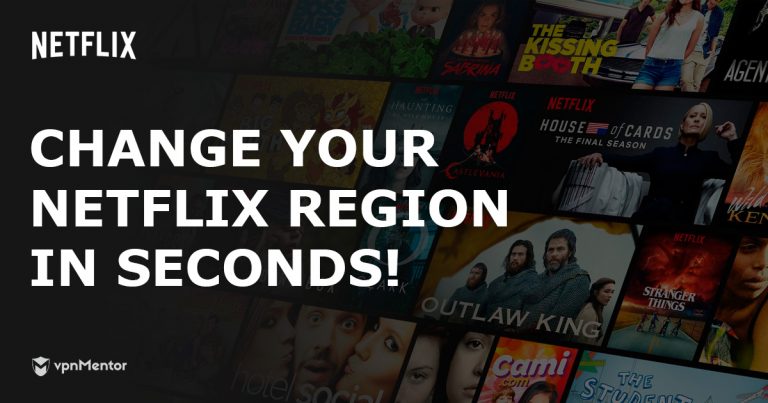




Please, comment on how to improve this article. Your feedback matters!