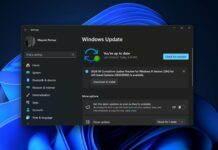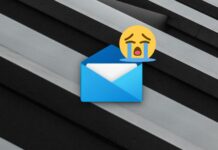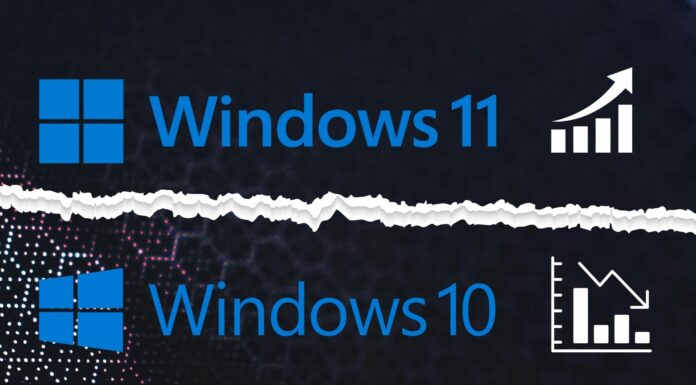Windows 11 KB5039302 is now available for everyone with several new features. To install the optional update, head to Settings > Windows Update and click “Download and install.” If you can’t install the update, Microsoft has also posted direct download links for KB5039302 offline installers (.msu) on the Update Catalog.
KB5039302 is an optional update released on June 25, 2024. Unlike the mandatory security updates, also known as Patch Tuesday, today’s cumulative update is labelled as preview, which means it will not download or install automatically unless you manually select the download button.
In our tests, Windows Latest observed June 25’s optional update brings Windows 11 23H2 to Build 22631.3810. If you’re on version 22H2, you’ll get the same patch, but the build number would be 22632.3810. That’s because Windows 11 23H2 is built on top of version 22H2, so they share the same underlying core.

As shown in the above screenshot from Windows Update, this patch shows up as:
2024-06 Cumulative Update Preview for Windows 11 Version 23H2 for x64-based Systems (KB5039302)
Download Links for Windows 11 KB5039302
Windows 11 KB5039302 Direct Download Links: 64-bit | 23H2, 22H2.
If you can’t install the optional update from Windows Update, you can also head to the above-linked Microsoft Update Catalog. The update catalog offers links to .msu installers, but make sure you select the “Download” button next to the OS version you use.
Is it safe to install this month’s optional update? In theory, it’s mostly safe to install the patch, but remember – optional patches are not mandatory for a reason, and they can have unreported issues.
What’s new in Windows 11 Build 22631.3810

As shown in the above screenshot, the biggest highlight of the Windows 11 KB5039302 update is full-fledged support for native archives in File Explorer. While the feature is rolling out, once you get it, you can right-click files to access “additional options”, which opens the “Create archive” wizard.
File Explorer’s “Create archive” feature lets you customize the archive settings and select your preferred format.
Previously, File Explorer could only create ZIP archives but now you can opt for 7-Zip or TAR format as well. To do that, select the files and choose the Compres to option.

After that, pick an appropriate format or use the Additional options to adjust the compression method and levels.
1. Show desktop button returns
Windows 11 Build 22631.3810 is a small feature drop that improves native apps and OS settings. With this update, Microsoft is turning Copilot into a standard Progressive web app on some PCs.
For the past six months, Microsoft has been trying to figure out where to put Copilot in Windows. As part of this process, the Copilot icon displaced the Show desktop button and forcefully hid it on the Taskbar.
We were equally confused about this change as Microsoft implemented it without any announcement.
![]()
With Windows 11 KB5039302, the Show desktop button will appear in its original place by default and Copilot moves to the center as an app. You can change its appearance using the Taskbar behaviors section in Taskbar settings.
2. Account Manager in Start Menu
Windows 11 Build 22631.3810 makes it easier to see your Microsoft account details directly via the Start menu.
This feature was previously tested in a beta preview update, and it’s now rolling out to everyone. The new Account Manager shows up in the Profile icon and moves OS options to the drop-down list and the Power icon.

The purpose of Account Manager is to let you check the currently logged-in Microsoft Account and OneDrive storage stats and serve you promotional stuff from Microsoft.
3. Emoji 15.1 support
The new version of Emojis adds bi-directional facing options for some emojis. It means that you can pick between a left-facing or right-facing emoji.
In addition, you can now use the horizontal and vertical head shake, phoenix, broken chain, lime, and brown mushroom emojis in your conversations.
Some other minor feature additions in Windows 11 KB5039302:
4. Task Manager is getting a big update
Microsoft is also A/B testing new features for Task Manager in Windows 11 Build 22631.3810.
After installing the update, you’ll notice that Microsoft has changed the RAM’s DDR speed from MHz to MT/s. Likewise, Microsoft has made some changes to the way Task Manager handles processes. This includes a new feature that allows the Task Manager to release processes quickly when you try to kill the process.
Here’s the full list of bug fixes and improvements in Windows 11 KB5039302:
- You can copy the items from the Windows Share app using the Copy icon, which appears in the top section.
- A Game Pass promotional card will appear in the Home section of the Settings app. It will only appear for users who frequently play games on their Home/Pro PCs and use a Microsoft Account.
- Task Manager is now more reliable, which means it won’t crash randomly or launch slower than usual.
- Task Manager loads faster when processes are filtered using your preferred sort order.
- You can now easily access certain controls in Task Manager using your keyboard shortcuts/focus. This includes tab key navigation, item names, and more.
- You can also easily resize the Task Manager window after the update.
A new registry key to turn off display mode change animation
There’s one interesting change that deserves a mention in this article. In the optional update, Microsoft has created a new registry key:
HKLM\Software\Microsoft\Windows\DWM ForceDisableModeChangeAnimation
(REG_DWORD).
When the value of the aforementioned key is set to 1, it automatically turns off the display mode change animation. Microsoft is referring to the animation that appears when you switch different screen resolutions, refresh rates, or when you connect and disconnect an external monitor.
The animation is turned on by default or when the value is set to zero. If you change it to 1, the animation will not work.
What’s still broken?
Microsoft hasn’t shipped new bug fixes for three issues flagged in the last big cumulative update. According to the official release notes page, a bug where you cannot switch between Windows 11 editions is still not patched.
This issue prevents the Windows 11 Pro users from upgrading to Windows 11 Enterprise account. Another bug that causes high CPU usage has not been fixed yet.
Microsoft may be planning to fix these issues in next month’s optional update, which ships in the last week of July 2024.