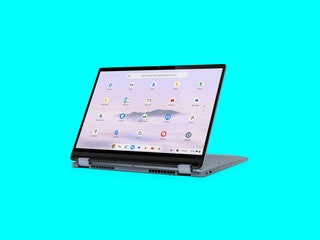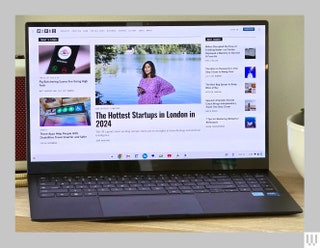The Best Chromebooks for Every Budget
If you buy something using links in our stories, we may earn a commission. Learn more.
Chromebooks aren’t just the realm of budget, low-end devices anymore. Thanks to smart initiatives from Google, Chromebook makers are stepping up their game with more powerful hardware than ever before, while keeping prices lower than Windows and macOS laptop alternatives. Throw in a fresh focus on handy AI features and you have a range of affordable computers that make a strong case for replacing your aging laptop.
ChromeOS still doesn’t compete with Windows and Mac machines for heavy-duty stuff like gaming and video editing, but it isn’t trying to. The beauty of Chromebooks is that they offer a lightweight portal to the things that most people need a computer for, without any extra fluff. If you spend all day in a web browser, work with Google apps, and do some occasional light photo editing, a solid Chromebook could be all you need. WIRED has tested Chromebooks for more than a decade, and we’re always on the lookout for the best ones to spend your hard-earned money on. These are the best Chromebooks we recommend right now.
Be sure to read through our Best Cheap Laptops, Best Laptops, Best 2-in-1 Laptops, and Best MacBooks guides for more options.
Updated October 2024: We've added the Lenovo Chromebook Duet Gen 9 and Samsung Galaxy Chromebook Plus.
Power up with unlimited access to WIRED. Get best-in-class reporting that's too important to ignore for just $2.50 $1 per month for 1 year. Includes unlimited digital access and exclusive subscriber-only content. Subscribe Today.
What Does Chromebook Plus Mean?
Almost every Chromebook we recommend below has “Chromebook Plus” in the name. This is an initiative Google launched in late 2023 with its hardware partners to offer a new category of Chromebooks designed for a better, more premium experience. To be deemed a Chromebook Plus, a laptop has to meet or exceed the following hardware requirements:
- CPU: Intel Core i3 12th Gen or above; AMD Ryzen 3 7000 series or above
- RAM: 8 GB or more
- Storage: 128 GB or more
- Webcam: 1080p or higher with Temporal Noise Reduction
- Display: Full HD (1080p) IPS or better
The result? A new baseline that guarantees a certain level of performance when you see the Chromebook Plus name. With the rise in remote work, Google is especially focused on ensuring Chromebook Plus laptops offer a better video calling experience with a higher standard for webcams and AI camera tricks. It’s also gradually folding new AI features into ChromeOS that benefit from the added hardware heft.
Regular Chromebooks haven’t disappeared, and you’ll still find super-budget Chromebook models without the “Plus” moniker. Chromebook Plus models start at $399, though you’ll often find them on sale for less. Expect non-Plus Chromebooks focused on more basic needs to continue to hit store shelves in the $250 range.
How Long Do Chromebooks Get Updates?
In 2023, Google announced a new policy that guarantees 10 years of automatic updates for any Chromebooks released in 2021 or later. That’s probably far beyond the usual upgrade cycle for most people, but it ensures secondhand Chromebooks and those used in schools continue to stay secure and get new features for a long time. When a Chromebook gets its final automatic update, ChromeOS will send you a notification to let you know it’s time to throw in the towel.
The 10-year automatic update timer starts from when a Chromebook is first released. You can check when your Chromebook is set to receive its final update at any time in the “Update schedule” section of its settings menu (Settings > About ChromeOS > Additional details > Update schedule). Google also keeps a handy running list of automatic update timelines for every Chromebook model on its support site.
How to Pick the Best Chromebook
Chromebooks can come with a lot of different hardware inside, so it can be hard to figure out exactly what you need. Fortunately, the Chromebook Plus program has made the jumble of specs easier to parse. ChromeOS is also light enough that it doesn’t require incredibly beefy specs to get a good experience. Here are some general tips on what to look out for.
Processor: For the best experience, you should avoid older Chromebooks with Intel Celeron processors. The Chromebook Plus specifications offer a good baseline to guarantee speedy performance, and I’d recommend going with at least an Intel Core i3, Core i5, or AMD Ryzen 3 7000 processor. Just watch out for overspending on configurations with Intel Core i7 processors unless you need the extra horsepower for multitasking Android games, Linux apps, and dozens of Chrome tabs. While Intel and AMD dominate the processor scene, you’ll occasionally find Chromebooks using ARM processors like the Qualcomm Snapdragon 7c Gen 2 in the Lenovo Chromebook Duet 3 above. These can be fine for very basic tasks, but they won’t fare as well under sustained, intense loads (at least until something newer comes along).
RAM: Always opt for at least 8 GB of RAM if you can afford it. You won’t find 4 GB of RAM in anything other than basic, super-budget Chromebooks, but it severely limits your ability to multitask. If you want to avoid slowdowns, 8 GB of RAM is the standard you should aim for.
Storage: Unlike a Mac or Windows PC, a lot of your Chromebook work will live on the web. This means you can typically get away with less storage, but I wouldn’t recommend going below 128 GB. If you can afford it, you’ll be much more comfortable with at least 256 GB. You’ll get the best speed out of an NVMe solid state drive, so look out for that on the spec sheet when you’re comparing models.
Screen: The vast majority of Chromebook displays you’ll find will be IPS LCD panels, and that’s just fine. Until OLED displays make more of a dent in the Chromebook space, IPS LCD screens offer the best contrast and color accuracy. If you’re shopping in the extreme budget range, watch out for TN LCD panels, as they’re generally lower quality and offer worse viewing angles. For resolution, a 1,920 x 1,080-pixel resolution should be your standard. You’ll get crisp visuals at 13- and 14-inch screen sizes and it’s passable at 15 inches. Higher resolutions will look even better, but be wary of the battery life tradeoff you’ll see from pushing power to more pixels.
Ports: USB-C ports have become commonplace on the newest Chromebooks, so there’s no longer any excuse to buy one without them. Try to get one that charges over USB-C so you can recharge with a portable power bank when you’re on the go. A microSD card slot can also be beneficial if you want an easy way to expand your storage on the fly. You’ll find that some Chromebooks support Thunderbolt 4 over their USB-C ports as well. While that’s an excellent option to have if you plan to plug your Chromebook into some high-end monitors, it isn’t necessary for most people. Instead, you can get similar external monitor support (and spend a lot less) with an HDMI port or DisplayPort over USB-C support.