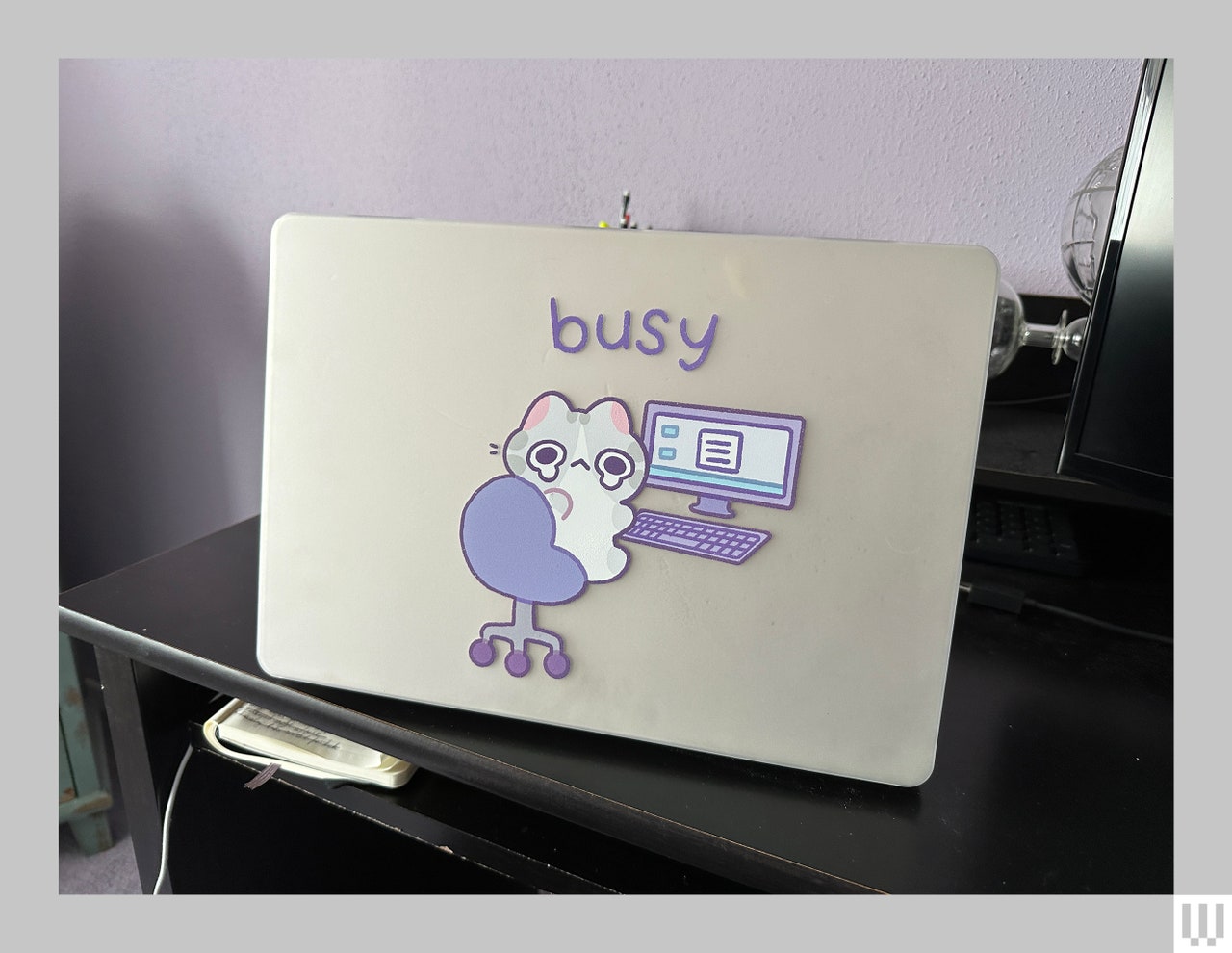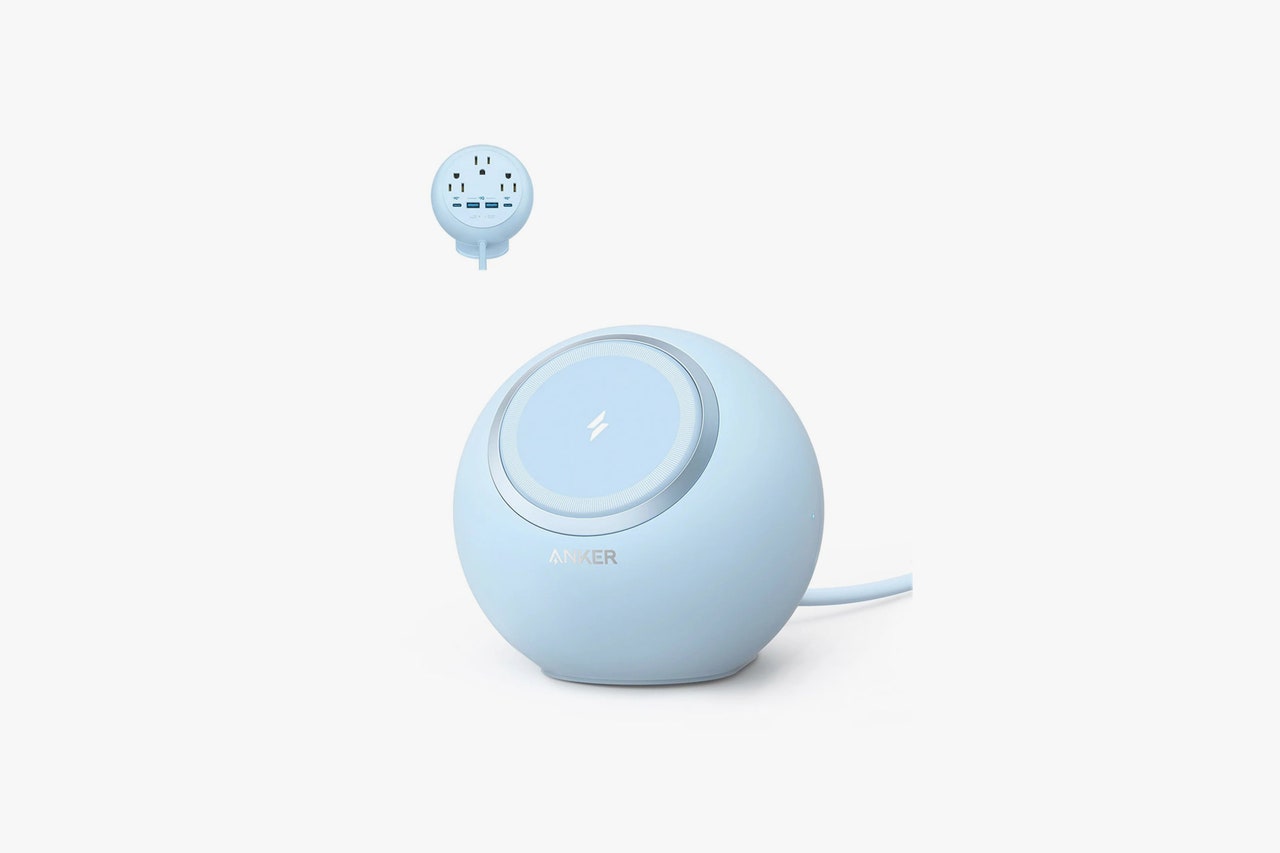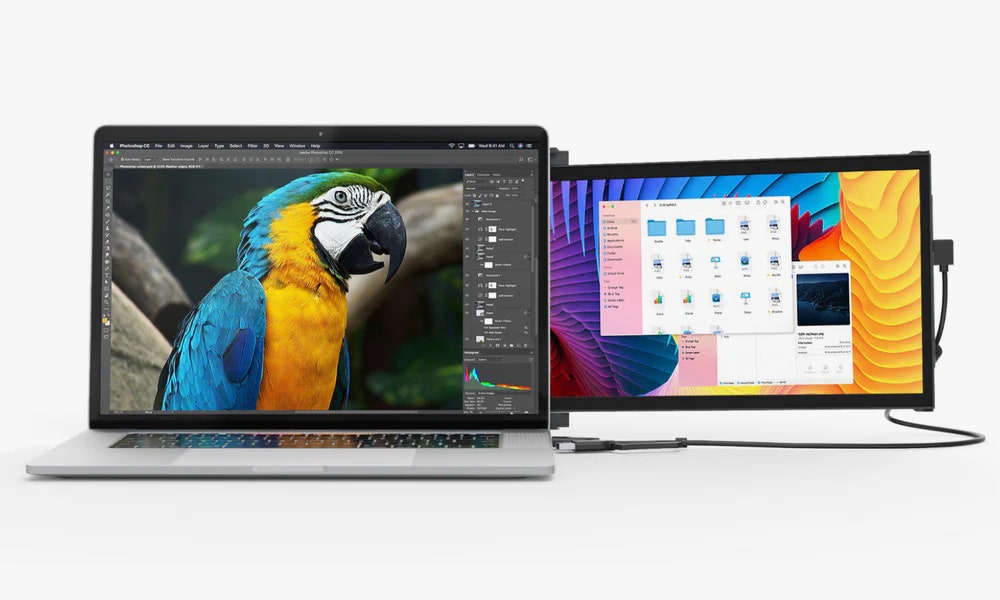If you buy something using links in our stories, we may earn a commission. This helps support our journalism. Learn more. Please also consider subscribing to WIRED
The MacBook is a powerful machine. Whether you're using a MacBook Air for web browsing and sending emails or a MacBook Pro for graphics-intensive projects like video editing and 3D design, Apple's laptops can handle a wide range of activities. But to enhance your experience, I suggest throwing some accessories into the mix.
Regardless of your MacBook of choice or the work you're using it for, a slew of peripherals can pair with your computer, like laptop stands, keyboards, charging bricks, and external displays. We've tested dozens over the past year, and these are the best MacBook accessories to streamline your workflow and unlock your machine's full potential. This is by no means an exhaustive list, as there are an innumerable number of accessories, so we'll always be on the hunt for more to test. Check out our Best Work-From-Home Gear guide for other recommendations.
Updated June 2024: We've added new accessories including the Branch Adjustable Laptop Stand, Casetify Snap Case, UGreen 360-degree Rotating Laptop Stand, Logitech Cloud Palm Rest, 27-inch Philips Creator Series 4K USB-C Monitor, and more. We also added a new Do Not Recommend section.
- Charging Adapters
- Laptop Cases
- USB Hubs and Docks
- Keyboards
- A Wrist Rest
- Mice
- Laptop Stands
- Laptop Sleeves
- Desk Mats
- External Monitors
- Backpacks
- Totes
- Headphones and Earbuds
- Do Not Recommend
Power up with unlimited access to WIRED. Get best-in-class reporting that's too important to ignore for just $2.50 $1 per month for 1 year. Includes unlimited digital access and exclusive subscriber-only content. Subscribe Today.
Charging Adapters
MacBooks have become more battery efficient, but you should still carry a spare charger when you head out the door. The default one in the box is bulky and can recharge only one device at a time, so try these alternatives. For more charging picks, check out our Best Work-From-Home Gear and Best Portable Battery Packs guides.
This is one of the slimmest and most compact 65-watt chargers we've ever tested. It dished out nearly 60 watts to the 2020 MacBook Pro with M1 and fully recharged it in an hour and a half (from 0 to 100 percent!). It has a soft-touch feel that's a nice upgrade over most plasticky chargers, and the plugs fold in sideways so it maintains a slim profile. It stayed put in a variety of outlets and, since the USB-C port is at the bottom, it never fell off the wall, unlike certain chunky chargers. Best of all, you get a braided, 6-foot, 100-watt cable in the box.
I'm constantly on the go, and I have a tendency to forget to pack either my iPhone charger or MacBook charger. Apple's dual-port USB-C power adapter has saved me many late-night trips to Best Buy. It comes with two USB-C ports, which lets me recharge my MacBook Air and iPhone simultaneously. It's pretty compact, so I toss it into my duffle bag or tote. It's rated at 35 watts, so it's powerful enough to recharge an iPad Pro, iPhone 14 Pro Max, and more. It will recharge a MacBook Air just fine, though more power-hungry MacBook Pro models will require something more powerful.
If you have a MacBook Pro, go for Satechi's 108-watt wall charger. It's on the larger side, but it's not as big as the one from Apple. It comes with three USB-C ports, each with the ability to charge at 100 watts if only one device is connected—perfect for the 16-inch MacBook Pro. However, if you want to charge three gadgets at once, it'll charge them at 45, 30, and 30 watts, respectively, 58, 30, and 20 watts, or 65, 20, and 20 watts, depending on what you're charging. The plug folds up too.
- Nomad 65-Watt Dual-Port Charger for $70: Want two USB-C ports instead of one? This charger isn't as compact or slim as the Sirius above, but you get two ports, each of which can output 65 watts when used alone. Plug two devices in and the top will deliver 45 watts and the bottom can do 20 watts. The plugs fold up, and it looks super sleek.
- Satechi 165-Watt GaN Four-Port Charger for $120: If you have a lot of devices around your desk, this is a handy-dandy charger. It has a little stand to prop it up and a short cord that goes out to an outlet. The four USB-C ports output 100 watts each, but you can get enough power to juice up two MacBook Pro models simultaneously.
Laptop Cases
It doesn't take much to scratch or ding the aluminum on a MacBook. It's smart to get a laptop case or sleeve to keep it safe.
This case is available for a few MacBook models, but I've been using it with the 16-inch MacBook Pro (2021). It has precise cutouts for all the ports, rubberized feet that prevent it from sliding, and ventilation to keep the MacBook from overheating. For this specific model, the case comes in clear, pink, and black. It does add a noticeable heft to the 16-inch MacBook Pro—which is already a heavy laptop. You can find these hardshell cases for different MacBook models here.
If you want a more fun, eccentric laptop case, Casetify has plenty of options. I've been using this adorable case Busy by Milkkoyo case for the 15-inch MacBook Air (2024) and the I'm Busy MacBook case by tabetaaii for the 13-inch MacBook Air (2022). It's durable, the cutouts are accurate for all the ports, and the rubberized feet at the bottom keep it in place. As with most cases, it does add some weight to it. And, if you choose one of the clear cases (like the ones I've been testing) the matte finish can be a fingerprint magnet, but it's easy to wipe off.
I tested the standard versions, but Casetify discontinued those. You will, however, have the choice between its Impact and Bounce cases which come equipped with bumpers on the sides for extra protection. They're more expensive, but if you're the type that drops their MacBook often, it's likely the better choice for you.
The 15-inch MacBook Air (8/10, WIRED Recommends) in Starlight is stunning, but it's tough to conceal scratches or dings on such a faint color. And while I'd typically opt for a case, I didn't want to add any additional weight or bulk to a slim, lightweight laptop. This skin from dbrand was the perfect solution. It's super thin, easy to install, and is accurately cut to fit the MacBook. It's textured too, which gives it a high-end feel and a sleek look. It's also durable for the most part. I spotted a few dings on the skin itself— which technically means it is doing its job protecting the MacBook—but I quickly buffed them out with a hair dryer.
It also comes in a ton of fun colors and prints, and the option to customize your kit. Dbrand sent me the Deluxe Kit in Off Pink, which comes with the top skin, bottom skin, trackpad skin, palm rest skin, and microfiber cloth. It's more expensive, but it's a great option if you want to protect every inch of your MacBook. Otherwise, you can opt for the Essential Kit which comes with only the top and bottom skins. They're available for a variety of different MacBook models too.
Laptop Sleeves
I've been using the 16-inch version and it looks just as cute in person as it does online. The puffiness provides plenty of protection, and the velcro closure is strong enough that I'm never worried the laptop will slide out. I've been using it with the 15-inch MacBook Air, which leaves space for me to squeeze my keyboard and mouse into the sleeve as well. There's also a 13-inch/14-inch version for those who have smaller MacBooks.
Prefer a more luxe experience? WIRED reviews editor Julian Chokkattu has had a good experience with Harber London's full-grain leather sleeve. The inside is lined with wool felt to keep your machine scratch-free, and the black or tan leather exudes luxury. It fits a variety of MacBook models, including the 16-inch M2-powered version. The flap stays shut thanks to magnets, so your MacBook won't easily slip out. You can even charge the laptop while it's in the sleeve.
- Moft Laptop Carry Sleeve for $60: If I'm working straight off my MacBook, I need a laptop stand. But it's annoying to carry around all the time when I'm working in different locations. The Moft Laptop Carry Sleeve solves that problem for me. It's a sleeve that doubles as a laptop stand, with the option to choose between two different heights. You can also use the built-in pocket to store additional items like a charger or earbuds. The sleeve is on the larger side though (I used it with the 15-inch MacBook Air), so it's not the easiest to fit into backpacks. But I would typically carry it or throw it into my tote bag.
- Casetify Happy Doodles Laptop Sleeve for $52: As with its laptop cases, Casetify also offers a bunch of fun sleeves. I've been using this adorable one with the 15-inch MacBook Air. It's not as cushiony and roomy as the Baggu version, but it still offers enough padding to protect your laptop. Plus, the cute print always brightens my day.
Hubs and Docks
If the limited port selection on your MacBook Air or older MacBook Pro frustrates you, invest in a USB hub or dock. Hubs are affordable dongles that provide extra USB ports, SD card readers, and a headphone jack. Docks are meant to be used at your desk, because they're larger, offer even more ports in greater variety (like Ethernet), and they typically come with their own power supply. Check out our Best USB Hubs and Docks guide for more.
This is currently our favorite hub in our guide to Best USB Hubs and Docks. It packs several USB-C ports, which are also conveniently labeled by their maximum speed. WIRED reviewer, Eric Ravenscraft, said he consistently got speeds of 850 to 900 megabytes per second on the fastest USB-C port, while the fourth can reach over 400 MB/s. It can handle beefier tasks in minutes too, like transferring hundreds of gigabytes of 6K footage within minutes. The only gripe is that it doesn't have any USB-A ports, but that's become a common complaint for laptops and accessories alike.
Ugreen's Revodok Pro 211 Docking Station is more of a mix between a dock and hub, but it packs plenty of ports and power. You'll get three USB ports (one USB-C and two USB-A) that, in testing, hit up to 900 MB/s of data transfer speeds. It's also a great choice for anyone using more than one monitor at their desk. You can use it to connect a multimonitor setup, along with accessories like a keyboard, mouse, and headphones. It's worth noting the docking station is slightly heavy but compact.
Looking to get rid of the power strip at your desk? Look no further than Anker's MagGo 637. You can use the front MagSafe wireless charger to recharge your iPhone while the back is home to a variety of ports including two USB-C ports, two USB-A ports, and three AC outlets. One of those USB-C ports has an output of 65 watts, which is plenty to charge a MacBook—giving you an all-in-one charging station in a compact orb.
Keyboards
If you're frequently at a desk, it's nice, though not necessary, to invest in a better keyboard. Especially if you're looking for a more tactile sensation with a mechanical keyboard. Be sure to check out our Best Keyboards guide for more.
Ever since Apple debuted the new Magic Keyboard on its MacBooks in 2021, it's been difficult for me to find a third-party keyboard that feels similar (if not exactly the same). This is remedied with Apple's very own external keyboard. It's expensive, but it's a nice way to fully replicate the MacBook setup. It comes equipped with a Touch ID button, which you can use to log in, pay for purchases, and download apps, as well as a number pad. It has the same exact function row keys as M-series MacBooks—complete with playback buttons, a Mission Control key, and a dedicated Do Not Disturb button.
If you don't need this full-size version, there's also the Magic Keyboard with Touch ID ($149), and the basic Magic Keyboard ($99).
We were already fans of Logitech's MX mechanical keyboard line prior to trying the Mac version, but this mimics the experience of your MacBook keyboard a little better. There's a Do Not Disturb key and the ability to program the function row key with Apple's own apps like Final Cut Pro, Keynote, Photos, Safari, and more, using the Logi Options+ app—in addition to other Mac-specific shortcuts. Unlike the original MX mechanical keyboard, you don't have a choice between clicky, linear, or tactile switches. It's only available with tactile quiet switches, which are ideal if you typically work around other people, as it's quieter. The low-profile keys are still satisfying to type on all day. It's slim and lightweight so it's a nice option to travel with as well.
- The Das Keyboard MacTigr for $190: Steep price aside, this keyboard (9/10, WIRED Recommends) has a dedicated Mac layout, Cherry MX Red switches (that don't get too loud), a high-quality all-metal build, and a two-port USB-C hub.
- Keychron Q1 Pro Mechanical Keyboard for $199: The Q1 Pro is WIRED reviews editor Julian Chokkattu's current daily driver. You can use it wired or wirelessly via Bluetooth, and there are several colors and switches to choose from (it's RGB-backlit too). The red switches aren't too loud but are still clicky, and there's a lovely knob for volume control. It's hot-swappable, so you can change the switches whenever you like, and the PBT keycaps haven't shown any wear after five months of rigorous use.
- Keychron K3 Pro Ultra-Slim Wireless Mechanical Keyboard for $94: The K3 is another good wireless keyboard but it's slim and compact. It has low-profile keys with a tactile click, RGB lighting, and around four to five days of battery life (that you can charge via the USB-C charging port). You'll also get support for Via if you want additional software customization.
- Nuphy Air75 Wireless Mechanical Keyboard for $110: This is my current daily driver, but it's also my go-to keyboard for traveling because it's so lightweight. (Nuphy also sent me a super useful carrying case to protect it while in my bag.) The low-profile PBT keys are quiet but clicky—you'll have the choice between a variety of low-profile switches that are also hot-swappable—and can be used wired or wirelessly with Bluetooth. It also has a really nice, retro aesthetic.
A Wrist Rest
I've never used a wrist rest before. And, according to Canadian Centre for Occupational Health and Safety, the excessive pressure a wrist wrest puts on the delicate tendons under the wrists can cause carpal tunnel syndrome and tenosynovitis (inflammation of the sheath surrounding tendons). But when my colleague, Nena Farrell, reviewed the Logitech Aurora Collection (7/10, WIRED Review), I couldn't resist the adorable cloud palm rest (which you can buy separately from the rest of the collection). Aside from looking adorable—especially next to my pink Nuphy Halo75 V2 mechanical keyboard—it's also super comfortable. But, as Nena said in her review, it's got height to it. So, you'll want to use it with either a mechanical keyboard or another taller keyboard for the most enjoyable experience.
Mice
A good mouse is important for the most comfortable experience. We've got you covered with both an ergonomic option (to keep wrist pain at bay) and an external trackpad if you genuinely enjoy the one on your MacBook. We've got tons more recommendations in our Best Gaming Mice guide.
This ergonomic wireless mouse from Logitech is great if you spend a lot of time at your desk and suffer from some wrist pain. The Lift, as the name suggests, automatically lifts your palm away from the desk—preventing your nerves from getting pinched. It has excellent battery life too; our unit has gone for more than a year without needing new batteries. You can program the buttons on the mouse to trigger Mac-specific features using Logitech's companion app. For example, I've programmed my mouse to enable Do Not Disturb, Mission Control, the Emojis menu, and Screen capture with a click of a button. You can also customize the buttons to open Apple's apps like Final Cut Pro, Keynote, Photos, Safari, and more.
If you're already used to the trackpad on your MacBook, then you can't go wrong with the external Magic Trackpad. It has the same Multi-Touch gestures and Force Touch technology, so there's no learning curve involved. It automatically pairs with your MacBook for seamless connectivity. While the battery should last you about a month, the trackpad comes with a woven USB-C to Lightning cable to charge it.
Laptop Stands
Propping your MacBook up on a laptop stand can ensure you're not craning your neck to stare at the screen. We've got plenty more in our Best Laptop Stands guide.
Branch's laptop stand now holds the top spot in our guide to Best Laptop Stands. You can easily adjust it to any angle you need and it raises laptops from 2 to 7(ish) inches. WIRED reviewer Medea Giordano says it's sturdy too, so it doesn't bounce around if you're working off your laptop instead of using an external monitor. With a pretty wood top and an aluminum base and legs, it's also aesthetically pleasing. And, at $65, it's a lot more affordable than a lot of other stands we've tested.
The best part about having a laptop is that it's portable, allowing you to work from virtually anywhere at any time. But if you're the type who likes to work using an external keyboard and mouse, it can be annoying to have to also carry your accessories everywhere. Logitech's Casa Pop-Up Desk (9/10, WIRED Review) is a great solution to this specific issue. The included keyboard and trackpad fit neatly into a compact case that doubles as a laptop stand (which holds your laptop in place using magnets). It's expensive, but it's an ideal choice if you're the type who is constantly working out of coffee shops, the library, or travels a lot.
- Flexispot Adjustable Table With Wheels for $100: WIRED reviewer Julian Chokkattu has been using this rollable desk in different spots in his apartment. You can adjust the height and because the stand isn't centered, you can pull it under a bed or couch to bring the desktop close to you.
- Twelve South Curve Flex for $80: With the ability to flex the stand up to 22 inches high, I can adjust it depending on my setup—whether I'm using an external monitor or working solely off the MacBook. It’s also super compact and portable. I fold it up and throw it in my bag whenever I'm working outside of my apartment. My only complaint is that, while you can adjust the stand's angle up to 45 degrees, it’s too wobbly to type on if you're using the laptop's keyboard.
- UGreen 360-degree Rotating Laptop Stand for $60: I'm constantly moving stuff around my desk, but I adjust the viewing angle of my external monitor and laptop stand the most often. That's why I like UGreen's rotating laptop stand. I can easily adjust the position of my MacBook without having to reposition the entire stand. This especially comes in handy for when I need to access the ports on the side. If you don't want it to constantly move around, there's a lock mechanism that keeps it in place at whatever angle you choose.
- Twelve South BookArc for $30: This isn't the most aesthetically pleasing laptop stand, but it's a great option if you have an M3-powered MacBook Air and want to take advantage of its support for two external monitors—which only works if you keep the laptop's lid closed. It's sturdy, well-built, and packs support for a variety of MacBook models (as long as you have the right insert).
Desk Mats
A desk mat isn't necessary for your workspace, but it adds a nice touch. It can also make everything look a bit more organized and just plain pretty. They can double as a mousepad for anyone using an external mouse.
I've been using this one at my desk, which gives me enough room to place my keyboard, mouse, notebook, and coffee mug. It feels nice, looks sleek, and is easy to clean (I've managed to wipe up accidental spills with no trouble). This desk mat comes in a variety of fun colors including dark orange, light green, and blue. Since it's felt, it slides around slightly—but I've been using it on a glass desk. If you're worried about this, get the Grovemade Matte Desk Pad instead. It's pricier, but the cork bottom keeps it from moving around.
This desk mat features one color on each side—that way, you can flip between colors whenever you'd like to change things up. It's made of polyurethane leather, but it looks pretty and my mouse glides smoothly over the top. Like Grovemade's desk mat, it's easy to clean too.
External Monitors
Using an external monitor helps me get more work done. So much so that I now have trouble working without one. It gives your apps more breathing room so nothing feels too cramped, especially on a 13-inch MacBook. Head over to our Best Monitors guide for other picks.
This is one of our top picks in our Guide to Best Monitors. It's small for a 4K screen and it has a 60-Hz refresh rate, but it delivers vibrant, crisp picture quality with a quick menu of screen settings that allow you to choose the best brightness and color depending on what you're using it for. It also comes with a USB-C and HDMI input along with a built-in KVM switch to conveniently switch between two laptops or a laptop and a gaming console. You can connect your laptop to the monitor via a USB-C cord, but it also comes with a ton of additional cords including a USB-C to USB-C with USB 3.2 Gen 2 support, a USB-C to USB-A, an HDMI, and a DisplayPort.
This Asus 24-inch Full HD monitor is a nice, inexpensive way to add a second screen to your workstation. The 1080-pixel resolution is sharp, though colors can look slightly oversaturated. You can tweak this in the display's settings. It comes with a tilt-adjustable stand that works well, but if your desk is already too cluttered, it supports the VESA mounting standard so you can put it on an arm mount.
This portable display sticks to the back of your MacBook via magnets. If you don't mind permanently leaving four magnets at the corners of your machine, then this is one of the easiest ways to add a second screen to your setup, and it doesn't take any desk space as it hangs off the back of your screen. Just slide out the 13-inch display when you need it and connect the USB-C cable. It adds some bulk and thickness but you can easily remove the display whenever you don't need it.
Backpacks
There's honestly no “best” backpack because has different preferences and styles. Browse our Best Laptop Backpacks guide for more recommendations, but these are a few standouts.
This Tom Bihn bag is expensive, but WIRED reviewer Adrienne So says it's her favorite, mainly for its thoughtful design. There's a zippered water bottle pocket in the middle of the backpack (instead of the side), pen pockets in flaps on the side for easy access instead of in the middle, and an exterior made from Bluesign-certified 400-denier ballistic nylon. Each bag also has a lifetime guarantee. The dense fabric and hardware (zippers, buckles, and O-rings) do make it a little heavy though. We recommend going with the 22-liter option. This bag will only fit a 13-inch MacBook Pro and MacBook Air (2018 and later).
The Herschel Heritage is a more affordable option and our favorite budget bag. On the inside, you'll find a 15-inch laptop sleeve to fit a 13-inch MacBook or 14-inch MacBook Pro, with plenty of room to pack in more supplies. It's super durable too. WIRED reviewer Medea Giordano says it only started to show signs of wear after several years of use. Our only gripe is the lack of a water bottle compartment.
- Rains Backpack Mini for $95: The Rains BackPack Mini is the most stylish pick in our Best Laptop Backpacks guide. It's attractive, functional, and fits a 13-inch MacBook along with a few other accessories. If you're worried it's too small, we also like the larger 13-liter version for $125.
- JanSport Pro Pack System for $150: JanSport's backpacks have always been reliable, and the Pro Pack System is no different. It has a 15-inch laptop plush laptop compartment, along with plenty of pockets to fit additional accessories like notebooks, water bottles, and pens. The front pack is also detachable, which you can use as a cross-body bag.
- Harber London Leather City Backpack for $482: It's expensive, but this all-leather bag is currently WIRED reviews editor Julian Chokkattu's favorite. It can fit up to a 16-inch MacBook in a dedicated sleeve, has space for a spare tablet or a Nintendo Switch, and includes a few pouches in the main compartment and in the front zippered pocket for organization. It's comfy to wear, and he's received plenty of compliments on it.
- Herschel Orion Backpack Mid-Volume for $120: I've been carrying this backpack around everywhere for over a year. I wanted one that not only fit all my belongings but looked attractive. It's been my go-to on trips (the luggage trolley sleeve on the back makes it easy to carry through airports) and when attending work events. With a separate compartment for my 15-inch MacBook Air, there's plenty of room left in the main compartment for everything else including my curling iron, makeup bag, and clothes.
Totes
Not a fan of backpacks? Totes are a more fashionable alternative. They're just as capable of carrying your MacBook and other supplies you may need. We've listed a few of our favorites below, but we've got a ton more in our Best Laptop Totes and Purses guide.
This tote from Moment is former WIRED reviewer Jaina Grey's favorite. It has pockets for days (and pockets within pockets) allowing you to store a 16-inch MacBook, multiple water bottles, and cables. Since Moment is a photography brand, the bag comes with padding to protect your gear along with a full-zip closure and weatherproof recycled nylon as well. Since it can hold so much stuff, it also distributes weight evenly to avoid causing shoulder pain.
The Cuyana Tote is currently our favorite purse. It has a beautiful, timeless design and it's made of durable leather. You'll have the option between a 13-inch or 16-inch size, depending on your MacBook, and multiple colors to pick from. You can also purchase add-ons like an organizational insert that has a pocket for your laptop and water bottle, a flap bag to use as an inner compartment inside the bag or a stand-alone clutch, and an adjustable strap to wear the bag as a cross-body.
- L.L. Bean Hunter's Tote Bag for $55: This is our favorite budget tote. It has a rugged build complete with double-stitched seams, a thick polyester shell, beefy handles, and a rubbery plastic lining. WIRED senior editor Michael Calore says he uses it for everything—including grocery store runs, camping trips, beach days, and on flights. It can be useful for work too, but we do recommend purchasing a laptop sleeve or case.
- Fjallraven Kånken Totepack for $60: This tote backpack combination can be worn on your back or your shoulder. It also has a pocket for a 13-inch MacBook, a smaller pocket for a notebook or tablet, and a large main compartment. You'll also have two side pockets for water bottles or a small umbrella.
- Baggu Duck Bag for $46: The Duck Bag by Baggu is not only adorable (we have this one in the floral print) but it's also functional. The adjustable strap allows you to choose whether you want to wear it as a crossbody or a traditional bag, while the top handles are convenient for when you don't want to carry it on your shoulder. It's also extremely roomy—we managed to pack a 15-inch laptop, a change of clothes, and a book without weighing it down. The version with the magnetic buttons is currently sold out. We've linked to the zipper version, which is identical aside from the enclosure.
- Target Universal Thread Tote Handbag for $30: I bought this on a whim because I was tired of carrying around a backpack, but wanted a bag that wouldn't look super bulky with my 15-inch MacBook Air, chargers, makeup bag, water bottle, and other essentials inside. And it executes perfectly, each time. It's also durable. I've weighed this bag down plenty and the straps remain intact. More importantly, it distributes weight evenly, so my shoulder doesn't hurt after carrying it for long periods.
Headphones and Earbuds
Owning the right noise-canceling headphones can be a game-changer for productivity. But with so many out there, it can be tough to narrow down which one to pair with your MacBook. For more options, read our Best Wireless Headphones and Best Wireless Earbuds guides.
Apple's AirPods Max (8/10, WIRED Recommends) are expensive but they reign as the absolute best noise-canceling headphones in our book. With excellent sound quality, brilliant noise reduction, stellar build quality, and seamless connectivity, they're hard not to love. When paired with your MacBook, they'll automatically connect to the laptop whenever you take them out of the case. If you own other Apple devices like an iPhone, you can easily switch back and forth between devices without having to manually dig through the Bluetooth menu.
Sony's WX-1000XM5 headphones (9/10, WIRED Recommends) have a sleeker, more discreet look than the AirPods Max. They're pricier than previous generations, but the latest version offers a more absorbing and energetic sound quality than its predecessors. You'll get excellent noise cancellation and great battery life as well. If you want to save some cash, we still recommend last year's WH-1000XM4 which also offers great noise-cancellation, 30-hour battery life, and a clean sound signature.
- Apple AirPods Pro (2nd-generation) for $249: These are the best earbuds for iPhones, but they're also a great option for MacBooks. The latest generation AirPods Pro (9/10, WIRED Recommends) has improved noise canceling, longer battery life (up to six hours of playtime), and better sound quality.
- Beats Fit Pro for $199: We prefer these (9/10, WIRED Recommends) over the older first-gen AirPods Pro because they have better sound quality, physical buttons on the outside of each bud, longer battery life (six hours, specifically), and support for spatial audio.
- Google Pixel Buds A-Series for $100: The Pixel Buds A-Series (8/10, WIRED Recommends) hold the number one spot in our Best Wireless Earbuds guide. They pack five hours of listening time with an additional 19 hours within the charging case. They feel stable in your ears and pack better sound quality than Apple's entry-level AirPods.
Do Not Recommend
We're constantly testing a ton of accessories. Unfortunately, they're not all worth buying. Below, we've listed the ones we suggest avoiding altogether.
Twelve South BookArc Flex for $59: Twelve South's BookArc Flex (3/10, WIRED Review) is a beautiful vertical laptop stand. Unfortunately, it fails at its one job: holding the laptop in place. It's too fragile. The slightest movement around the stand causes it to topple, forcing you to be super careful. The frustrating experience isn't worth it, especially for the high price.
Casetify Magnetic Privacy MacBook Screen Protector for $68: It pains me to put this screen protector under “Do Not Recommend” because it does its job very well. When I used it at an event recently, multiple people commented on how well it blocked what was on my MacBook Air's screen from multiple angles. It's also magnetic, which means you don't have to worry about applying it crookedly by accident. But regardless of how many times I reinstalled it, I couldn't fully shut my laptop with it on—there was always a slight gap between the lid and the bottom half of the computer. I ended up having to remove it whenever I wanted to shut my laptop and reapply it when I needed it again.