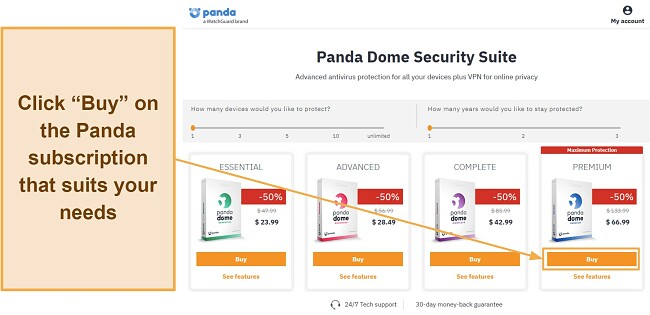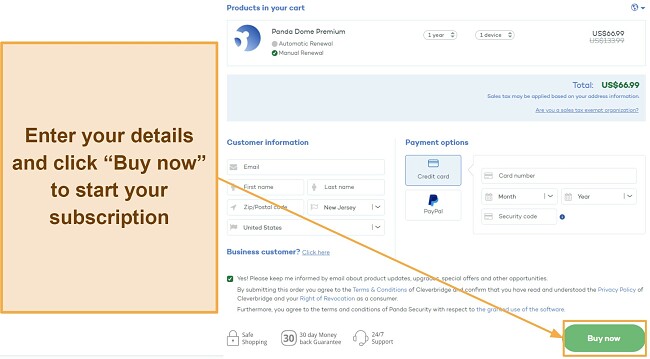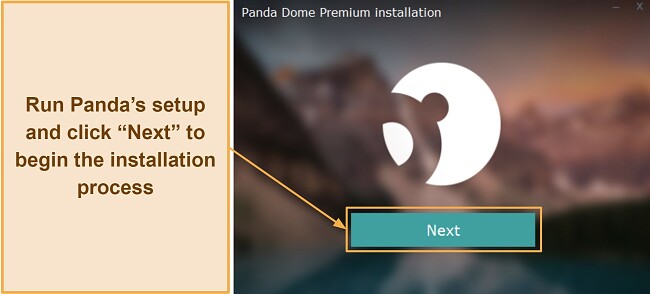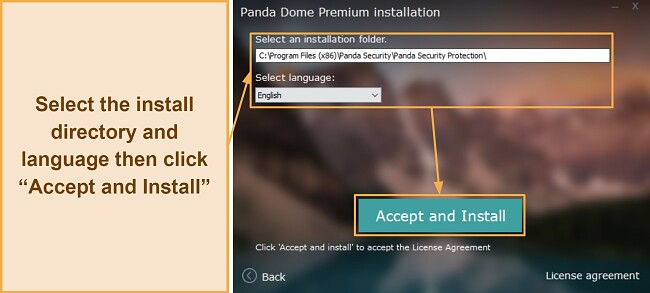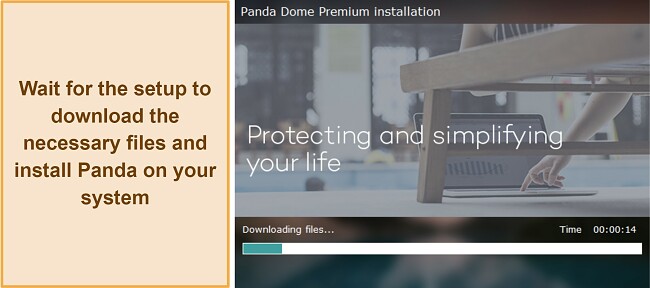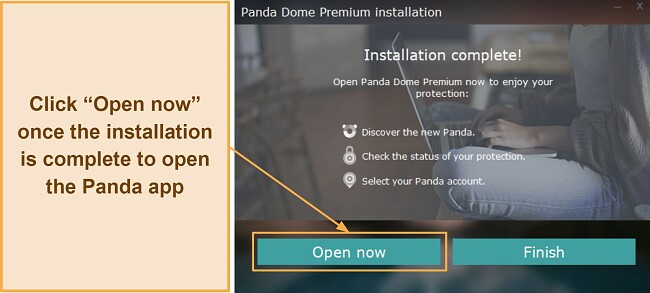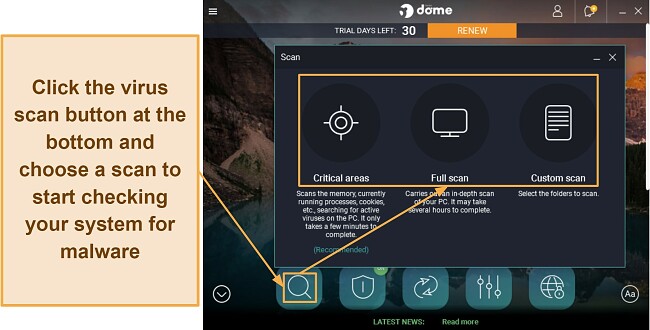Panda Antivirus Review 2025: Is the Price Worth It in 2025?
Panda Overview
Panda is a well-rounded antivirus with many features and both free and paid options depending on your needs. However, I wanted to see if it’s as good as the industry’s best antiviruses, so I put Panda to the test to see how effective it is.
After extensive tests, I found that Panda is a reliable antivirus but isn’t as good as the industry leaders. It has many unique features, like the Process Monitor and Rescue Kit, but its detection scores fall short compared to top choices like Norton. Also, while its plans offer decent value for money, they aren’t the cheapest.
Try Panda risk-free for 30 days
In a Rush? Here’s a 1-Minute Summary
- Effective security. Panda has good malware detection scores and a customizable firewall. Jump to read more about how effective its protection is.
- Many unique features. You’ll get a wide variety of features in Panda’s apps. Read more about all of Panda’s features here.
- Average user experience. The mobile apps are good, but I found Panda’s Windows app confusing. Discover more about its apps here.
- Poor customer support. Panda has multiple support channels, but few are helpful. Jump to learn more about my experience with its support.
- Decent pricing. You’ll get good value for money with Panda’s subscriptions. Learn more about its price plans here.
Security
It isn’t flawless, but I’m quite pleased with the level of security Panda offers. Its free plans are good for basic protection, and the premium subscriptions offer excellent security for all your devices. It’s on the same level as the best overall antiviruses, and it’ll keep you safe in most cases.
Virus Scan — Multiple Effective Scans to Find Malware and Enhance Security
Panda’s scans include 3 options, and the virus scanner was impressive throughout my tests. Its scans include the following:
- Critical areas — scan areas on your device most likely to be infected by malware, much like a normal quick scan.
- Full scan — checks your whole system to look for malware.
- Custom scan — scans the files and folders you choose.
Panda found all the malware on my system via its almost 2-hour-long full scan, which scanned 2,500,000+ files. Also, independent testing shows it successfully detects 98% of all threats. Of course, this isn’t as impressive as Norton’s flawless 100% score, but it’s solid nonetheless.
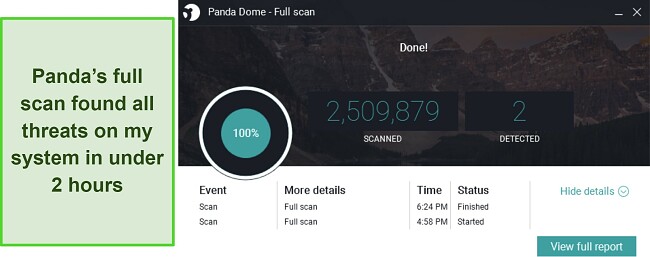
Note that Panda flagged 2 safe files as malicious during scans, which is actually much less than the industry standard. It’s a little annoying having to remove a few safe files from quarantine, but this shouldn’t be much of a problem.
Besides the usual virus scans, Panda also has a Cloud Cleaner available with its Rescue Kit feature. Cloud Cleaner does a deep scan of your system to find threats that traditional scans might miss. Also, this is a cloud-based scan, meaning it’s even more lightweight than Panda’s normal scans.
When I tried it, Cloud Cleaner found a PUP on my system that Panda’s full scan didn’t catch, meaning it’s worthwhile to use it from time to time to ensure a thorough system cleanup.
Real-Time Protection — Provides Reliable Defense Against Malware While Using Your Device
Panda offers excellent real-time security to ensure your system isn’t infected while you use it. During my tests, Panda reliably blocked 98% of real-time threats and zero-day malware. Like the virus scans, Panda’s real-time protection score isn’t flawless like Norton’s 100% detection rate, but it’s still as good as many other top antiviruses.
The reason behind Panda’s effective real-time security is that it doesn’t rely on a database. Instead, Panda relies on machine learning and big data to defend against real-time threats. It analyzes large amounts of data, and the machine learning functionality uses this analysis to teach itself how malware behaves, thus providing top-quality protection.
Anti-Ransomware — Stops Unauthorized Modifications to Your Files
Ransomware attacks have been on the rise for many years, but Panda offers excellent defense against ransomware. Its Anti-Ransomware tool has a data shield that lets you specify which files and folders you want to protect against modification. You can also allow or deny specific apps from making changes to files.
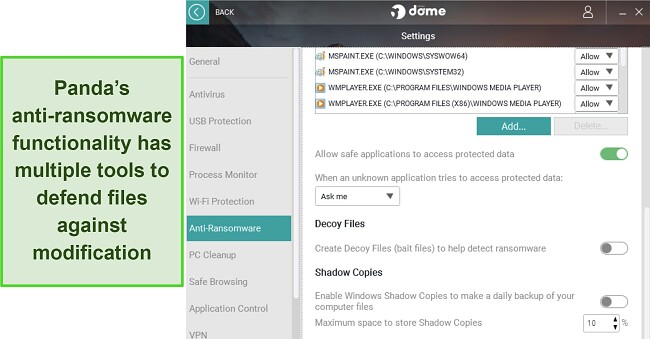
Besides the data shield, Panda’s ransomware protection also creates decoy files that act as bait to detect ransomware. Plus, Panda can create daily backups of important files called Shadow Copies. This backup is very useful to have in case a ransomware infection makes it past Panda’s security.
Web Protection — Defends Against Unsafe Websites and Malicious Downloads
Web protection is a critical part of any antivirus, and I was impressed with how effectively Panda defends against threats online. I tried to open various malicious websites with Panda working in the background, and it always blocked me from opening them.
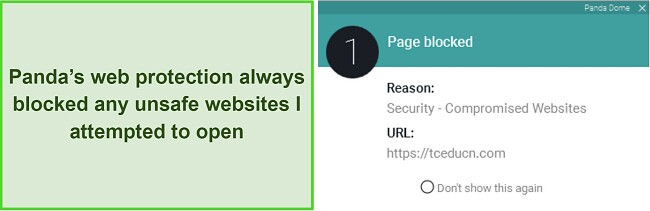
Besides blocking unsafe sites, Panda always stops malicious downloads. I attempted to download various malware samples from EICAR.com, and Panda blocked every single download I attempted.
Firewall — Prevents Network Intrusions and Has Various Customization Options
Panda includes a built-in firewall to block network intrusions, and it’s a reliable firewall with many customization options. Something that stands out about it is that you can customize it depending on your location. So, you can have different settings for your home, work, and public networks.
Panda’s firewall also lets you set multiple rules per your liking. You can choose to allow or block outgoing/incoming connections for certain apps.
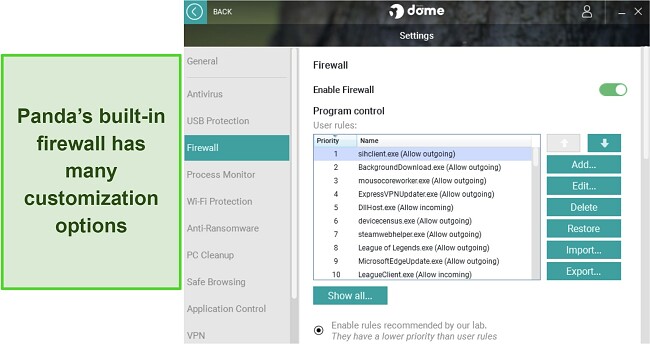
The firewall also includes multiple intrusion protection features that you can toggle on and off. While there are lots of these features, there’s no real explanation regarding how they work, so I left them in their default configuration.
USB Protection — Useful Tool for Securing Removable Media
USB Protection is a unique Panda Dome feature that secures USBs. The standout part of this feature is the vaccination function, which disables autorun functionalities in a USB to stop malicious apps from running. Note that this feature works for all removable media, meaning it also protects from viruses in CDs.
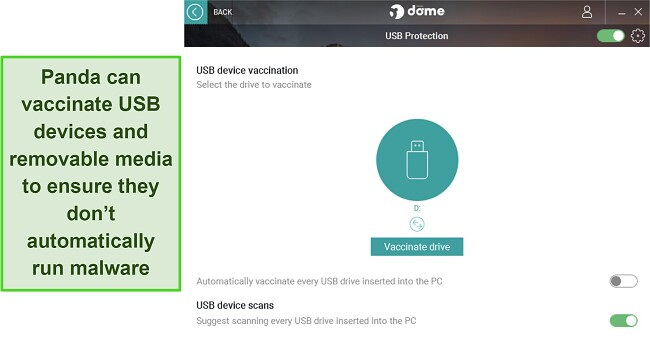
This feature also has an automatic USB scanner that you can enable. If enabled, Panda’s USB protection will automatically scan any removable media you connect to your system to disinfect it. When I plugged in a test USB with various kinds of malware, Panda’s USB protection found and quarantined all malware on it before it could start infecting my PC.
System Performance — No Noticeable Performance Impact
Among the major highlights of Panda is that it’s a very lightweight antivirus, meaning you probably won’t notice a performance drop while using it. Panda’s Windows app only needed 80MB of RAM on my system while idle. Also, its CPU usage never went past 15%, even while running a full system scan.
Panda’s mobile apps are equally lightweight. I never noticed any slowdowns or increased battery drain while testing it on my Android device. I ran multiple scans and enabled multiple features, but my phone performed as well as it always does.
Features
Panda is a feature-rich antivirus with many security tools. You should know that there are some features that don’t actually benefit security much, but you’ll still find various tools in its apps that’ll help improve overall protection.
Anti-Theft — Helps Recover Lost and Stolen Devices
Among Panda’s best features is the Anti-theft function. Loss or theft are the biggest threats to devices, apart from malware, so I’m happy that Panda includes this feature.
Anti-theft lets you track and recover devices that are lost or stolen. Once this feature is enabled, you can easily track your devices’ exact location, and I was impressed by how accurate the tracking was in my tests.
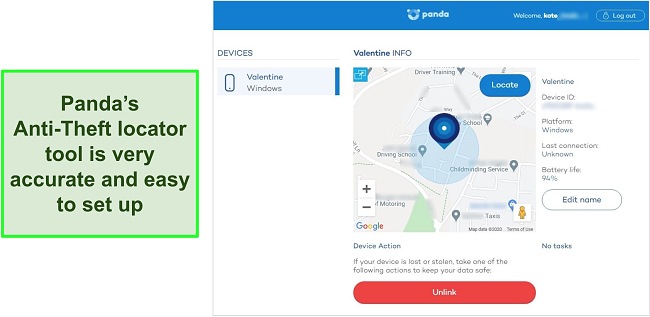
Note that the anti-theft functionality is different based on your devices. For desktops and iOS devices, you’ll get simple tracking capabilities. However, Android users can use many extra anti-theft features, which include the following:
- Lock and wipe — lock your device and permanently remove all data in case of theft.
- Photo alert — takes a picture of the user after 3 failed login attempts.
- Motion alert — sends alerts if your device is moved.
- Remote alarm — triggers an alarm to make your device easier to find.
- Smartwatch anchor — starts an alarm if your phone and smartwatch get too far from each other.
Note that anti-theft must be enabled manually for each device. It takes a minute to set up and is worth the effort, considering how effectively it can protect against loss or theft.
Rescue Kit — Effective Recovery Tool for Systems With Deep Malware Infections
Panda’s Rescue Kit is a unique feature that can recover deeply infected devices that are no longer booting. It lets you create a rescue drive that you can use on infected systems, and Panda’s malware cleaner will attempt to find and remove all viruses on the device. It’s also easy to use — just navigate to the Rescue Kit feature, create a drive, choose your USB, and Panda will install the kit.
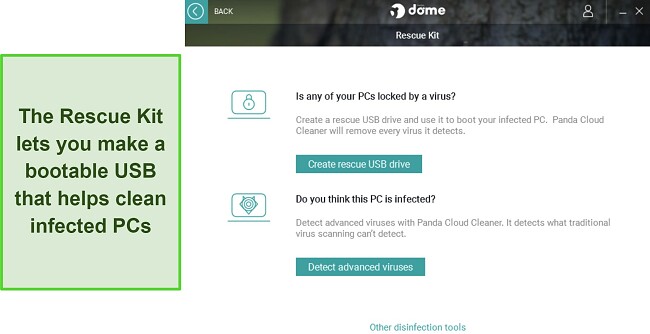
Rescue Kit also includes the Cloud Cleaner that does deep scans of your system to find stubborn viruses that traditional scans can’t pick up. I also like that the Cloud Cleaner looks for annoying PUPs (Potentially Unwanted Programs) that some antiviruses may overlook during scans.
Built-in VPN — Protects Online Activity and Keeps You Anonymous
Panda offers a Hotspot Shield-powered VPN for added online safety. It offers servers in 50+ countries, and connection speeds are fast across most of them. The average speed drop was 10% on nearby servers, while long-distance servers reduced my speed by up to 25%. There are better antiviruses with built-in VPNs, but I was pleased with my overall experience.
I also tested the VPN’s security, and Panda’s VPN never leaked my actual IP address. I also like that it has unbreakable AES 256-bit encryption to ensure no one can see what you’re doing.
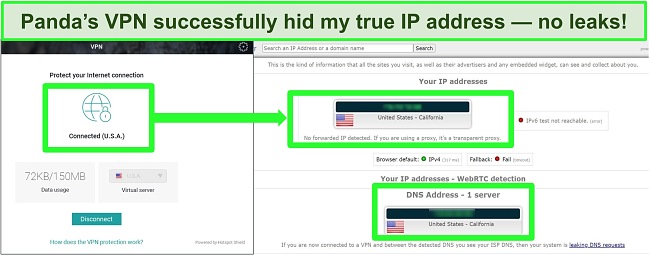
Note that Panda’s VPN isn’t the best by any means. It lacks a built-in kill switch and doesn’t let you choose what protocol to use. Also, the VPN is limited to 150MB/day for every plan except Premium. In contrast, Norton’s VPN doesn’t have any data limits and has more safety features, thus making it a better choice if having one is important for you.
Password Manager — Offers Safety for Passwords and Other Sensitive Data
Panda also includes a password manager in its Complete and Premium plans. Note that you must set up the Panda Dome Passwords app separately before you can use it, and the setup can be a bit confusing compared to other password managers.
Panda Dome Passwords claims to offer ‘military-grade’ encryption, but it doesn’t reveal its actual encryption standard. That being said, it has excellent auto-save/auto-fill, a leaked password checker, two-factor authentication support, and other useful features to ensure your passwords stay safe. It’s not the best overall password manager, but it’s a great value-add.
Dark Web Scanner — Informs About Accounts Leaked on the Dark Web
Panda’s Dark Web Scanner makes it easy to check for leaked accounts. It opens in the Panda web portal and scans your email to inform you about any linked accounts that were leaked. When I tested it, Panda informed me about 2 accounts that were breached and told me exactly when the breach happened. It also highlights which specific details were leaked.
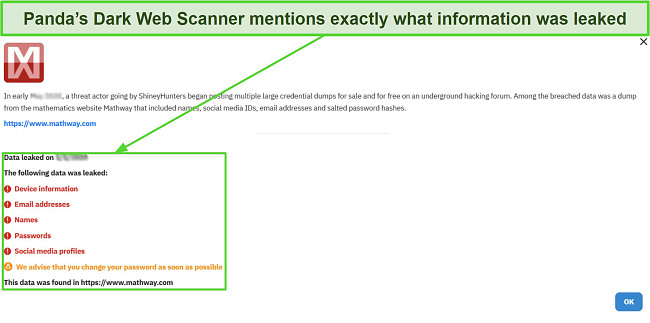
Something that stands out about the Dark Web Scanner is that it isn’t limited to the account you signed up for Panda with. You can enter any email to check if it has breached accounts linked to it.
Process Monitor — Monitors All Running Processes to Check for Malicious Behavior
Process Monitor is a simple yet useful tool that monitors active processes to check for malicious activity. It keeps track of everything running on your system and whether something is connected to the internet. Process Monitor flags any process that tries to do something malicious and blocks it, thus securing your system against potential infections.
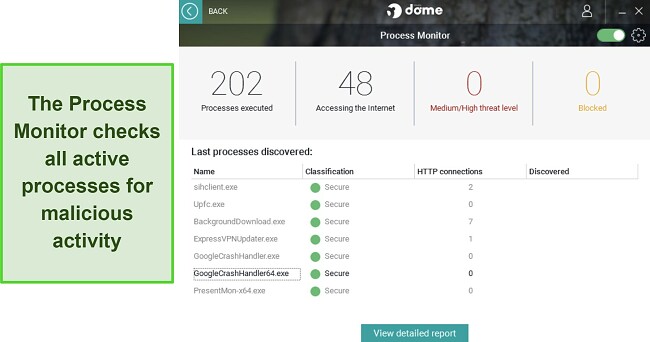
Process Monitor also offered detailed reports highlighting all processes and how many times they’ve connected to the internet. If you’re ever suspicious about a process, this feature gives you the option to block it directly instead of waiting for the monitoring function to detect malicious behavior.
Update Manager — Finds Outdated Apps That May Have Vulnerabilities
Update Manager helps ensure your apps don’t have vulnerabilities by scanning your system and highlighting every outdated app. Besides scanning third-party apps on your system, Update Manager also checks if critical Windows components like the .NET framework must be updated.
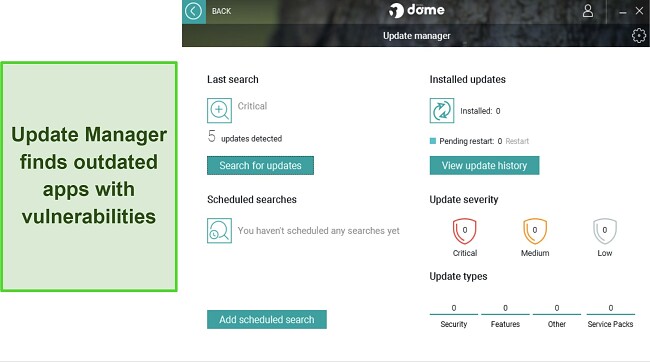
Update Manager also categorizes required updates by severity, and makes it easy to install updates by giving you the option to install them directly from within the Panda app. Another thing I like is that this feature can create a restore point before installing updates, meaning you have a fallback if the updates fail.
File Encryptor — Encrypts Sensitive Files With a Password
File Encryptor secures sensitive files by letting you lock them with a password. It’s a great tool I haven’t seen in many other antiviruses and ensures any unauthorized parties or malware can’t access files they aren’t supposed to. To use it, right-click a file or folder, hover over Password Depot, click the Encrypt button, enter a password, and click Encrypt again.
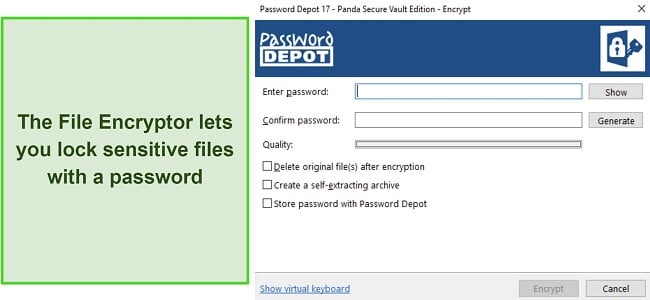
Once a file is encrypted, there’s no way to access it other than entering the password. Note that you should enable the “Delete original file(s) after encryption” option if you’re securing sensitive files. If not, the unencrypted copy of the file will remain accessible.
PC Cleanup — Cleans Junk and Improves Device Performance
Panda’s PC Cleanup is a useful suite of optimization tools that can help improve your system’s performance. It includes a junk cleaner, drive defragmenter, and boot manager, thus letting you optimize performance in multiple ways.
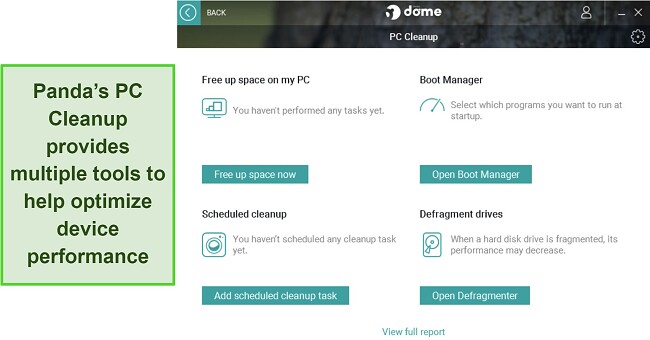
During tests, PC Cleanup’s junk cleaner found and cleared more than 4GB of junk from my system. Plus, the boot manager highlighted multiple unnecessary programs running at startup, which I disabled to improve how quickly my PC booted.
Parental Controls — Basic but Useful Tools to Help Protect Your Kids
While they’re not as feature-rich as the controls in Norton or McAfee, Panda has basic parental controls to help safeguard your kids against unsafe and inappropriate content online.
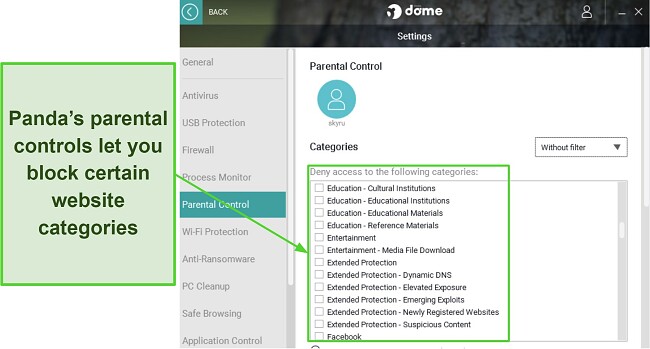
The parental controls let you block entire categories of websites, thus ensuring your kids don’t view anything unsafe online. I would’ve liked to see more features, like location tracking and screen-time monitoring, but I’m still pleased that Panda has basic parental controls.
Besides the above tools, Panda has some other features like a basic WiFi monitor, Application Control, and a virtual keyboard. However, these features aren’t as impactful as the ones above.
Overall, Panda has an impressive set of features to improve security on all your devices and defend against advanced cyber threats.
Ease Of Use
Panda’s apps are really easy to install on any device. I also like that it works on even older versions of major operating systems. The minimum OS requirements for Panda are as follows:
- Windows — 11, 10 (32/64-bit), 8.1/8 (32/64-bit), 7 (32/64-bit), Vista (32/64-bit), and XP (SP3 or later).
- macOS — 10.10 or later.
- iOS — 13.0 or later.
- Android — 5.0 or later.
Since Panda supports older OS versions like Windows XP and Android 5.0, it’s a good choice for defending older systems. Plus, it’s a lightweight antivirus that doesn’t consume too many resources, meaning it won’t slow down older devices when protecting them.
Desktop App — Cluttered App With Hard-To-Find Features
While it’s easy to install, I found it challenging to navigate Panda’s Windows app. It isn’t as well-organized as the apps of top competitors, like Norton and TotalAV. All the features are laid out in the main menu, and they’re hard to find because the labels aren’t instantly visible. To see what a feature is, you must hover your mouse over it for the label to appear.
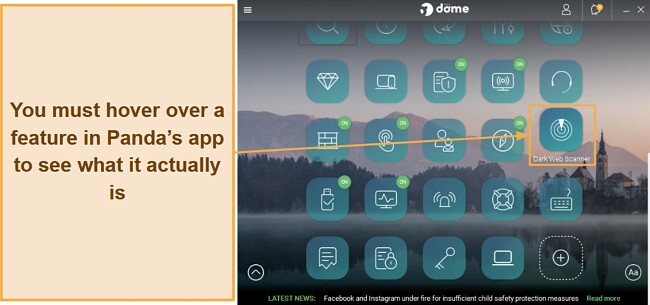
Note that Panda’s Windows app is much more feature-rich than its macOS option. The macOS app only includes the Dark Web Scanner, core antivirus, web protection, and built-in VPN. You won’t get various useful features like Panda’s optimization tools, password manager, parental controls, File Encryptor, and more with Panda’s macOS app.
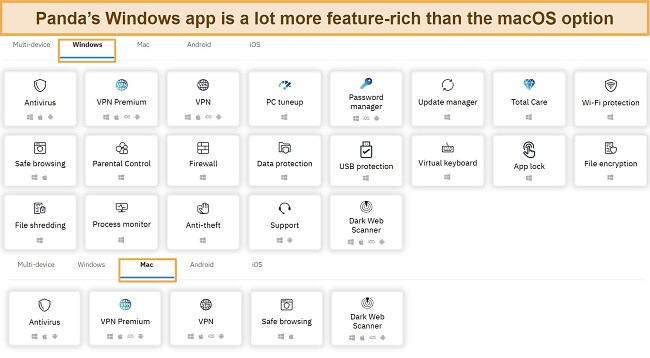
Overall, I don’t consider Panda’s desktop apps user-friendly. Their general design makes it hard to find a feature you need. It’s not as bad in the macOS app because of fewer features and a simpler design, but I often took a long time to find a feature I was looking for when using the Windows app.
Mobile App — More Intuitive Than the Desktop App With Various Useful Tools
While the desktop apps aren’t too user-friendly, I found that Panda’s mobile apps are really easy to use. You can easily install the iOS and Android apps via your device’s app store, and it’s simple to find and use all their features.
All the features in Panda’s mobile app are easily accessible via the menu on the left-hand side. Also, the mobile app has useful features like call blocking and app locking for added safety. Note that the iOS app is missing the virus scanner, but this isn’t an issue considering the nature of iOS apps. It’s also missing the call blocker and app locker, however, and these tools can be useful on iOS devices.
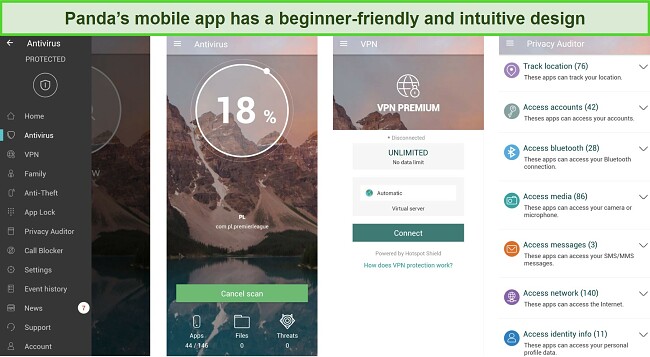
Thankfully, both of Panda’s mobile apps include the VPN. So, it’s easy to secure your online activity on mobile devices when using Panda.
How to Download and Install Panda Dome on Windows
- Choose a plan. Navigate to Panda’s subscription page and get a plan that meets your requirements.
![Screenshot showing how to choose a Panda subscription]()
- Subscribe to Panda. Enter your details and payment information to start your Panda Dome subscription.
![Screenshot showing how to start your Panda subscription]()
- Install Panda. Download and run Panda’s setup to begin the installation.
![Screenshot of Panda's setup after starting up]()
- Start the installation. Select your installation directory and language, then start the installation.
![Screenshot showing how to set the install directory and language before starting the installation]()
- Wait for the setup. Wait as the setup downloads the necessary files and installs Panda Dome on your system.
![Screenshot of Panda's installation in progress]()
- Run Panda Dome. Click on “Open now” once the setup is complete to launch the Panda Dome app.
![Screenshot showing how to launch Panda after installation]()
- Run a scan. Click the virus scan button and choose a scan to check your system for malware using Panda.
![Screenshot showing how to start a scan using Panda]()
Support
I found during tests that Panda’s customer support could be a lot better. Some channels are unresponsive, while some just redirect you to another channel instead of providing answers. The most expensive Premium plan also claims to provide priority support, but I didn’t experience any major difference with it.
Live Chat — Not Helpful During My Tests
Panda’s live chat did not help at all during my tests. While its agents are available 24/7, they only gave generic responses and always redirected me to phone support when I asked for help.

I contacted Panda’s live chat multiple times and had the same experience. They gave generic answers and always ended up giving me a phone support contact number I could contact to get help.
Phone Support — The Best Way to Get Help With Panda
Phone support is the best way to get help with Panda. It offers numbers in the US, UK, Canada, Australia, and various other countries. There was also a number in Pakistan I could call, and I was quite pleased with the help I got by calling this number.
When I contacted phone support, I had to hold for a few minutes before it connected me with an agent. The hold was a bit long, but the agent who connected was very helpful. I asked some questions about how to set up Panda’s various features, and they gave helpful step-by-step information.
Email Support — Unresponsive in My Tests
I couldn’t get any help from Panda’s email support. Despite filling out a form via the Panda web portal and submitting a ticket to Panda’s email support, I didn’t get any response from them. My colleague also tested Panda’s email support and got an answer in a few hours, but they just asked him to contact phone support directly for help.
Knowledge Base — Good Resource for Basic Help
Panda’s knowledge base is a useful resource for basic troubleshooting and general help with Panda’s features. It has FAQs, basic guides, and other articles that explain how Panda’s different features work. It wasn’t as informative as I would have liked, but it was enough for basic help.
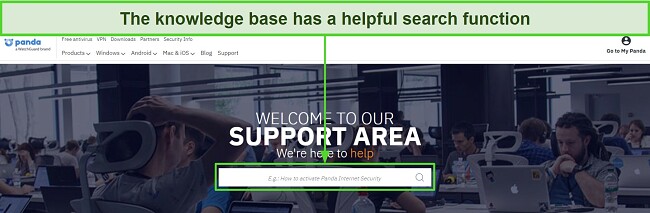
Panda’s knowledge base also has a search function that quickly helps you find whatever you’re looking for. I searched “VPN,” as I had a few questions about its functionality, and the search feature found various articles with exactly the information I needed.
Community Forums — Ask Experts Directly
Panda also offers community forums where you can contact various Panda experts and users directly. If you have a specific issue, you can make a thread with its details, and someone will answer. Also, it’s possible someone already asked your question before, so it’s wise to use the search feature to look for your issue before making a new thread.
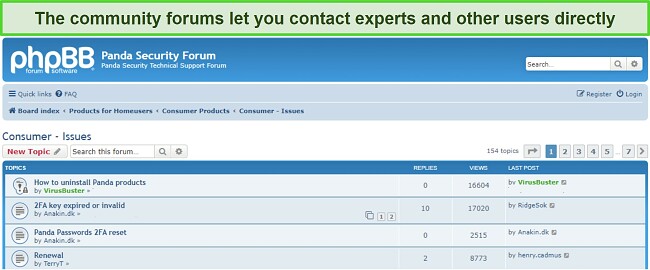
The only issue I have here is that Panda’s community forums aren’t as active. Other top apps like McAfee also offer community forums which are much more active. So, it may take some time to get help via this channel.
Overall, Panda’s customer support needs a lot of improvement. While it has good phone support, a useful knowledge base, and somewhat helpful community forums, its live chat and email support aren’t helpful at all. Considering that most users prefer these 2 channels over other options, I would like to see Panda improve them.
Price
Panda’s pricing works differently compared to other antiviruses. Most antiviruses have a fixed device limit on each plan, but Panda’s pricing is based on both your plan and the number of devices. You can get any of its plans for 1, 3, 5, 10, or unlimited devices, and the price changes accordingly.
I also noticed that Panda’s plans are available as 1-year, 2-year, or 3-year subscriptions. Note that the overall yearly price remains the same, even if you get the 3-year plan. So, there isn’t much benefit to choosing a long-term Panda subscription instead of the 1-year option.
Free Version — Really Good for Basic Safety
Panda is among the top free Windows antiviruses, and it also offers an equally impressive free Android app. Of course, it’s missing advanced security features like a password manager, parental controls, process monitoring, and more. However, it’s a good choice if you want a simple anti-malware solution with on-demand scanning capabilities.
The free plan also has a built-in VPN, but you should note that it’s limited to 150MB/day. Plus, it includes the innovative Rescue Kit feature that can help recover deeply infected systems.
Paid Subscriptions — Multiple Subscription Plans Offering Good Value
Panda’s paid subscriptions include the Essential, Advanced, Complete, and Premium options. The cheapest is the Essential plan, which starts at $22.50/year. However, I found that Panda’s $40.50/year Complete plan delivers the best overall value. The following table shows each plan and the features you get with them.
| Essential | Advanced | Complete | Premium | |
| Virus Scans | ✔ | ✔ | ✔ | ✔ |
| Firewall | ✔ | ✔ | ✔ | ✔ |
| Real-Time Security | ✔ | ✔ | ✔ | ✔ |
| WiFi Protection | ✔ | ✔ | ✔ | ✔ |
| Web Protection | ✔ | ✔ | ✔ | ✔ |
| VPN | 150MB/day | 150MB/day | 150MB/day | Unlimited |
| Parental Controls | ✘ | ✔ | ✔ | ✔ |
| Ransomware Protection | ✘ | ✔ | ✔ | ✔ |
| PC Cleanup | ✘ | ✘ | ✔ | ✔ |
| Password Manager | ✘ | ✘ | ✔ | ✔ |
| Update Manager | ✘ | ✘ | ✘ | ✔ |
| Priority Support | ✘ | ✘ | ✘ | ✔ |
There are a few differences between the best-value Complete plan and the most expensive Premium plan. Premium includes an unlimited VPN, priority support, and the Update Manager, but I found that these features aren’t really worth the added cost. So, I consider Panda’s Complete plan the best value proposition.
Free Trial — 30-Day Free Trial for Any Plan
Panda has a 30-day long free trial that you can easily get. The best thing is that you don’t need a credit card to sign up for it. Just download the setup, install the app, enter your email, and the 30-day trial will start working. I also like that Panda lets you choose any plan you want for the free trial.
Money-Back Guarantee — 30-Day Money-Back Guarantee
All of Panda’s plans come with a 30-day money-back guarantee. Along with the trial, this gives you lots of time to try the app completely risk-free and see if it suits you. I also tested its refund policy and was quite pleased with the experience.
For my refund, I filled out a web form with my details and forwarded it via Panda’s web portal. Panda’s support responded 3 hours later with a confirmation of my refund and said I’d have the money back within 10 days. It took just 8 days to get the money back in my account.
Final Verdict
Overall, I’m quite impressed with Panda’s security. It has one of the best free plans I’ve seen, meaning it’s a solid choice if you want basic security and on-demand malware removal. Also, its paid plans include various unique features that improve protection.
Despite its strengths, however, Panda isn’t as good as industry-leading antiviruses like Norton. It has a 98% malware detection score via scans, which is impressive but not perfect. Also, its Windows app isn’t well-organized, meaning finding a feature you’re looking for takes a while.
You don’t have to take my word for it, though. Panda has a 30-day money-back guarantee for all its paid plans, meaning you can try it risk-free and see if it suits you.
FAQs About Panda Antivirus
Is Panda Antivirus good?
Yes, Panda is an excellent antivirus with many useful safety features. It includes reliable malware detection and features like anti-theft, dark web monitoring, process monitoring, and more to ensure your devices are always protected. Plus, it has a good free plan that’s great for basic security.
Is Panda safe for Windows, Macs, Android, and iOS?
Yes, Panda is a safe antivirus by Panda Security, a long-standing and trustworthy company. It has apps for each platform, and you can install them easily within minutes.
Does Panda work well on Mac?
It does, but the macOS app has much fewer features than the Windows app. The macOS version of Panda only includes the core antivirus functionality, VPN, web protection, and dark web monitoring. So, you won’t get tools like Panda’s process monitor, PC Cleanup, file encryptor, and update manager.
Does Panda Dome REALLY have a 98% malware detection rate?
Yes, Panda’s malware scanner reliably found 98% of threats during my tests, and independent third parties reported similar scores. It’s not as good as the best antiviruses, but it should keep you safe against most modern-day cyber threats.
Are Panda’s premium subscriptions worth the price?
Some of Panda’s subscriptions are worthwhile, but I found that there are other antiviruses that offer better value for money. For instance, Norton provides much better value by delivering flawless malware detection scores, reliable security features, and beginner-friendly apps.
Norton also has a generous 60-day money-back guarantee, which we’ve discussed in detail in our in-depth Norton review.
Does Panda Antivirus have a free plan?
Yes, Panda’s subscriptions include a free option. It’s a good free plan that offers multiple features and malware scanning to ensure basic security. There’s also a VPN, but it has a 150MB/day limit.
Editor's Note: We value our relationship with our readers, and we strive to earn your trust through transparency and integrity. We are in the same ownership group as some of the industry-leading products reviewed on this site: ExpressVPN, Cyberghost, Private Internet Access, and Intego. However, this does not affect our review process, as we adhere to a strict testing methodology.