Best Parental Control Apps for iPhone & iPad – Tested in 2025
In my testing of over 30 parental control apps for iPhone and iPad, I was struck by the lack of value many of them provided for Apple devices. Some of the common issues I found could be blamed on iOS regulations, while others were purely the fault of the software.
These issues included the absence of a web filter on Safari, poor time-management tools, inability to block apps, frequent crashes, and noticeable slowdowns on the iPhone or iPad.
I was only able to find a few parental control apps for iOS that worked well. You’ll find the top 5 apps that made the cut and performed the best in my tests in the list below. If you want the quickest answer, Qustodio was the app that performed the best during my test. It has a comprehensive web filter, multiple screen time management tools, and real-time geo-tracking. You can even get a 30-day free trial – no credit card required.
Try Qustodio Free for 30 days!
Quick Guide: Rundown of the Best Parental Control Apps for iPhone and iPad and in 2025
- Qustodio: The #1 Parental Control app for iOS with Strong Screen Time and Web Filter Features.
- Bark: Great for monitoring social media but doesn’t give real-time location alerts.
- Mobicip: Multiple screen time features, comprehensive filter, and block apps
- Norton Family: Customizable web filter, and screen time limits, but limited social media monitoring.
- mSpy: Keylogger and Records Screenshots but No Web Filter or Screen Time Limits.
5 Best Parental Control Apps for iPhone and iPad in 2025
1. Qustodio: #1 Parental Control App for iOS. Comprehensive Web Filters, Customizable Screen Time Tools and Real-Time Geotracking
Key Features
- Advanced time management tools
- GPS Tracking and Geofence
- Web filter has 30 categories
- Access parent dashboard from any device
- Try it free for 30 days – No credit card required
Qustodio was able to succeed in monitoring my kid’s iPhone, where most other monitoring apps failed. For starters, the web filter is compatible with Safari (and Chrome). It also gives me the flexibility to choose the filter’s sensitivity, based on the kid’s ages, instead of having a default filter for the whole family. Qustodio checks the metadata, text, and images for anything that would trigger one of the 30 categories.
I challenged my children to find a trick or hack to bypass the filters, and after a few days, they had to admit defeat.
When I was testing Qustodio, I liked the time management tools, which allowed me to set a daily time limit and set up a daily calendar of when the devices are locked. The one problem I have with the calendar option is that you can only block time in segments of 1-hour chunks, which doesn’t fit with the schedule in our house.
One of the tools that truly gives me peace of mind is real-time location tracking. I can log in to the parent dashboard and see exactly where they are, superimposed on Google Maps. There’s no need to worry about where they’re going or where they are at any given time. It also has a geofence feature that alerts me when they enter or leave the radius of the location.
I was really happy that Qustodio works on multiple platforms, so I was able to access the parent dashboard from my Android phone and PC and monitor the iPhone and iPad in the house. The dashboard is user-friendly and makes it quickly see all the family activities and alerts at a glance.
Qustodio has 3 subscription plans that include all of the features and has a 30-day free trial – no credit required. I like this policy because I don’t have to worry about getting charged without my knowledge when the free trial ends. Instead, I have the option of purchasing a plan or downgrading my account to the very basic free plan.
2. Bark: Best for Monitoring Social Media Accounts
Key Features
- Monitors 25+ Social Media networks
- Sends detailed alerts to the parent dashboard
- Recognizes slang, emoji, and triggering keywords
- Try it free for 7 days
With a recent update that added a web filter and screen time management for iPhones and iPads, Bark quickly became one of my favorite parental control apps.
Bark found a unique way to get around Apple’s strict monitoring guidelines. The app records everything that your child does on their iOS device, and then, every 6 hours, it will upload a backup to the Bark for Windows or Bark for Mac app, as long as you’re on the same wifi network. Once the upload is complete, Bark scans the day’s data and sends an alert or warning if it detects anything that it deems inappropriate. While you don’t get the information in real-time, I still thought it was a good workaround.
The web filter allows me to block specific websites and general website categories, such as anything related to drugs, alcohol, sex, gambling, and more. The screen time management tools will shut off the internet at bedtime, making it impossible for my children to use their phones in bed, even after I tell them it’s lights-out.
I was able to connect Bark with over 30 social media apps on iOS. It scans all the content and sends alerts when it finds posts, messages, comments, or videos that trigger its sensor.
Bark connects directly with each social media account. I found this extremely helpful since it sent alerts about potentially dangerous or inappropriate conversations, even if my child logged in from a friend’s phone or computer.
The web filter has 19 categories that focus on child-health issues, such as depression, eating disorders, cyberbullying, alcohol, drugs, violence, and more. The filter uses AI to understand the content and has an extensive list of keywords and phrases, including slang, that will trigger an alert.
There are two Bark plans; Jr and Sr. The Jr plan includes screen time tools, web filters, and location check-in options, while the Sr plan also has social media monitoring tools. I recommend starting with the Bark Sr plan, which includes a 7-day free trial. This will give you enough time to determine whether you need the premium features or if you can get by with just the Jr. plan. In any case, you don’t have to enter your credit card information, so you can try it completely free.
3. Mobicip: Sets Limits on Screentime, App Usage, and Customize a Web Filter
- Create a personalized screen time schedule for each child
- Social media monitoring for Facebook and Instagram
- Runs in the background without draining the iOS battery
Mobicip upgraded its iOS app for iPhone and iPad, and I am very impressed with the new and improved features.
The app gives me complete control over how and when my children use their iPhones. I use the screen time feature to create a schedule based on my children’s daily routines. The phone is locked at bedtime, dinner, and when I want them to focus on homework. It also has a school setting, which allows access to safe content. One of the great options added in the most recent update is Vacation Mode. Now I can temporarily turn off the time restrictions without having to recreate the entire schedule.
I was happy to see that even when my children were allowed to use their phones, I still had control over how they used them. One of the new features I like is App Limits. It divides all apps on the phone into three categories, Social Media, Games, and Entertainment, and I can set time limits for each category. In addition to categories, I can block specific apps from opening or being downloaded from iTunes.
The social media monitoring tools connected Mobicip with my child’s Facebook and Instagram accounts. Their updates and comments are displayed in the parental dashboard, which allows me to see who they’re interacting with, the types of pictures they post, the groups they join, and with whom they interact.
The parental dashboard is the nerve center for Mobicip. It’s where I can see all the activity from the iPhone and iPad, set the time and app restrictions, track their live location, and set up a geofence to alert me if the children go to a restricted area.
After creating an account, I downloaded the app from iTunes and connected it to my account. The children can see the app on their iPads and iPhones, so they know how much screen time they’ve used, how much is remaining, and they can request additional time. They could not uninstall the app or deactivate it without knowing my password.
Mobicip now offers a 7-day free trial so I used it to try all of its features at no risk. I was a bit disappointed that there was no way to cancel the free trial from my account settings. Instead, I had to remember to email customer support, and request they cancel my account.
4. Norton Family: Bypasses iOS Restrictions to Set Web Filters and Screen Time Management Tools
Key Features
- Customizable web filter
- School Time feature prevents distractions
- Installs a VPN so it can bypass iOS monitoring restrictions
Compared to other iOS monitoring applications I have tried, Norton Family is notably more transparent. It offers a comprehensive list of “House Rules” that inform children of the app’s monitoring activities, which websites are permitted or prohibited, and how much time they are allowed to spend on their Apple devices.
I really like the flexibility of the Norton Family’s screen time management tools. It allows me to set up a daily schedule for when the kids can be online and a time limit to prevent them from being on their iPhones or iPads all day. It would be a big improvement if Norton Family added a time limit for each app, but for now, that isn’t an option.
Norton Family has a comprehensive web filter that limits or restricts websites based on 47 categories. I was able to choose which categories to block for each of my kids and set the monitoring level for each one as well.
The School Time feature can be activated when the kids are doing remote learning or homework. I was able to add specific websites that my kids need for remote learning or doing homework, and everything else was blocked. The time spent doing school work doesn’t count against the daily limit. This way, I know that the kids are focused on their studies and not just playing on the iPhone or iPad.
Norton Family has a 30-day free trial that gives you unlimited access to all premium features, so you’ll have enough time to test the app and see if this is the right parental control app for you.
5. mSpy: Stealth Installation Through iCloud Gives Complete Remote Access to iOS Devices
Key Features
- Keyloggers tracks all SMS, chats, and Social Media
- Screen recording software takes a picture every 5 minutes
- GPS tracker for kids
mSpy is a monitoring app that I personally endorse and include on my list due to its exceptional performance. There are situations where this app can truly be a life-saving tool. I’m referring to instances where you need to determine if your child is being subjected to cyber-bullying, involved in drug use, alcohol consumption, or accessing websites promoting harmful behavior.
Since it’s a monitoring app, there are obviously no web filters or screen time tools. Otherwise, your child will know it’s on the device. Instead, mSpy collects data on every action taken on the device. The keylogger feature records every outgoing text message, social media post, google search, and more. At the same time, the screen capture feature is set to take a screenshot every five minutes or with each action taken on the device. I found this to be helpful since there are some websites that I don’t recognize by name, and seeing the screenshots means that I don’t have to check out each website.
There is also a real-time tracking feature that saves your child’s location for up to 30 days. Not only that, I was able to create Safe and Forbidden zones and receive alerts when my child came and left these zones, so I didn’t have to ask him what time he came home the previous night or whether he made it to school on time.
You don’t have to jailbreak the iPhone or iPad when installing mSpy. As long as you have your child’s iCloud credentials, it can be remotely installed. Once on the device, the app runs in the background, under a generic name, and your child won’t know it’s on the device.
mSpy isn’t for everyone, and you can only use it on one device at a time. But if you need this level of monitoring for your child’s phone, it is well worth the subscription cost. mSpy has a 14-day money-back guarantee. However, they will only issue a refund if they can’t solve your problem.
What Are the Most Essential Features of an iOS Parental Control App?
Choosing the right iOS parental control app depends on your specific needs, however, some essential features most parents look for include:
Screen Time Management:
- App blocking and scheduling: Set time limits or block specific apps entirely during certain times (like, bedtime, homework).
- Website filtering: Restrict access to inappropriate websites based on categories or specific URLs.
- Screen time reporting: Track overall device usage and app activity to understand your child’s digital habits.
Content Filtering and Safety:
- Web content filtering: Block adult content, gambling, violence, and other harmful websites.
- Safesearch: Enforce safe search settings on popular search engines.
- App review and approval: Control which apps your child can download and install.
Location Tracking and Monitoring:
- Real-time location: See your child’s location on a map for peace of mind.
- Location history: Review past movements to understand their daily routines and ensure safety.
- Geo-fencing: Set virtual boundaries and receive alerts when your child enters or leaves designated areas.
Communication and Reporting:
- Communication monitoring: (With caution and transparency) Monitor calls, texts, and social media activity (depending on age and maturity) to identify potential issues like cyberbullying.
- Detailed reports: Receive comprehensive reports on your child’s online activity, including app usage, websites visited, and communication details.
- Family communication tools: Share approved messages and announcements with your child through the app.
How I Tested and Ranked the Best Parental Control Apps for iOS
I’ve tested more than 50 parental control apps and have very high standards when it comes to keeping my kids safe online.
Here’s what I require from a parental control app before I’ll recommend it:
- Do the filters work, and can my kids bypass them? One of the major challenges faced by parental control applications due to recent regulations involves effectively integrating with Safari or finding viable alternatives to implement web filters. Some apps attempted to address this by mandating the installation of their own web browsers, which often proved to be inadequately designed, sluggish, and lacked the ability to prevent my children from reverting back to Safari. Fortunately, I came across multiple programs that either seamlessly integrate with Safari or offer well-designed alternative browsers that my kids found acceptable to use.
- Time Management Tools: Given the considerable concern surrounding excessive screen time usage, it became crucial to discover an application offering adaptable scheduling and daily usage limits. This quest posed a slightly greater challenge within the iOS ecosystem compared to Android, primarily due to Apple’s cautious stance on granting apps the authority to obstruct iPhones or iPads. Nonetheless, it’s worth noting that a handful of apps managed to partially restrict iOS device usage, which positively impacted their overall ranking.
- Ease of Use: I didn’t want any app that required jailbreaking or hacking the iPhone and iPad. Ideally, all apps were found in the App Store, and the download was easy. I was looking for a program that was easy for a non-iOS user like myself to install and manage. Extra points were given for apps that worked with multiple platforms so that I could download the parent app on my Android and Windows devices and manage Dashboard from there.
- Customer Support: I had a lot of questions for the customer support teams, mostly regarding whether a feature that was listed on the website works on the iPhone or not. I was surprised that several times I had to wait over a week for a response to a ticket, obviously, this hurt their rankings.
How Much Should a Parental Control App for iOS Cost?
There’s no single answer to “how much a parental control app for iOS should cost,” as it depends on various factors like, features, duration of subscription, number of devices, brand, reputation and so on.
Here’s a rough breakdown of costs:
$5-$10/month: Apps like Qustodio and Bark offer great value for the price with monitoring features, web filters, GPS tracking, time management tools and many others.
$15-$25/month: Apps like Net Nanny and Kaspersky Safe Kids.
$30+ per month: Apps like Famisafe and Norton Family offer extensive features and multi-device support.
FAQ
Are there free parental control apps for iOS?
If you want to use a parental control app for free, I recommend you download a premium app and take advantage of the free trial. The best one I’ve tested, with a 30-day free trial is Qustodio. You’ll get access to all the premium features, and 30 days is enough time for you to get a good idea of how your kids are using their iPhones and iPads, and how time they spend on each app per day.
Why did Apple place restrictions on parental control apps?
However, there is speculation that Apple was just getting rid of the competition so people would have to use its built-in parental controls. Unfortunately, Apple’s Screen Time has a list of weaknesses, and most kids can easily bypass the restrictions. Therefore, it’s recommended to choose one of the apps on this list, which are proven to work on iPads and iPhones.
If iPhones and iPads have built-in parental controls, why do I need to buy a parental control app?
Isn’t using a parental control app just a nice way of saying you’re spying on your kids?
There are monitoring apps, which can be downloaded to a child’s iPhone or iPad without their knowledge through iCloud and monitor everything that happens on the phone. I wouldn’t be comfortable using this kind of tech unless I felt that my children were in danger or could become a danger to him or herself.
Bottom Line
No one knows your kids quite like their phones. They use it to search for information, talk with their friends, play games, join groups, and more. This is why it’s crucial to install a trustworthy parental control app on their devices.
I’ve tested more than 30 parental control apps for iPhones and iPad, and Qustodio was clearly the best. It has comprehensive web filters, screen time management tools, and real-time geo-tracking. You can try it yourself risk-free with a 30 day free trial. It’s one of the best free trial options I’ve seen, both in terms of length and the fact that I don’t have to use a credit card to create the account.

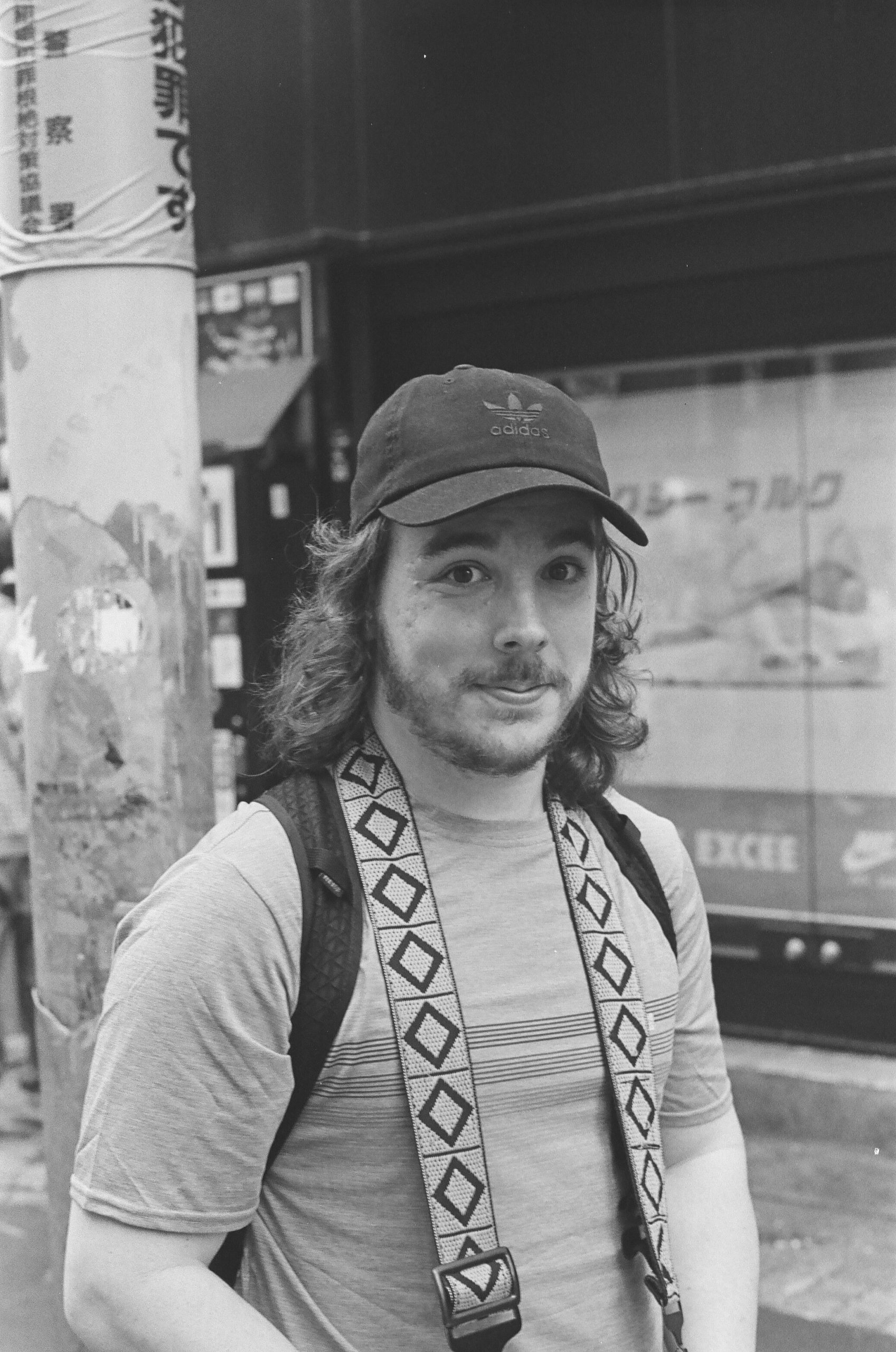

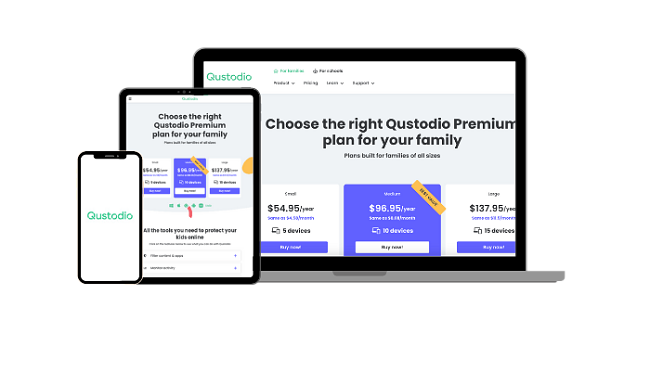
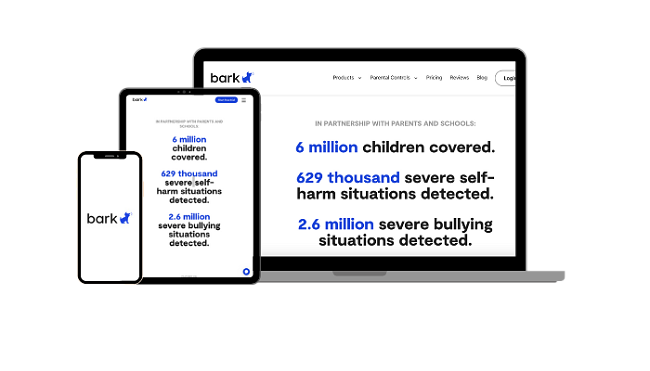
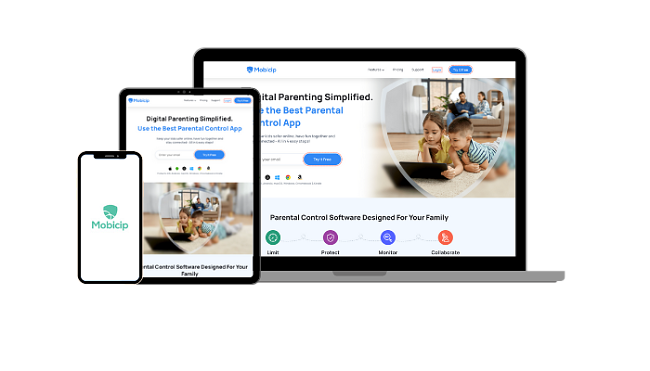
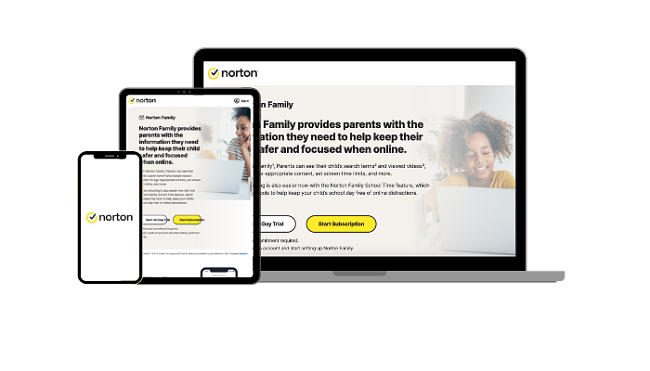
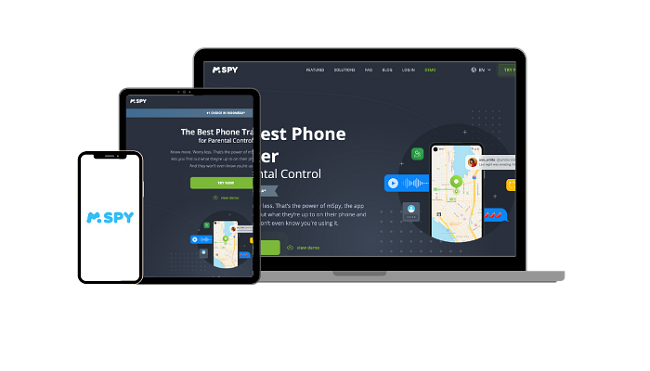
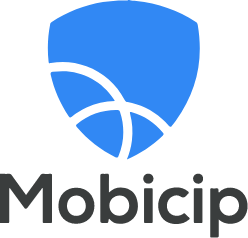



Leave a Comment
Cancel