
The Memory and Energy Saver modes that Google announced for Chrome on Mac, Windows, Linux, as well as Chromebooks, in December are now widely rolling out.
9to5Google has a rebooted newsletter that highlights the biggest Google stories with added commentary and other tidbits. Sign up here!
Google’s Memory and Energy Saver are enabled by default, and can be turned on/off from Chrome Settings > Performance (in the sidebar).
Chrome Memory Saver
The Memory Saver automatically “frees up memory from inactive tabs” to give other pages and apps on your computer more resources. Inactive pages will remain visible in the tab strip and immediately reload when you navigate to it.
In the address bar, Chrome will indicate – with a speedometer icon – that the tab was frozen and is “Active Again.”
- Memory Saver Made Chrome Faster: While this tab was inactive, Memory Saver freed up XXX MB of memory for other tasks. You can change this anytime in Settings.
Chrome lets you manually add pages to the Always keep these sites active list if you run into issues with the Memory Saver, or don’t like waiting for the tab refresh after you’ve been away from a device.
Google says “Chrome uses up to 30% less memory” with Memory Saver and that it can be used to “keep your active video and gaming tabs running smoothly.”
Chrome Energy Saver
Then there’s the Energy Saver where “Chrome conserves battery power by limiting background activity and visual effects.” This includes animations and smooth scrolling, as well as reduced video frame rates. You might “notice changes in gaming and video performance” when active, while it’s represented by a leaf icon to the right of the Omnibox with the ability to quickly disable.
Besides on/off, there are two options to have it automatically enable:
- Turn on only when my battery is at 20% or lower
- Turn on when my computer is unplugged
We’re seeing Memory and Energy Saver widely rolled out with Chrome 110 on Mac, Windows, and Chromebooks in recent days. If it’s not yet live, you can use the following flags:
- chrome://flags/#battery-saver-mode-available
- chrome://flags/#high-efficiency-mode-available
FTC: We use income earning auto affiliate links. More.

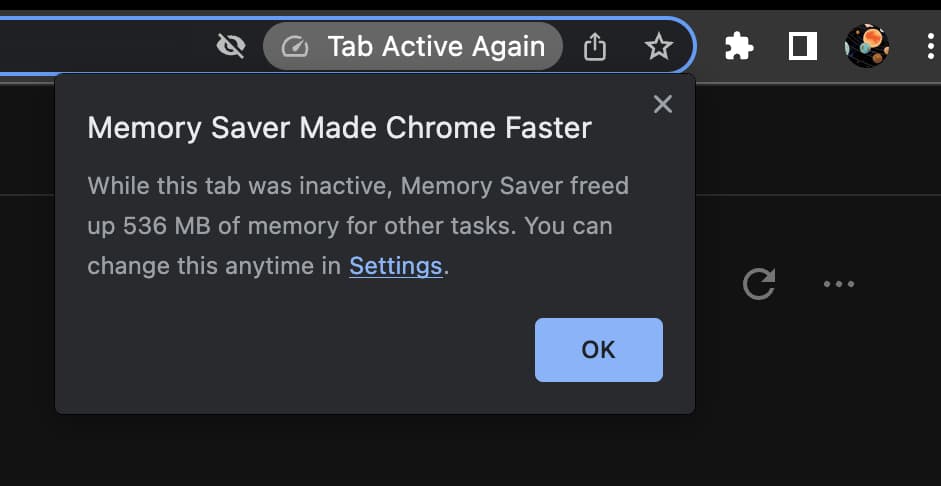
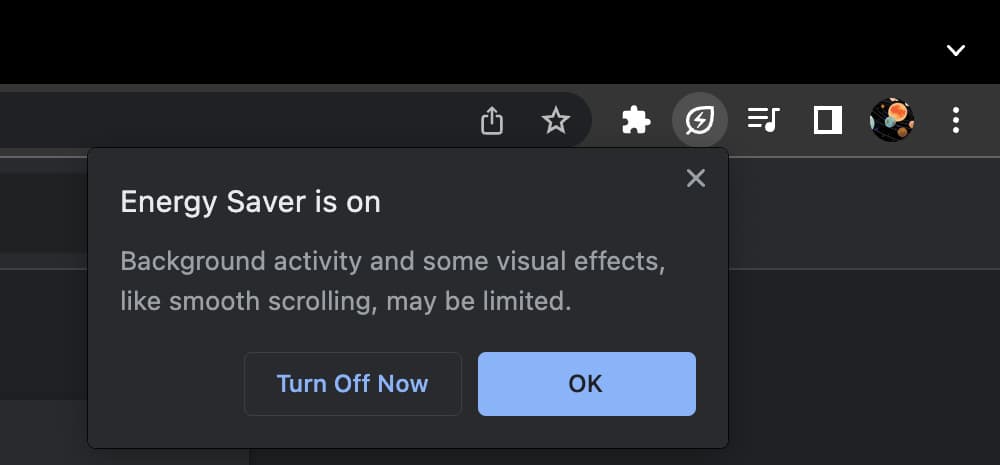


Comments