iMac Magic Keyboard
The function keys on your Magic Keyboard provide shortcuts for common functions, such as increasing the volume or screen brightness.
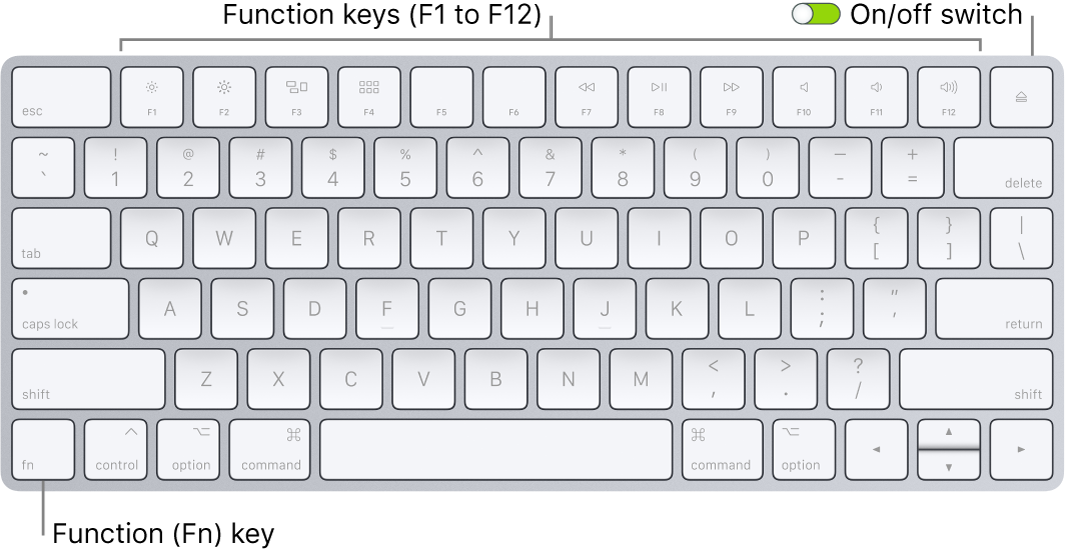
On/off switch: Slide the on/off switch on the back edge of the keyboard to turn it on
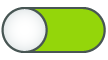 (green is visible) or off.
(green is visible) or off.
Brightness keys (F1, F2): Press
 or
or  to increase or decrease the brightness of the screen.
to increase or decrease the brightness of the screen.
Mission Control key (F3): Press
 to view what’s running on your iMac, including all your spaces and open windows.
to view what’s running on your iMac, including all your spaces and open windows.
Launchpad key (F4): Press
 to open Launchpad and instantly see all the apps on your iMac. Click an app to open it.
to open Launchpad and instantly see all the apps on your iMac. Click an app to open it.
Media keys (F7, F8, F9): Press
 to rewind,
to rewind,  to play or pause, or
to play or pause, or  to fast-forward a song, movie, or slideshow.
to fast-forward a song, movie, or slideshow.
Mute key (F10): Press
 to mute the sound from the built-in speakers or 3.5 mm headphone jack.
to mute the sound from the built-in speakers or 3.5 mm headphone jack.
Volume keys (F11, F12): Press
 or
or  to increase or decrease the volume of sound from the built-in speakers or 3.5 mm headphone jack.
to increase or decrease the volume of sound from the built-in speakers or 3.5 mm headphone jack.
Function (Fn) key: Each function key (on the top row) can also perform other functions—for example, the F11 key can hide all open windows and show the desktop. Hold down the Fn key while you press a function key to trigger the action associated with the key.
Tip: Press the Fn key twice to turn on dictation, which lets you dictate text wherever you can type it (for example, in Messages, Mail, Pages, and many other apps).
Set keyboard preferences. In System Preferences, click Keyboard, then click the buttons at the top to see the available options.
Learn about keyboard shortcuts. You can press key combinations to do things on your iMac that you’d normally do with a trackpad, mouse, or other device. For a list of commonly used keyboard shortcuts, see Keyboard shortcuts on your Mac.