
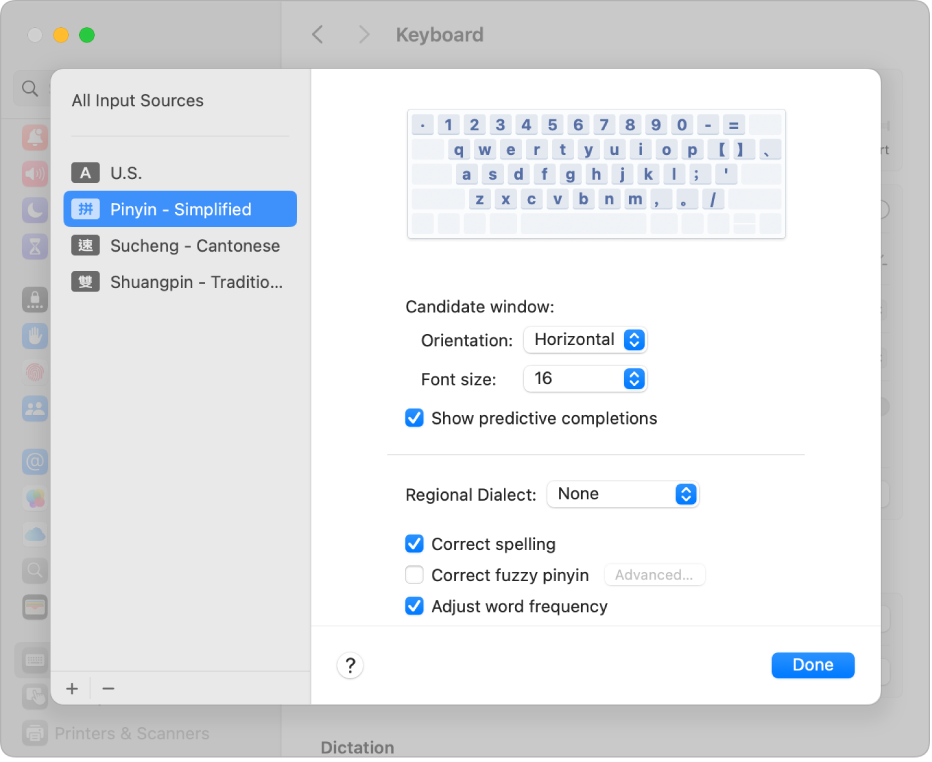
One keyboard, different languages
With macOS, you can use a standard keyboard to type in Chinese and Cantonese—just add an input source for the language you want to use, then switch to it whenever you need to.

Get suggestions from the candidate window
The candidate window shows all the possible characters for the text you enter, including emoji for certain languages.
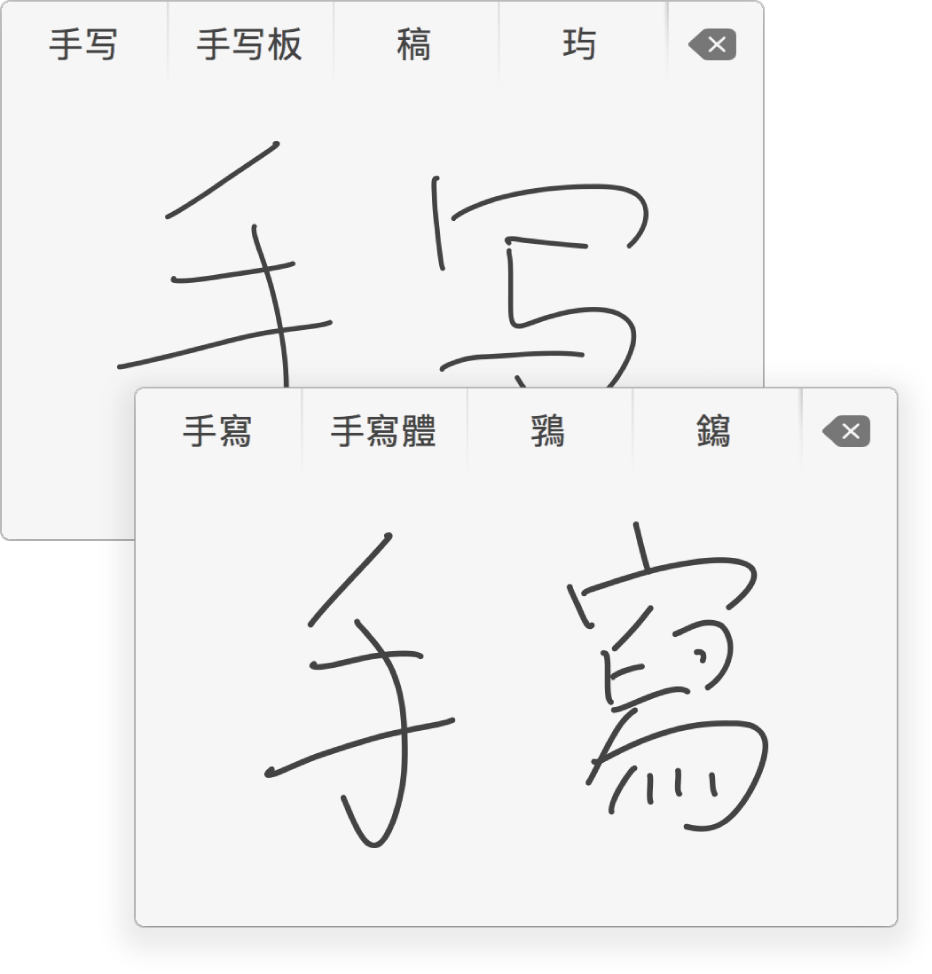
Write it yourself
Don’t feel like typing? Use Trackpad Handwriting to write Chinese or Cantonese characters with your finger.
How to use Trackpad Handwriting to write Chinese and Cantonese
To explore the Chinese and Cantonese Input Method User Guide, click Table of Contents at the top of the page, or enter a word or phrase in the search field.