
Move clips in Clips
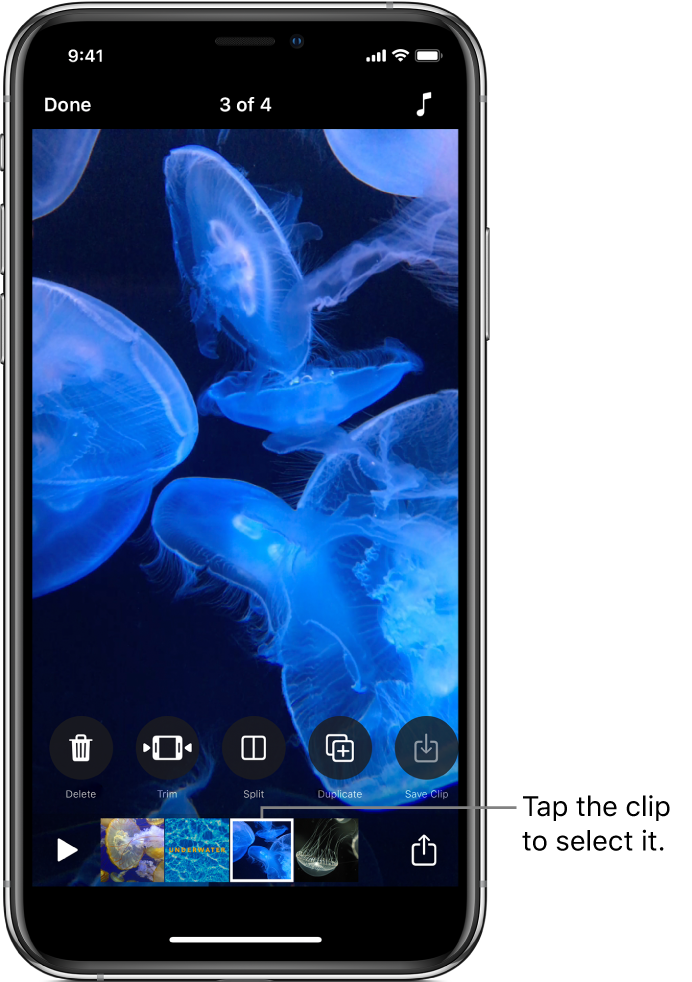
You can refine your video by moving clips into a different order. You can also duplicate clips so you can use them elsewhere in your video.
After you select a clip in your video, swipe left and right to view tools you can use to edit the clip.
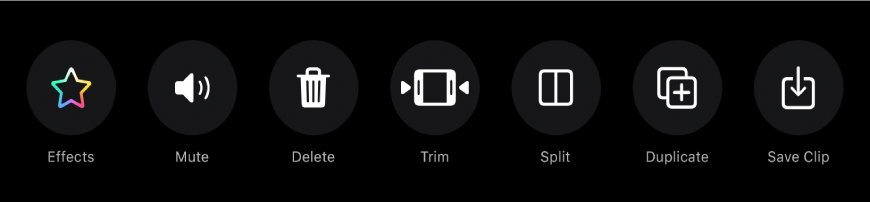
Reorder clips
With a video open in the Clips app
 , touch and hold a clip until it floats.
, touch and hold a clip until it floats.Drag it left or right.
Duplicate a clip
With a video open in the Clips app
 , tap a clip.
, tap a clip.Tap Duplicate
 .
.The duplicate clip appears after the original clip, including any filters or graphics you added to the original clip.
See alsoMake a video in Clips