Modifying this control will update this page automatically
GarageBand User Guide
- Welcome
-
- Play a lesson
- Choose the input source for your guitar
- Customise the lesson window
- See how well you played a lesson
- Measure your progress over time
- Slow down a lesson
- Change the mix of a lesson
- View full-page music notation
- View glossary topics
- Practise guitar chords
- Tune your guitar in a lesson
- Open lessons in the GarageBand window
- Get additional Learn to Play lessons
- If your lesson doesn’t finish downloading
- Touch Bar shortcuts
- Glossary

Record to an audio track in GarageBand on Mac
You record sound from a microphone (voice or acoustic instrument, for example), or an electric instrument (such as an electric guitar) connected to your computer, to an audio track.
Record sound to an audio track
In GarageBand for Mac, select the header of the audio or guitar/bass track you want to record to.
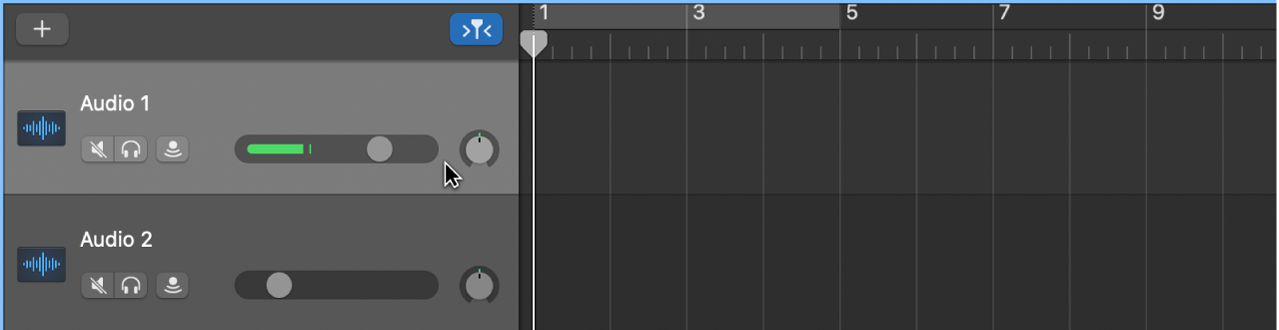
Move the playhead to the point in the ruler where you want to start recording.
Set the metronome and count-in to hear a steady beat while recording.
Click the Record button
 in the control bar (or press R) to start recording.
in the control bar (or press R) to start recording.Start singing or playing your instrument.
The recording appears as a new audio region on the track as you record.
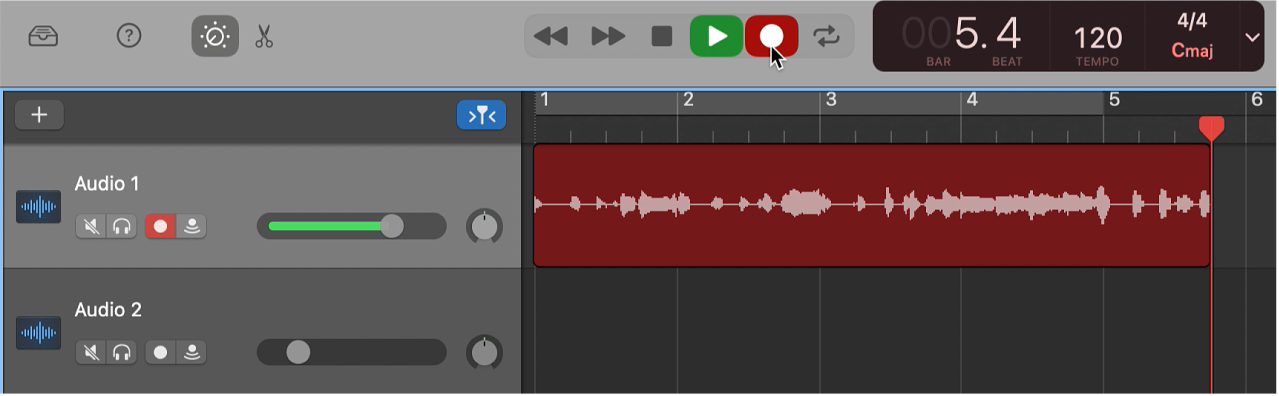
Click the Stop button
 in the control bar (or press the Space bar) to stop recording.
in the control bar (or press the Space bar) to stop recording.
Thanks for your feedback.