
Adjust the volume in iTunes on PC
In the iTunes app
 on your PC, do any of the following to play music or a video:
on your PC, do any of the following to play music or a video:To control the volume, do any of the following:
Change the volume for all songs (like turning the volume knob on a stereo): Use the volume slider at the top of the iTunes window.
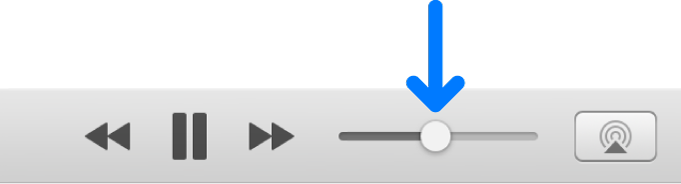
The maximum volume is limited by your computer’s volume setting.
Adjust the volume of a particular song or video: Select it, choose Edit > Song Info, click Options, then drag the volume slider. iTunes uses this setting each time the song or video plays.
Set all songs and videos to always play at the same volume: Choose Edit > Preferences, click Playback, then select Sound Check.
If you’re using remote speakers connected to an AirPort Express: You can use the volume controls on the speakers as well as the iTunes volume controls. To use only the speaker’s controls, click the AirPlay button
 , then select the tick box next to the speaker.
, then select the tick box next to the speaker.