Keynote User Guide for iPad
- Welcome
- What’s new
-
- Get started with Keynote
- Intro to images, graphs and other objects
- Create a presentation
- Choose how to navigate your presentation
- Open a presentation
- Save and name a presentation
- Find a presentation
- Print a presentation
- Customise the toolbar
- Copy text and objects between apps
- Basic touch screen gestures
- Use Apple Pencil with Keynote
- Create a presentation using VoiceOver
-
- Send a presentation
- Intro to collaboration
- Invite others to collaborate
- Collaborate on a shared presentation
- See the latest activity in a shared presentation
- Change a shared presentation’s settings
- Stop sharing a presentation
- Shared folders and collaboration
- Use Box to collaborate
- Create an animated GIF
- Post your presentation in a blog
- Copyright
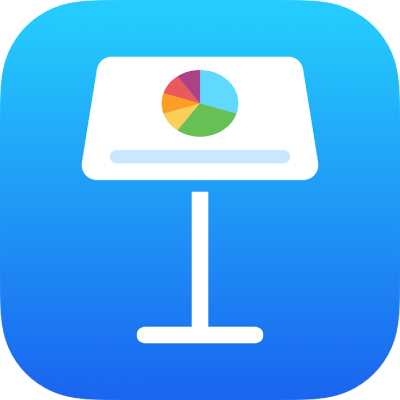
Change text capitalisation in Keynote on iPad
You can quickly make selected text all upper case or lower case, or format text as a title, with the first letter of each word capitalised.
Modify capitalisation
Go to the Keynote app
 on your iPad.
on your iPad.Open a presentation, select the text you want to change, then tap
 .
.Tap
 in the Font section of the controls.
in the Font section of the controls.If you can’t see text controls, tap Text or Cell.
Tap a capitalisation option.
None: The text is left as you entered it, with no changes.
All Caps: All text is capitalised at the same height.
Small Caps: All text is capitalised with larger capitals for upper case letters.
Title Case: The first letter of each word (except for prepositions, articles and conjunctions) is capitalised — for example, Seven Wonders of the World.
Start Case: The first letter of each word is capitalised — for example, Seven Wonders Of The World.