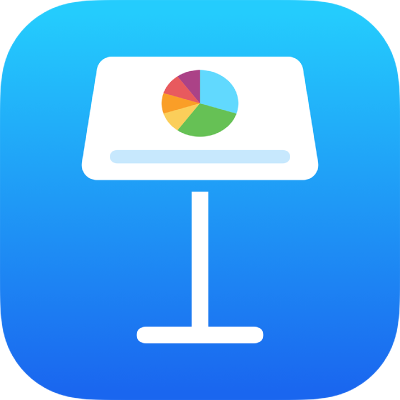
Copy text and objects between Keynote and other apps on iPhone
You can copy text and objects between Keynote presentations and other apps. If your iPhone has iOS 15 or later installed, you can also open Keynote and a second app — for example, Mail, Pages, Numbers, Safari or Photos — and drag text and objects (like text boxes, photos, tables and charts) to copy them from one app to the other.
Note: When you copy graphs, tables and shapes between iWork apps (Pages, Keynote and Numbers), these objects remain editable. When you copy them to other apps, they’re copied as images and their content can’t be edited.
Drag text and objects between Keynote and another app
You can select more than one object or groups of objects to copy.
Open the file you want to copy content to or from, then do one of the following:
If your iPhone has Face ID: Swipe up from the bottom of the screen to return to the Home Screen.
If your iPhone has a Home button: Click the Home button to return to the Home screen.
On the Home Screen, tap a second app to open it.
In the second app, open the file (for example, a document, a message, or a note) you want to copy content to or from.
In either app, select the content you want to copy, touch and hold it until it appears to lift, then drag it slightly until it shrinks.
Using another finger, do one of the following:
If your iPhone has Face ID: Touch and hold the bottom of the screen and move it upward slightly to open the App Switcher.
If your iPhone has a Home button: Double click the Home button to open the App Switcher.
While still holding the content you're dragging, tap the other app to select and open it, making sure it fills the entire screen. Drag the content to where you want it to appear, then lift your finger.
The content is pasted in the selected location.
With the two apps open in the App Switcher, you can also copy and paste objects from one to the other.
Copy text and objects to or from another app
You can copy selections of text and most objects, then paste them into other applications.
Open the file you want to copy content to or from.
Select the text or object you want to copy.
Tap Copy in the selected location. (You may have to tap the selection again to see Copy.)
On the Home screen, open the app and file (for example, a document, message or note) where you want to paste it.
Tap where you want to paste the selection, then tap Paste.