Numbers User Guide for Mac
- Welcome
- What’s new in Numbers 13.2
-
- Use iCloud with Numbers
- Import an Excel or text file
- Export to Excel or another file format
- Reduce the spreadsheet file size
- Save a large spreadsheet as a package file
- Restore an earlier version of a spreadsheet
- Move a spreadsheet
- Lock a spreadsheet
- Password-protect a spreadsheet
- Create and manage custom templates
- Copyright

Quickly calculate a sum, average and more in Numbers on Mac
You can make calculations in your table without having to insert a formula or function.
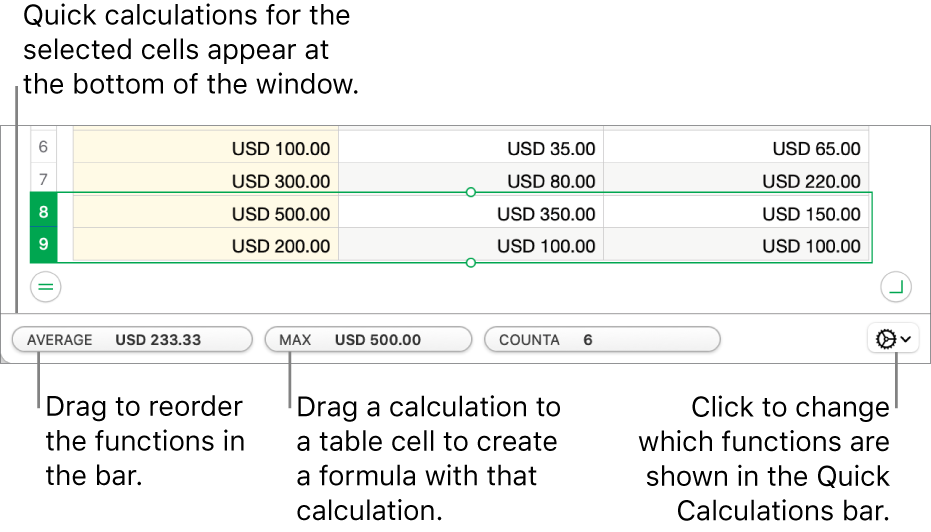
Make quick calculations for a range of cells
Select the column or row (or the range of cells), the calculations of which you want to see.
Calculations for the selected cells—for example, the sum, average, minimum, maximum—appear at the bottom of the window.
To add a formula with the calculation to your table, drag the calculation to a table cell.
Change the instant calculation options
You can add or remove the functions you see when you select a range of cells.
Select the column or row (or the range of cells), the calculations of which you want to see.
Click
 , then choose the functions you want to add or remove.
, then choose the functions you want to add or remove.
Use the Formula Editor like a calculator
You can enter number values in formulas to make calculations, just as you would on a calculator.
Click a blank cell where you want to add your formula, then type the equal sign (=) to open the Formula Editor.
Type the equation you want to calculate, using values and arithmetic operators (for example, +,-,* and /).
For example, if you type the equal sign (=), then type “1+1” in the Formula Editor, the cell returns the result of 2. You can also use parentheses; if you type 4+6*(3-1), the cell returns the result of 16.