
Understanding Action Extension input types in Shortcuts
If you’ve set a shortcut as an Action Extension, you can open the shortcut from within other apps via the iOS share sheet. When run from the share sheet, the shortcut receives input — such as a URL or an image — from the app it’s running within. The input from the host app is passed into the first action of your shortcut.
When a shortcut is set as an Action Extension, you can specify which input types the shortcut can accept. The default input type is Anything, which allows the shortcut to appear when the Action Extension is run from any app.
When you change input types, the shortcut will appear only in apps that share the specified type of content. For example, a shortcut that accepts only URLs, appears when you run the shortcut from Safari, but does not appear when you run the shortcut from Photos. Shortcuts that don’t work with the current app are hidden.
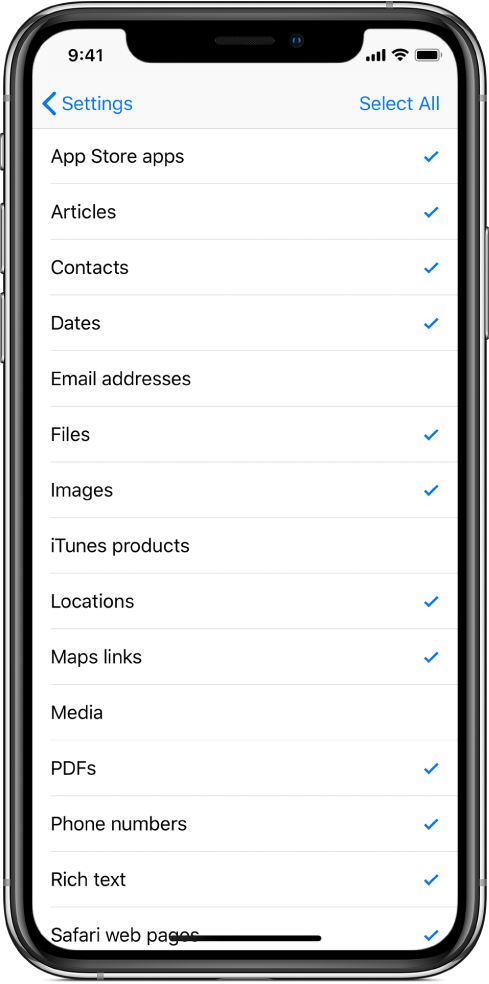
Tip: Specify an input type for each of your Action Extension shortcuts so that your share sheet is organised when opened.
Note: At times shortcuts may appear in unexpected places — for example, a shortcut that accepts images appears when sharing a webpage in Safari (because webpages can contain images).
The following table lists supported Action Extension input types.
Input type | Definition | ||||||||||
|---|---|---|---|---|---|---|---|---|---|---|---|
Phone numbers | Telephone numbers (automatically identified in text by Shortcuts) | ||||||||||
Contacts | Contact cards shared from the Contacts app or vCard files | ||||||||||
Email addresses | Email addresses (automatically identified in text by Shortcuts) | ||||||||||
iTunes products | Items shared from the iTunes Store app, including music, movies, TV shows, music videos, ringtones and alert tones (also includes content shared from Apple Books) | ||||||||||
App Store apps | Apps shared from the App Store | ||||||||||
Locations | Street addresses (automatically identified in text by Shortcuts) or locations shared from the Maps app | ||||||||||
Maps links | Links to locations or directions from Maps or other navigation apps | ||||||||||
URLs | Any URL, whether a web link (such as | ||||||||||
Safari webpages | Pages shared from the Safari app or from the Safari View Controller in third-party apps | ||||||||||
Articles | Articles identified when a web URL is passed as input, including details such as Title, Author, Published Date, Body, Excerpt, Number of Words and Main Image URL | ||||||||||
Rich text | Text with formatting applied, including HTML from webpages and content in text editors such as Microsoft Word | ||||||||||
Text | Plain text with no applied formatting | ||||||||||
Files | Any file, including documents, images, PDFs, zips and more | ||||||||||
PDFs | PDF files | ||||||||||
Images | Image files, including images from apps and on the web, as well as photos shared from the Photos app | ||||||||||
Media | Video and audio files | ||||||||||
Dates | Dates and times automatically identified by iOS (To run a shortcut with a date as input, in any app, touch and hold an underlined date such as “tomorrow at 4 pm”, tap Share, then tap Run Shortcut.) | ||||||||||
Tip: To explore the share sheet of an app and what it passes into Shortcuts, set up a shortcut that accepts Anything and includes only a View Content Graph action. When the shortcut is run as an Action Extension in an app, the content items that the Content Graph can identify are displayed.