
Use Remind Me to come back to emails later in Mail on Mac
If you don’t have time to respond to an email right away, you can set a time and date to receive a reminder and move a message back to the top of your inbox.
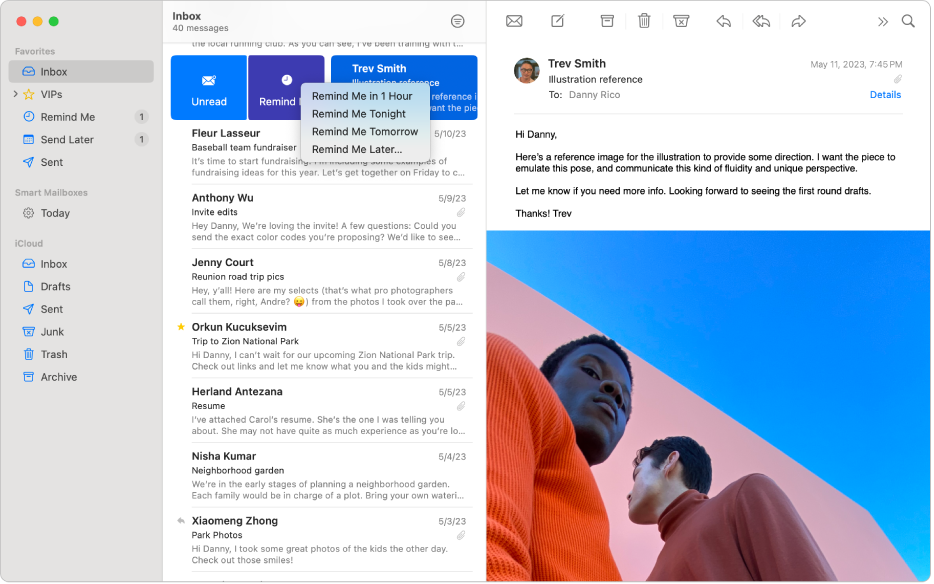
In the Mail app
 on your Mac, select the message, swipe right with two fingers on your trackpad or Magic Mouse, then click Remind Me. You can also Control-click the message.
on your Mac, select the message, swipe right with two fingers on your trackpad or Magic Mouse, then click Remind Me. You can also Control-click the message.Select one of the following options:
Remind Me in 1 Hour: Receive a reminder in one hour.
Remind Me Tonight: Receive a reminder at 9:00 p.m. (local time).
Remind Me Tomorrow: Receive a reminder at 8:00 a.m. (local time) the next day.
Remind Me Later: Select a custom date and time to receive a reminder.
You receive a notification for emails you’ve chosen to be reminded of, and they move to the top of your inbox. They also appear in the Remind Me mailbox in the sidebar.