macOS Sequoia 15

See a webpage’s highlights in Safari on Mac
You can learn more about the current webpage by looking at Highlights. Highlights share helpful information, such as directions, summaries and links to additional details about people, music, movies and TV shows.
Note: Highlights aren’t available in all countries or regions.
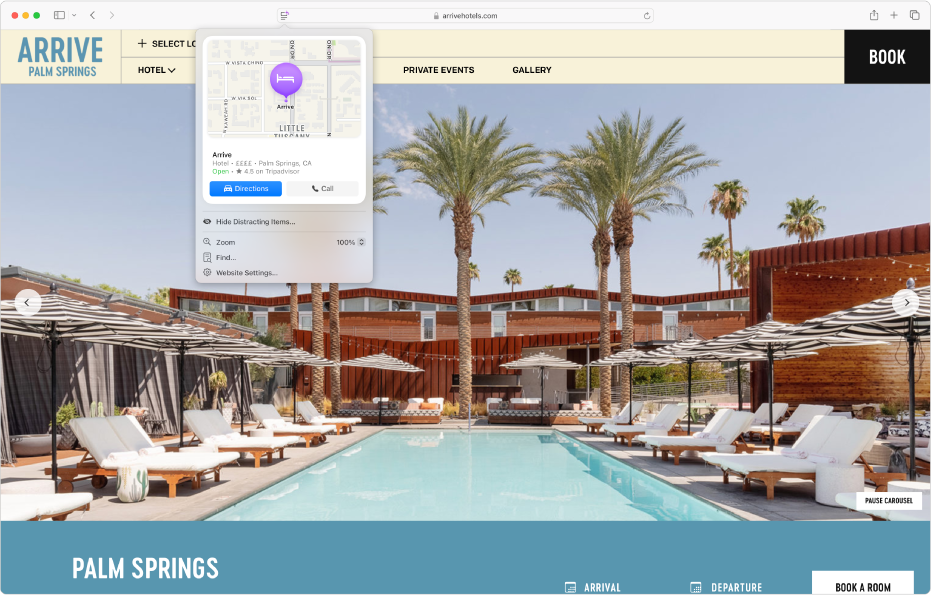
Go to the Safari app
 on your Mac.
on your Mac.Open a web page.
If Highlights are available for the web page,
 replaces
replaces  on the left side of the Smart Search field.
on the left side of the Smart Search field.Click
 .
.