
Create grocery lists in Reminders on Mac
On your Mac, use the Reminders app to create grocery lists automatically organized by category.
Note: Automatic categorization of groceries isn’t available for all languages.
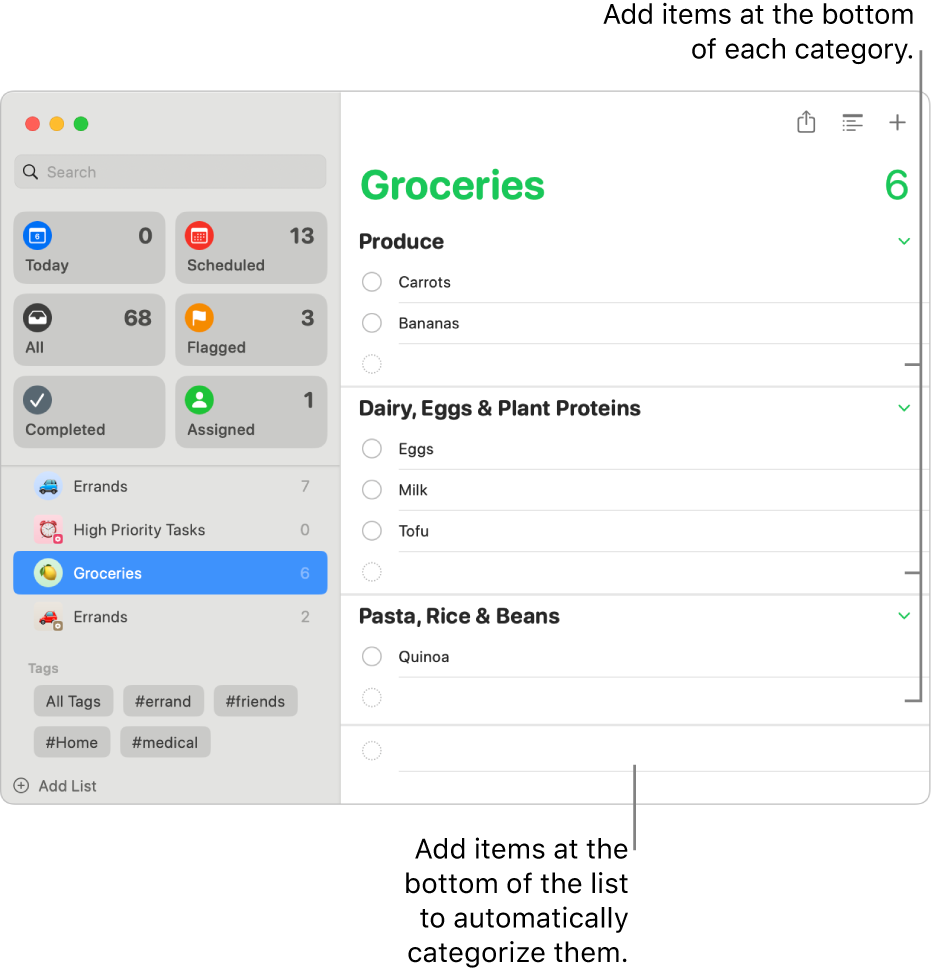
Note: All Reminders features described in this guide are available when using updated iCloud reminders. Some features aren’t available when using accounts from other providers.
Add a grocery list
In the Reminders app
 on your Mac, click Add List
on your Mac, click Add List  at the bottom of the sidebar.
at the bottom of the sidebar.Enter a name for the list.
Click a color swatch to choose a color for the list.
Click either an emoji
 or a standard icon
or a standard icon  to choose an icon for the list.
to choose an icon for the list.Click the List Type pop-up menu, then choose Groceries.
Click OK.
Add items to a grocery list
In the Reminders app
 on your Mac, select a grocery list in the sidebar.
on your Mac, select a grocery list in the sidebar.Do any of the following:
Add the first item to a list: Click the Add button
 in the top-right corner, enter an item, then press Return.
in the top-right corner, enter an item, then press Return.Add an item to a category that’s already on the list: Enter an item at the bottom of the category, then press Return.
Add an item and have it automatically categorized: Enter an item at the bottom of the list, then press Return.
Move grocery items to a different category
In the Reminders app
 on your Mac, select a grocery list in the sidebar.
on your Mac, select a grocery list in the sidebar.Select one or more items in the list.
Do one of the following:
Drag the selection to another category.
Choose File > Move to Section, then choose the existing category you want to move the item to. You can also choose None to move the item to the uncategorized section at the bottom of the list, or choose Suggestions to see categories that aren’t already used in the list.