GarageBand User Guide
- Welcome
-
- Play a lesson
- Choose the input source for your guitar
- Customize the lesson window
- See how well you played a lesson
- Measure your progress over time
- Slow down a lesson
- Change the mix of a lesson
- View full-page music notation
- View glossary topics
- Practice guitar chords
- Tune your guitar in a lesson
- Open lessons in the GarageBand window
- Get additional Learn to Play lessons
- If your lesson doesn’t finish downloading
- Touch Bar shortcuts
- Glossary

Set General preferences in GarageBand on Mac
The General pane contains the following preferences:
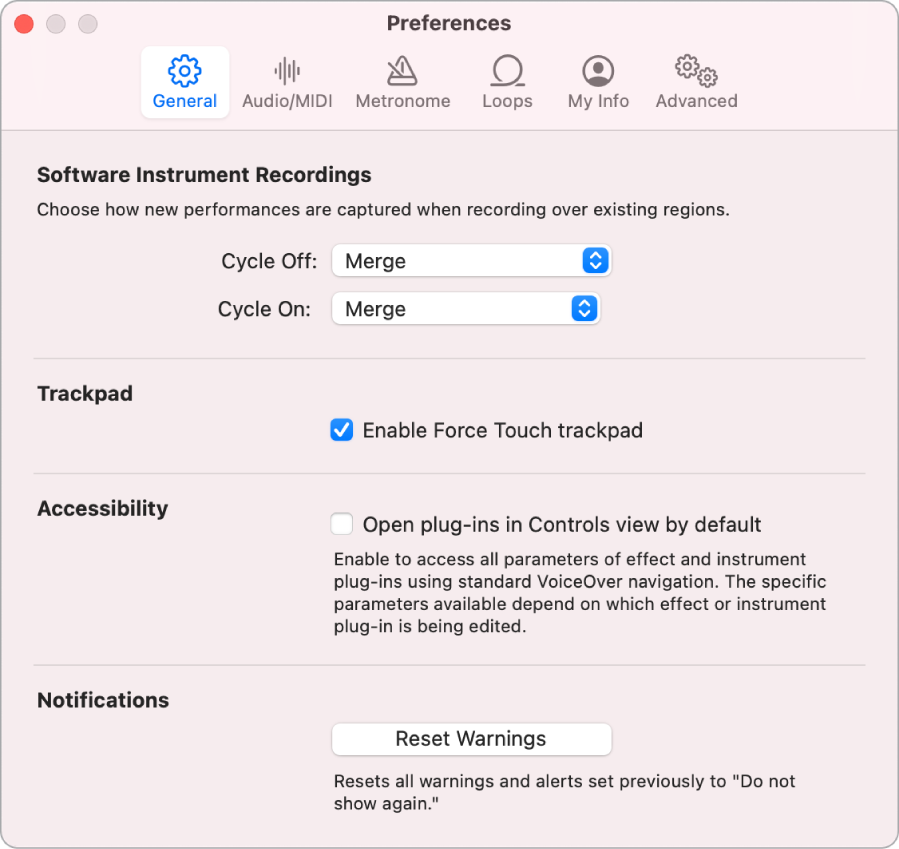
Choose how new performances are captured when recording over existing regions:
“Cycle off” pop-up menu: Choose whether software instrument recordings are replaced or merged when recording over existing MIDI regions, when Cycle mode is turned off.
“Cycle on” pop-up menu: Choose whether takes are created or software instrument recordings are merged, when recording in Cycle mode.
“Enable Force Touch trackpad” checkbox: When selected, additional functions are available in GarageBand using Force Touch trackpad gestures. For more information, see Force Touch trackpad gestures in GarageBand on Mac.
Note: This checkbox is visible only if you have a Force Touch trackpad.
Reset Warnings button: Click to reset all warnings and alerts that were previously set to “Do not show again.”