
Search for a conversation in Messages on Mac
You can easily find the exact conversation you want—search for specific text, a person’s name, or use a suggested search category. Results are organized into links and photos and matching terms are highlighted.
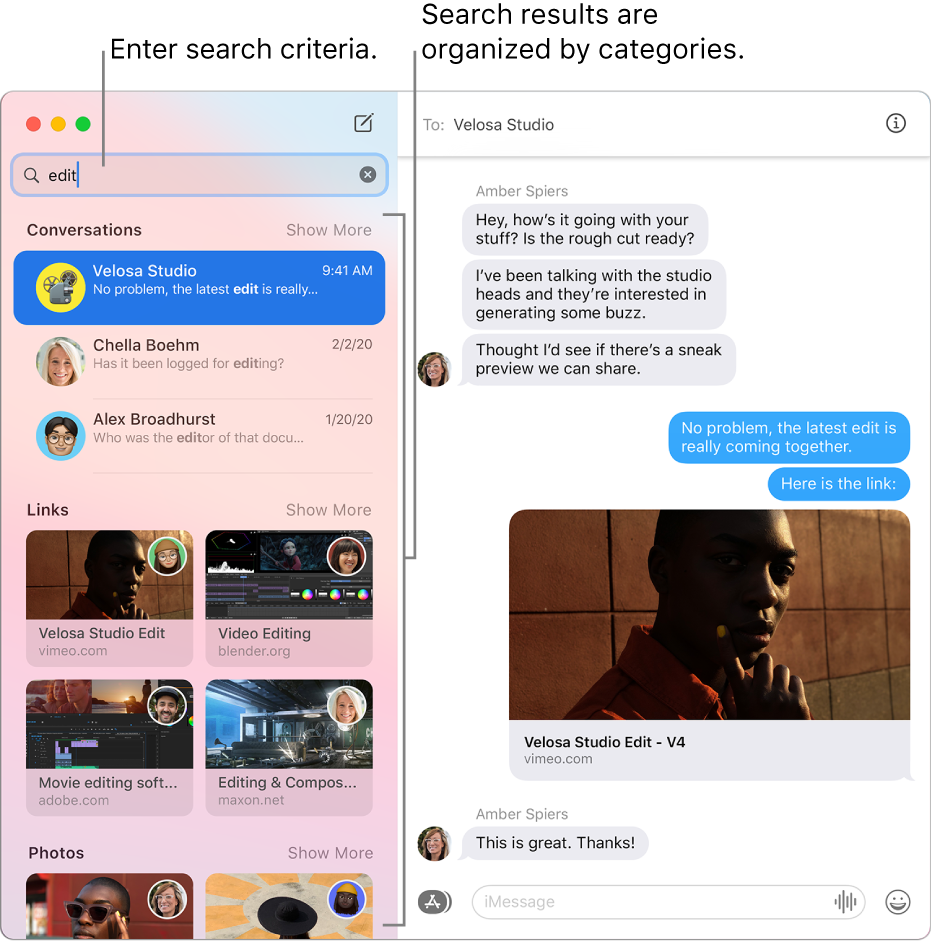
In the Messages app
 on your Mac, click in the search field in the top-left corner of the sidebar, then do one of the following:
on your Mac, click in the search field in the top-left corner of the sidebar, then do one of the following:Choose a category: Select a conversation, a photo, location, and more to quickly find a conversation.
Enter search criteria: Enter what you’re searching for (such as a word or phrase), then select a suggestion or press Return.
When you select a result, the conversation’s transcript opens at the location of the search result.
To start a new search, delete the text from the search field or click the Delete button ![]() in the search field.
in the search field.