GarageBand User Guide
- Welcome
-
- Play a lesson
- Choose the input source for your guitar
- Customise the lesson window
- See how well you played a lesson
- Measure your progress over time
- Slow down a lesson
- Change the mix of a lesson
- View full-page music notation
- View glossary topics
- Practise guitar chords
- Tune your guitar in a lesson
- Open lessons in the GarageBand window
- Get additional Learn to Play lessons
- If your lesson doesn’t finish downloading
- Touch Bar shortcuts
- Glossary

Create a video soundtrack in GarageBand on Mac
Creating a new video soundtrack is similar to working with any other GarageBand project. You can use your own recordings, arrange them, add media files, and mix your music, dialogue and sound effects.
When working with a movie file, it’s often important to match (or synchronise) the soundtrack with what you see. To help match events in the soundtrack with those in the movie, you can switch the time format in the LCD to Time to align regions and other items with points on the ruler that may not fall on a bar or beat. You can also adjust the project tempo or add tempo changes using the Tempo track, so that key points in the video align with the bars and beats.
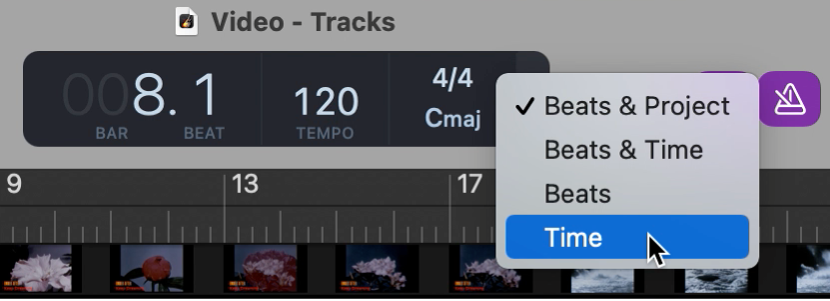
Change the LCD to display absolute time
In GarageBand on Mac, click the triangle on the right side of the LCD, then choose Time from the pop-up menu.