GarageBand User Guide
- Welcome
-
- Play a lesson
- Choose the input source for your guitar
- Customise the lesson window
- See how well you played a lesson
- Measure your progress over time
- Slow down a lesson
- Change the mix of a lesson
- View full-page music notation
- View glossary topics
- Practise guitar chords
- Tune your guitar in a lesson
- Open lessons in the GarageBand window
- Get additional Learn to Play lessons
- If your lesson doesn’t finish downloading
- Touch Bar shortcuts
- Glossary
- Copyright

Use Mail to share songs from GarageBand on Mac
Mail lets you quickly send songs to anyone as an attachment.
Note: To send larger attachments, you can use Mail Drop.
Share a song via Mail
In GarageBand on Mac, choose Share > Mail.
In the Mail dialogue, do the following:
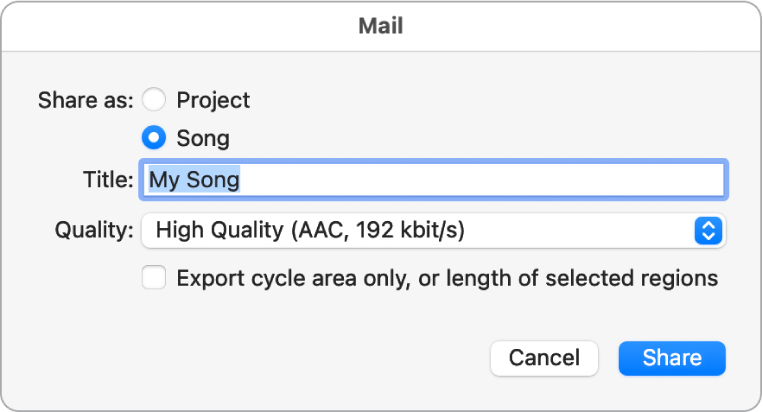
Select Project if you want to share a project that recipients can open and edit in GarageBand on another Mac.
All audio-related settings are unavailable.
Select Song, if you want to share an audio file mixdown that recipients can open and play in the Music app or in any app that supports .m4a, .aif or .wav files.
You can edit the following settings:
Enter a new name in the Title field.
Choose an audio format from the Quality pop-up menu.
Choose whether to export the entire project, or only part of it based on the cycle area or the length of selected regions.
Click Share.
If you’ve set up a Mail account, a new email is created with the project or song added as an attachment. With Mail Drop turned on, the project or song will be delivered as an attachment even if the size exceeds the maximum allowed size for attachments.