Use subtitles and captioning on Apple TV
If you prefer special accessible captions, such as subtitles for the deaf and hard of hearing (SDH), you can set Apple TV to show them instead of standard subtitles and captions. You can also customise the look of subtitles and captions.
Note: Not all videos include closed captions.
Turn on Closed Captions and SDH
In Settings
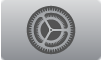 on Apple TV, go to General >Accessibility > Subtitles and Captioning.
on Apple TV, go to General >Accessibility > Subtitles and Captioning.Turn Closed Captions and SDH on (or use the accessibility shortcut).
Turn closed captions on or off during video playback
Press the Touch surface on the Siri Remote three times.
Note: When VoiceOver is turned on, this action instead turns audio descriptions on or off. See Use VoiceOver on Apple TV.
Customise your subtitles and captions
In Settings
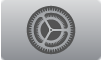 on Apple TV, go to General > Accessibility > Subtitles and Captioning > Style.
on Apple TV, go to General > Accessibility > Subtitles and Captioning > Style.Choose an existing caption style, or create a new style based on your choice of:
Font, size and colour
Background colour and opacity
Text opacity, edge style and highlight
Note: If you connect a Braille display to Apple TV, it will continuously print the captions and subtitles of a TV show or movie when captions or subtitles are turned on.