
Play audio through multiple devices at once in Audio MIDI Setup on Mac
If you use more than one audio device to create a multi-output device, you can play audio through several devices at once. For example, when you add two devices to a multi-output device, audio sent to the primary device also plays through any other device in the stack.
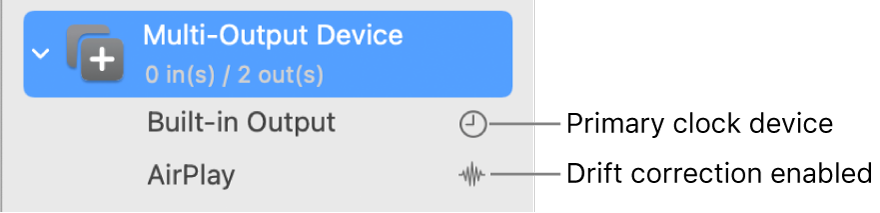
In the Audio MIDI Setup app
 on your Mac, click the Add button
on your Mac, click the Add button  at the bottom of the sidebar in the Audio Devices window, then choose Create Multi-Output Device.
at the bottom of the sidebar in the Audio Devices window, then choose Create Multi-Output Device.A new multi-output device appears in the sidebar. To rename the device, click it, then enter a new name.
Select the new multi-output device, then on the right side of the Audio Devices window, select the Use tickbox of each device you want to use in the multi-output device.
To set the primary device for the multi-output device, click the Primary Device pop-up menu, then choose an output device.
To remove a multi-output device, select it on the right side of the Audio Devices window, then click the Remove button ![]() .
.