
Change a calendar’s name or colour on Mac
A calendar is identified by its name and colour, which you can change at any time.
Changing a calendar’s colour changes the colour of all its events. If you want an event to have a different colour, either change the colour of the whole calendar or move the event to a calendar with a different colour.
Rename a calendar
Go to the Calendar app
 on your Mac.
on your Mac.Double-click the calendar’s name in the list, or force-click the name.
If you don’t see the calendar list on the left, choose View > Show Calendar List.
Type a new name for the calendar.
You can’t rename the Exchange calendar named Calendar.
Change a calendar’s colour
Go to the Calendar app
 on your Mac.
on your Mac.Control-click the calendar’s name in the calendar list.
If you can’t see the calendar list on the left, choose View > Show Calendar List.
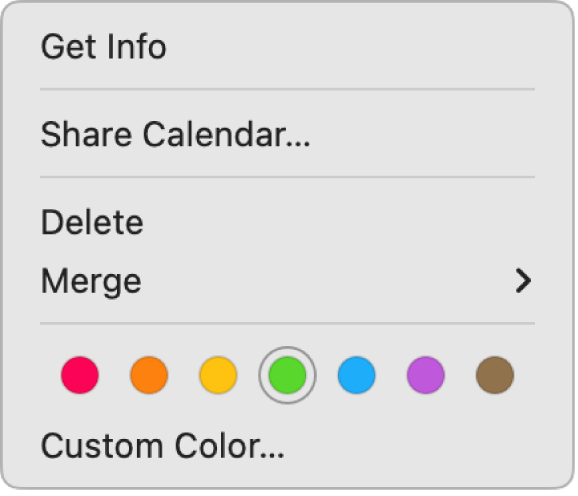
Click a preset colour to select it, or choose Custom Colour to select a colour from the Colours window.
Note: You can’t change the colour of some calendars, such as the Birthdays calendar and the Siri Suggestions calendar.