Modifying this control will update this page automatically
GarageBand User Guide
- Welcome
-
- Play a lesson
- Choose the input source for your guitar
- Customize the lesson window
- See how well you played a lesson
- Measure your progress over time
- Slow down a lesson
- Change the mix of a lesson
- View full-page music notation
- View glossary topics
- Practice guitar chords
- Tune your guitar in a lesson
- Open lessons in the GarageBand window
- Get additional Learn to Play lessons
- If your lesson doesn’t finish downloading
- Touch Bar shortcuts
- Glossary

Note Pad in GarageBand on Mac
You can create, view, and edit notes for a project in the Note Pad. Each project can contain one set of notes.
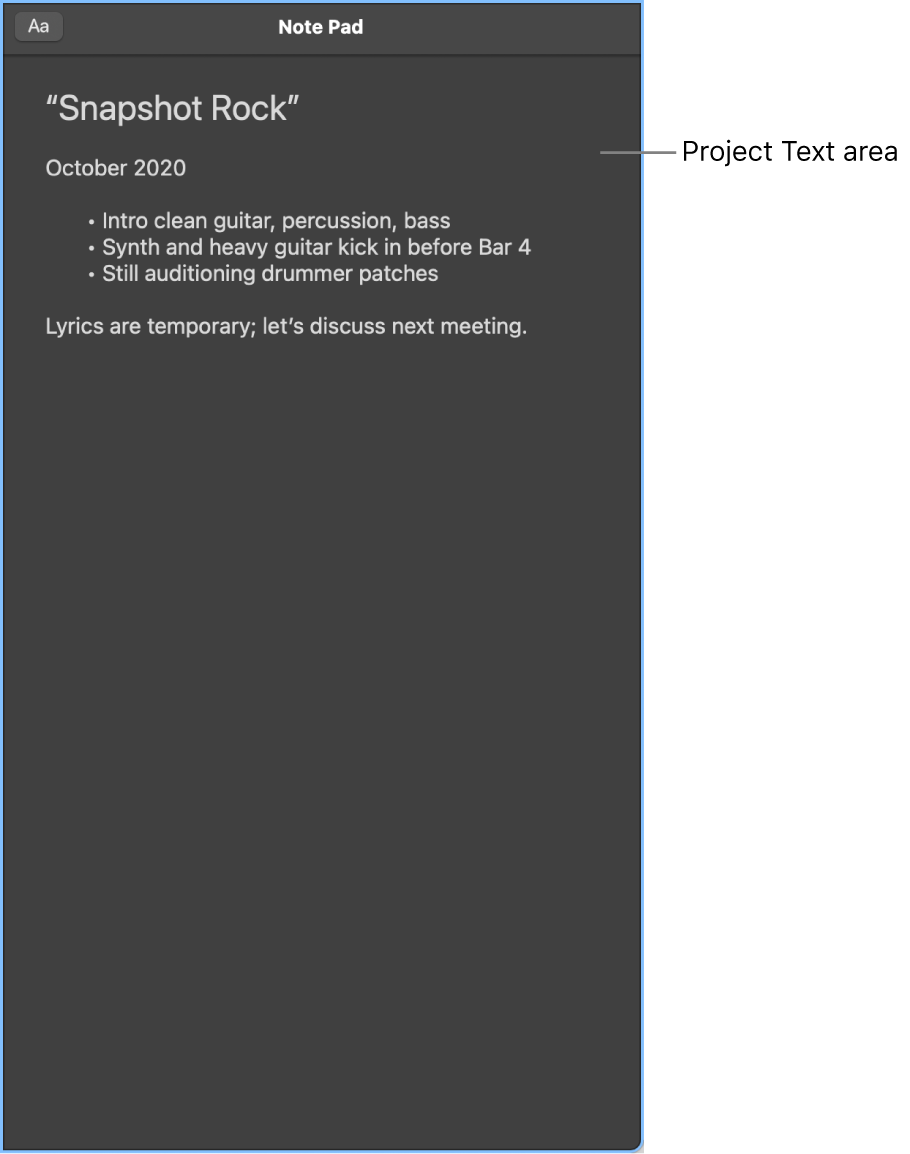
Text area: View and edit project notes in the Text area.
Open the Note Pad
In GarageBand on Mac, do one of the following:
Click the Note Pad button
 in the control bar.
in the control bar.Choose View > Show Note Pad.
Thanks for your feedback.