Modifying this control will update this page automatically
GarageBand User Guide
- Welcome
-
- Play a lesson
- Choose the input source for your guitar
- Customize the lesson window
- See how well you played a lesson
- Measure your progress over time
- Slow down a lesson
- Change the mix of a lesson
- View full-page music notation
- View glossary topics
- Practice guitar chords
- Tune your guitar in a lesson
- Open lessons in the GarageBand window
- Get additional Learn to Play lessons
- If your lesson doesn’t finish downloading
- Touch Bar shortcuts
- Glossary

Set Loops preferences in GarageBand on Mac
The Loops pane contains the following preferences:
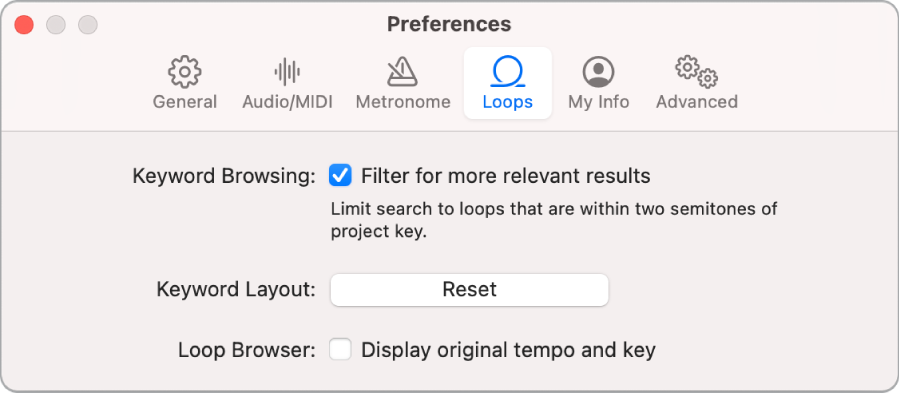
Keyword Browsing: Filter for more relevant results checkbox: When selected, only loops in keys close to the project key appear in the Loop Browser. For more information, see Search for Apple Loops in GarageBand on Mac.
Keyword Layout: Reset button: Resets the keyword buttons in the Loop Browser back to their original positions. For more information, see Customize the Loop Browser in GarageBand on Mac.
Loop Browser: Display original tempo and key checkbox: When selected, the Tempo and Key columns appear in the Loop Browser. For more information, see Customize the Loop Browser in GarageBand on Mac.
Thanks for your feedback.