Control/observe window in Remote Desktop
The control/observe window looks the same whether you’re controlling or observing a single client. To switch between controlling and observing, click ![]() in the top-left corner of the window.
in the top-left corner of the window.
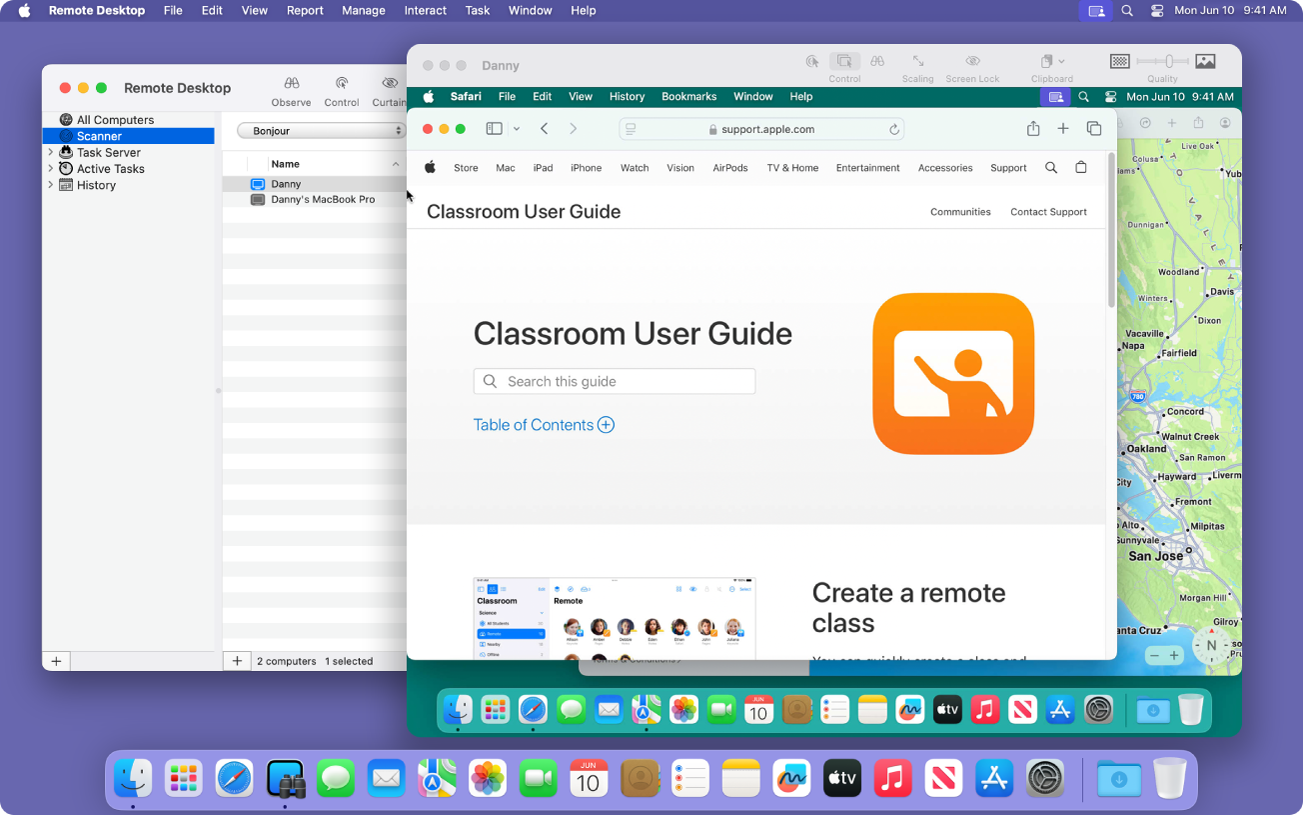
To resize the window, drag the resize control in the lower-right corner. For information about the controls in the window, see the table below.
Button | Description | ||||||||||
|---|---|---|---|---|---|---|---|---|---|---|---|
Switch between controlling and observing the remote client. | |||||||||||
Share (or stop sharing) control of the keyboard, trackpad, or mouse. | |||||||||||
Lock or unlock the client screen. When the client screen is locked, a lock appears on it, but you can view the client desktop normally. | |||||||||||
Capture a picture of the client’s screen and save it to a file on the administrator computer at the selected image quality. | |||||||||||



