
Select part of a clip in iMovie on Mac
You can select part of a clip (called a range) in the browser or the timeline.
Select a range in the browser
In the iMovie app
 on your Mac, press and hold the R key while dragging across a portion of a clip in the browser.
on your Mac, press and hold the R key while dragging across a portion of a clip in the browser.A yellow border appears around the range you selected, with trim handles on each side.
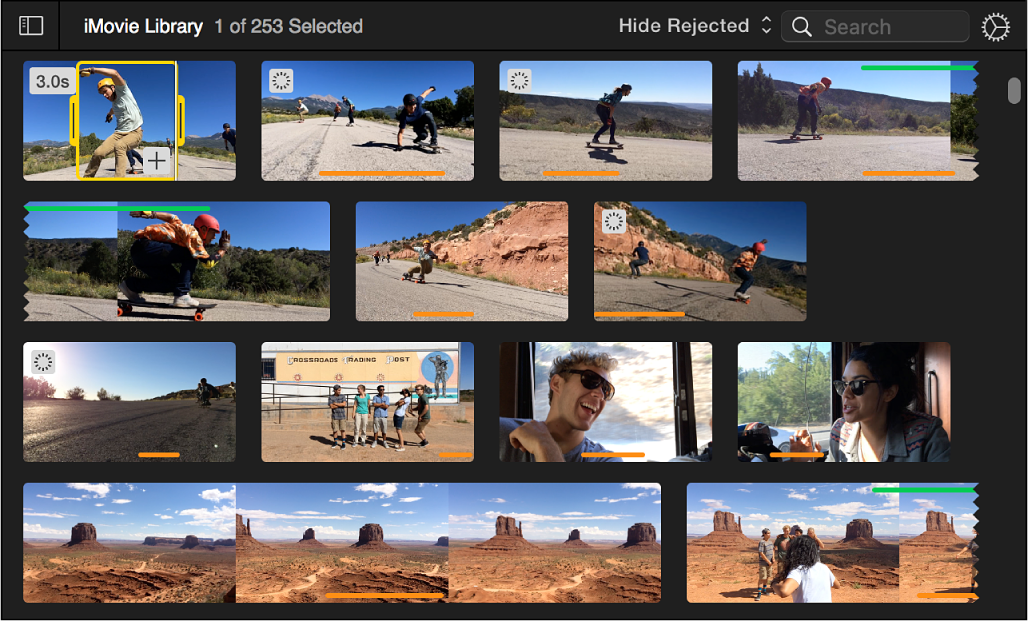
Select a range in the timeline
Selecting a range in the timeline is useful when you want to adjust the speed of part of a clip, trim a clip, or make a volume adjustment to part of a clip.
In the iMovie app
 on your Mac, position the pointer in a clip in the timeline at the point where you want to begin the selection.
on your Mac, position the pointer in a clip in the timeline at the point where you want to begin the selection.Press and hold the R key, drag left or right across the clip, and release the mouse or trackpad button when you complete your selection.
When you press and hold the R key, the pointer changes to the Range Selection pointer
 .
.A yellow border appears around the selection, with handles on each side.
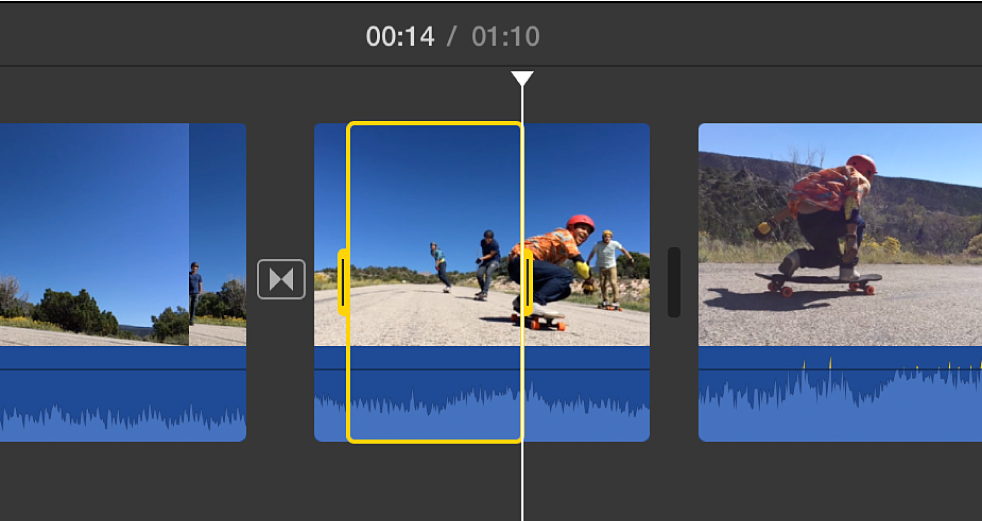
Note: You can’t select a range across clip boundaries.
Extend or shorten a range selection
In the iMovie app
 on your Mac, drag either of the yellow handles on a range selection to adjust where the range starts or ends.
on your Mac, drag either of the yellow handles on a range selection to adjust where the range starts or ends.