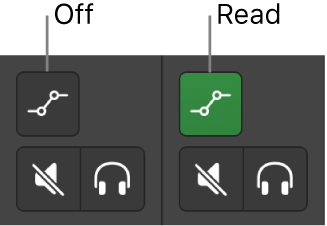Modifying this control will update this page automatically

Choose automation modes with Logic Remote on iPad
In the Logic Remote Mixer, you can show or hide automation curves for individual tracks in GarageBand.
Off: Hides any automation that exists on the track, without deleting it.
Read: Plays back all automation that exists on the track.
Choose the automation mode for a track
In GarageBand, do one of the following:
Choose Mix > Show Automation.
Click the Automation button
 in the Tracks area menu bar.
in the Tracks area menu bar.
In Logic Remote, an Automation button
 appears at the top of each track.
appears at the top of each track.In Logic Remote, tap the Automation button
 , then tap Off or Read.
, then tap Off or Read.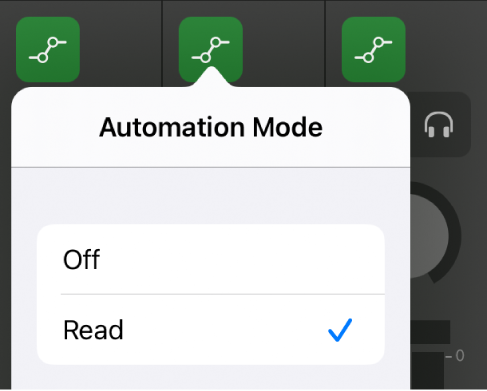
The color of the Automation Mode button ![]() indicates the chosen automation mode.
indicates the chosen automation mode.