 iMovie
iMovie
iMovie lets you turn your home videos into beautiful movies and Hollywood-style trailers that you can share with a few quick clicks.
Import a video. Import video from your iPhone, iPad, or iPod touch, from a camera, or from media files already on your Mac. iMovie creates a new library and event for you.
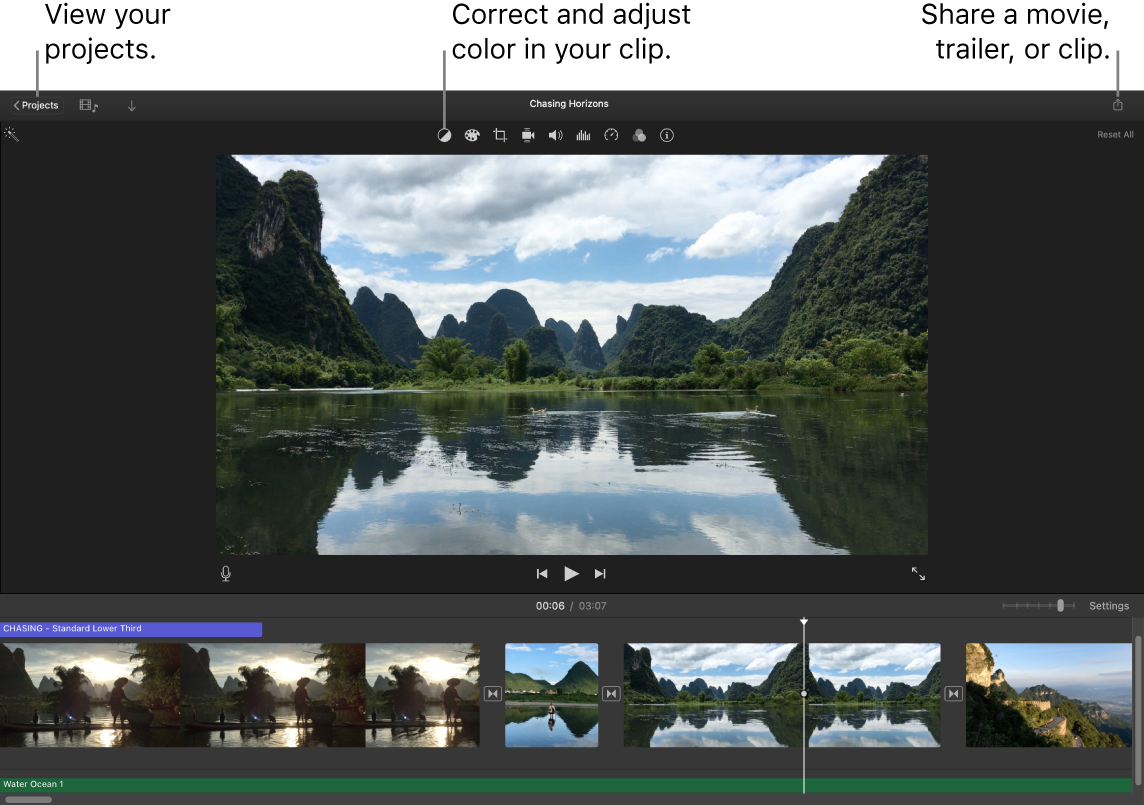
Record video with the built-in camera. Use the FaceTime HD camera on your Mac to record video and add it to your project. Select an event in the sidebar, click Import in the toolbar, select FaceTime HD Camera, then click the Record button to start and stop recording.
Create Hollywood-style trailers. Make clever trailers, complete with animated graphics and soaring soundtracks. Just add photos and video clips and customize the credits. To get started, click the New button ![]() , click Trailer, choose a template from the Trailer window, then click Create. Add the cast and credits in the Outline tab, and add your own photos and videos in the Storyboard tab.
, click Trailer, choose a template from the Trailer window, then click Create. Add the cast and credits in the Outline tab, and add your own photos and videos in the Storyboard tab.
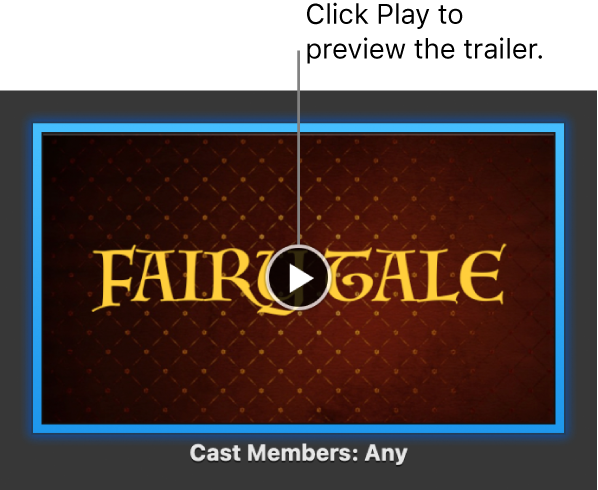
Tip: Shooting video with a handheld device can produce shaky results, but you can stabilize the video so the playback is smoother. Select the clip in the timeline, click the Stabilization button ![]() , then click Stabilize Shaky Video.
, then click Stabilize Shaky Video.
Use the Touch Bar on your 13-inch MacBook Pro. Tap to Favorite or Reject any clip in the browser, making it easy to find the clip later or hide it from view. You can also tap in the Touch Bar to play a clip, add a clip to the current movie, or add a clip as a video overlay, such as split screen or picture in picture.

When the timeline is selected, use the Touch Bar buttons to rewind, play, fast-forward, or split the clip into two parts at the point where you click. Tap the volume button in the Control Strip to adjust the volume of a clip.

Use the slider to adjust the volume. When you finish, tap ![]() .
.

Learn more. See iMovie User Guide and iMovie Support.