Pages
Pages User Guide for iCloud
- Welcome
- What’s new in Pages for iCloud
- Keyboard shortcuts
- Legal notices and acknowledgements
- Copyright

Set paper size and orientation in Pages for iCloud
Most templates are created for standard paper sizes in portrait (vertical) orientation. You can change your document to landscape (horizontal) orientation and choose a different paper size for it (the working view changes accordingly).
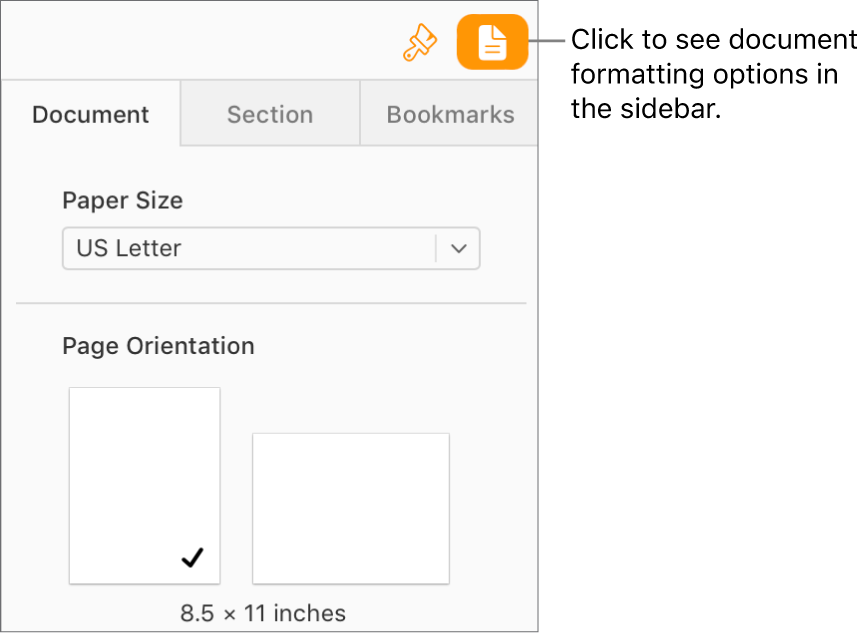
Open the Document
 sidebar.
sidebar. If you’re working in a word-processing document, click the Document tab at the top of the sidebar.
To determine which type of document you have, see word-processing and page layout documents.
Do one of the following:
Change the paper size: Click the Paper Size pop-up menu, then choose an option.
Change the paper orientation: Click a page orientation.
Thanks for your feedback.