
Find photos by text, content or date in Photos on Mac
You can quickly find a photo by searching for associated text, such as the photo title, description or date. For example, you can search for photos taken on 5 April 2016. You can also search for photos that were taken at a location, such as “California”, or that fall into a general category, such as “beach”, “zoo” or “horse”.
For information about how to search using keywords assigned to photos, see Find photos by keyword.
Ask Siri. Say something like:
“Show me photos of France.”
“Show me photos from April.”
“Show me beach photos.”
“Show me photos of India”
“Show me photos of Becky.”
In the Photos app
 on your Mac, click the search field in the toolbar.
on your Mac, click the search field in the toolbar.Tip: Press Command-F to quickly activate the search field.
Type the search text in the search field.
As you type, suggested searches appear below the search field. You can type multiple words separated by a space to search based on multiple criteria. For example, entering “California March” locates all photos taken in California in March.
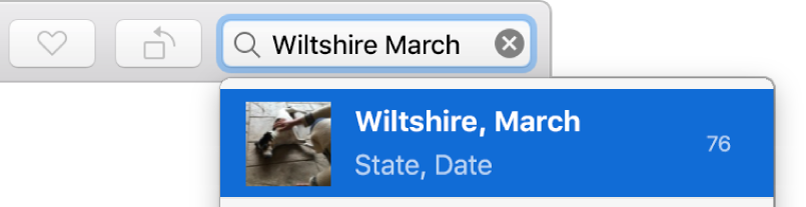
Click an item in the suggested searches to see matching photos.
To display all your photos again after a search, click the Cancel button
 in the search field.
in the search field.