
See more or fewer stories like the current one in News on Mac
When you’re reading a story in Apple News, you can ask News to suggest more stories like it (if you enjoyed the story) or fewer stories like it (if you didn’t). When you do, Apple News better understands your interests and can suggest stories that more closely match them.
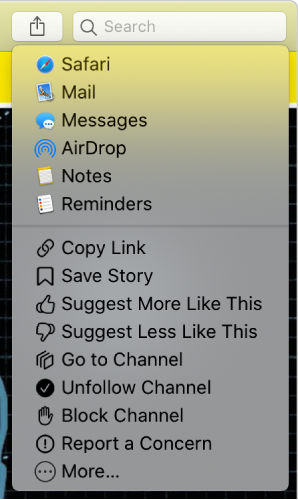
In the News app
 on your Mac, click a story to view it.
on your Mac, click a story to view it.Do one of the following:
Ask to see more stories like it: Click the Share button
 in the toolbar, then choose Suggest More Like This, or press Command-L.
in the toolbar, then choose Suggest More Like This, or press Command-L.Ask to see fewer stories like it: Click the Share button
 in the toolbar, then choose Suggest Less Like This, or press Command-D.
in the toolbar, then choose Suggest Less Like This, or press Command-D.
The Suggest More icon
 or Suggest Less icon
or Suggest Less icon  appears next to the story in your reading history and in the Today or other feeds.
appears next to the story in your reading history and in the Today or other feeds.
If you want to see more or fewer stories like the current one on all your devices, sign in with the same Apple ID on each device, then turn on News in iCloud preferences or settings.