
Make calls in FaceTime on Mac
Make a FaceTime call to one or more people (up to 32 other people) who have a Mac, an iOS device or an iPadOS device with the FaceTime app, and who are connected to the internet. FaceTime calls use Wi-Fi or mobile data.
For information about system requirements for using FaceTime, see FaceTime requirements.
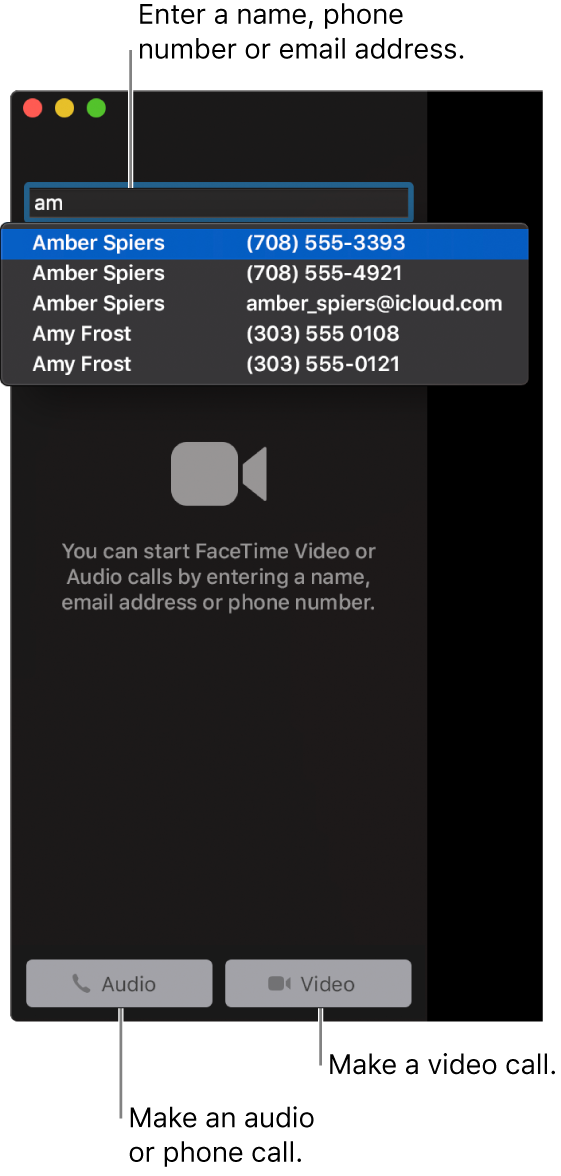
You can also make a phone call to anyone right from your Mac, using the mobile connection of your nearby iPhone. See Make and receive phone calls in FaceTime.
In the FaceTime app
 on your Mac, sign in to FaceTime and have it turned on.
on your Mac, sign in to FaceTime and have it turned on.In the field at the top of the FaceTime window, enter the email address or phone number of the person you want to call. You may need to press Return.
If you have a card for the person in the Contacts app, you can just enter the person’s name. For information about adding contacts, see Add contacts while using FaceTime.
If you’re restricted to calls with only certain people, an hourglass icon
 appears next to those people you can’t call.
appears next to those people you can’t call.To make a call with multiple people (Group FaceTime), repeat step two until all participants are listed.
To start the FaceTime call, click the Video button
 or the Audio button
or the Audio button  (or use the Touch Bar).
(or use the Touch Bar).If you click the Audio button
 and you’re set up to make phone calls on your Mac, you can choose whether to make a FaceTime audio call or a phone call. When you’re in an audio call or a phone call, the camera is automatically off.
and you’re set up to make phone calls on your Mac, you can choose whether to make a FaceTime audio call or a phone call. When you’re in an audio call or a phone call, the camera is automatically off.
If you make a video call that’s declined or unanswered, you can click Message to send the person an iMessage (both of you must be signed in to iMessage).
Once you’re on a call with one or more people, you can do any of the following: