
Use information found in Mail in other apps on Mac
When you receive email messages that include invitations, dates, times, addresses, phone numbers and other types of information, you can easily use the information in the Calendar and Contacts apps.
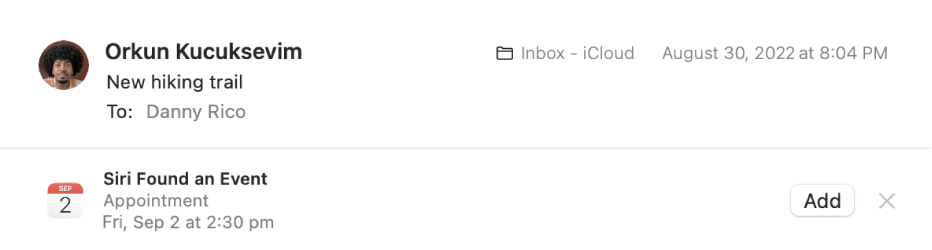
Add events to Calendar
Go to the Mail app
 on your Mac.
on your Mac.Select the message that contains the Siri Suggestion.
Click “add” to review the suggested event (you can customise the event by clicking Details).
Do one of the following:
Accept the suggestion: Click Add To Calendar.
Decline the suggestion: Click
 or click Ignore.
or click Ignore.
For an Exchange account, add events using buttons in the banner at the top of the email. Click Accept, Decline, Maybe, or OK (for cancelled events). Your reply is sent to the event organiser and your calendar on the Exchange server and in Calendar is updated when it syncs with the server.
Add people to Contacts
Go to the Mail app
 on your Mac.
on your Mac.Select the message that contains the Siri Suggestion.
Do one of the following:
Accept the suggestion: Click Add (you can review the information before adding it to Contacts).
Decline the suggestion: Click
 .
.
There are other fast ways to add someone to Contacts:
In an email you receive, move the pointer over a Smart Address, click the arrow that appears, then choose Add to Contacts.
In the message list, select a message, then choose Message > Add Sender to Contacts.
Stop showing Siri Suggestions in Mail
On your Mac, choose Apple menu

 in the sidebar. (You may need to scroll down.)
in the sidebar. (You may need to scroll down.)Click Siri Suggestions & Privacy, then click Mail in the list on the left.
Turn “Show Siri Suggestions in application” off.
Click Done.
You can also add events and information to Calendar and Contacts by moving the pointer over a date, time, phone number, email address or street address until an outline appears, then clicking the arrow to take an action.