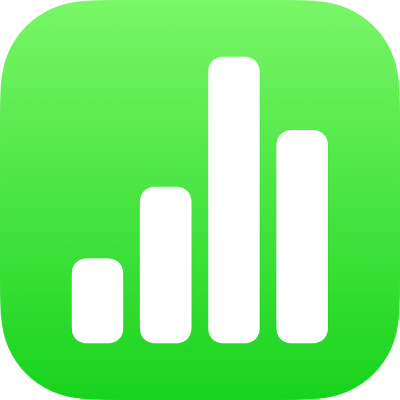
Change the look of table text in Numbers on iPad
You can change the look of text for the entire table or just for specific table cells.
Change the look of all table text
You can set the font and font style for the entire table. You can also increase or decrease the font size proportionally for all text in the table. If you make the text larger or smaller, all text increases or decreases by the same percentage.
Go to the Numbers app
 on your iPad.
on your iPad.Open a spreadsheet, then tap the table.
Tap
 , tap Table, then tap Table Font.
, tap Table, then tap Table Font.If you don’t see Table Font, swipe up from the bottom of the controls.
Tap a font name to apply it.
To apply a different character style (for example, bold or italic), tap
 next to the font name, then tap a character style.
next to the font name, then tap a character style.If you don’t see a specific character style, it’s not available for that font.
To change the font size, tap
 to go back to the Table controls, then tap
to go back to the Table controls, then tap 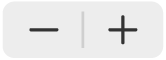 .
.Text resizes immediately, so you can see which size works best.
Change the look of text in selected cells
You can change the font, colour, size and other attributes of text in table cells.
Go to the Numbers app
 on your iPad.
on your iPad.Open a spreadsheet, then select the cells with the text you want to change,
Tap
 , tap Cell, then tap the controls to select a font, font style (bold, italic, underline or strikethrough), size, colour, alignment and so on.
, tap Cell, then tap the controls to select a font, font style (bold, italic, underline or strikethrough), size, colour, alignment and so on.Note: To see advanced formatting options — subscript, superscript, all caps, ligatures and so on — for a specific cell, double tap the cell, tap
 , tap Cell, then tap
, tap Cell, then tap  below the font name.
below the font name.
Insert a line break or tab in a table cell
You can insert a line break to type multiple paragraphs of text in a table cell. You can also insert a tab.
Go to the Numbers app
 on your iPad.
on your iPad.Open a spreadsheet, then tap the cell.
Tap
 .
.Tap where you want the line break or tab to place the insertion point.
If the insertion point isn’t where you want it, drag it to reposition it.
Tap Insert, then tap Tab or Line Break.
For information about inserting a line break or tab in a text box or shape, see Set tab stops.