
Hide ads when reading articles in Safari on Mac
You can use Safari Reader to view a webpage article in one page, formatted for easy reading, and presented without ads, navigation, or other distracting items. You can adjust font, font size, and background colour for Reader.
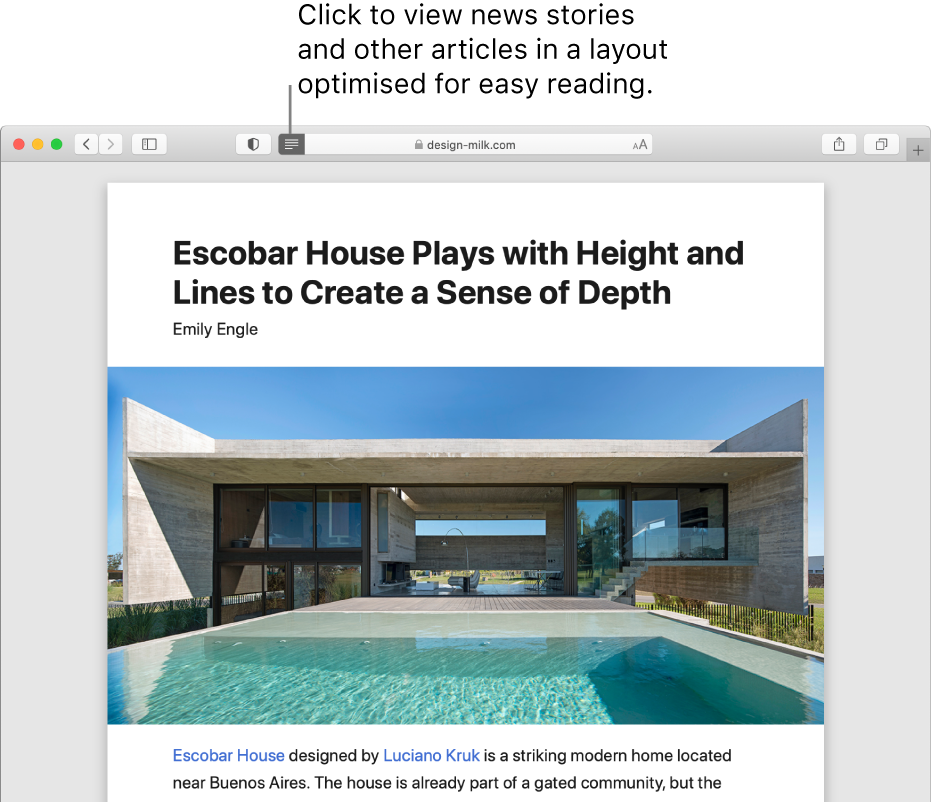
In the Safari app ![]() on your Mac, do any of the following:
on your Mac, do any of the following:
View an article using Reader: Click the Reader button
 at the left end of the Smart Search field. The button appears only if the webpage has an article that Reader can show.
at the left end of the Smart Search field. The button appears only if the webpage has an article that Reader can show.Change how your webpages look in Reader: In Reader, click the letter button
 that appears at the right end of the Smart Search field, then do any of the following to adjust the settings:
that appears at the right end of the Smart Search field, then do any of the following to adjust the settings:Choose a font size.
Choose a white, sepia, gray, or black background.
Choose a font.
Reader always shows you the last font, size, and background you chose.
Stop using Reader: Click the Reader button
 again or press Esc.
again or press Esc.