
View device information in Apple Business Manager
After a device is selected, you can view additional information, such as the date it was added to Apple Business Manager and the date it was assigned to a specific MDM server. You can also change which MDM server the device is associated with. See Assign, reassign, or unassign devices.
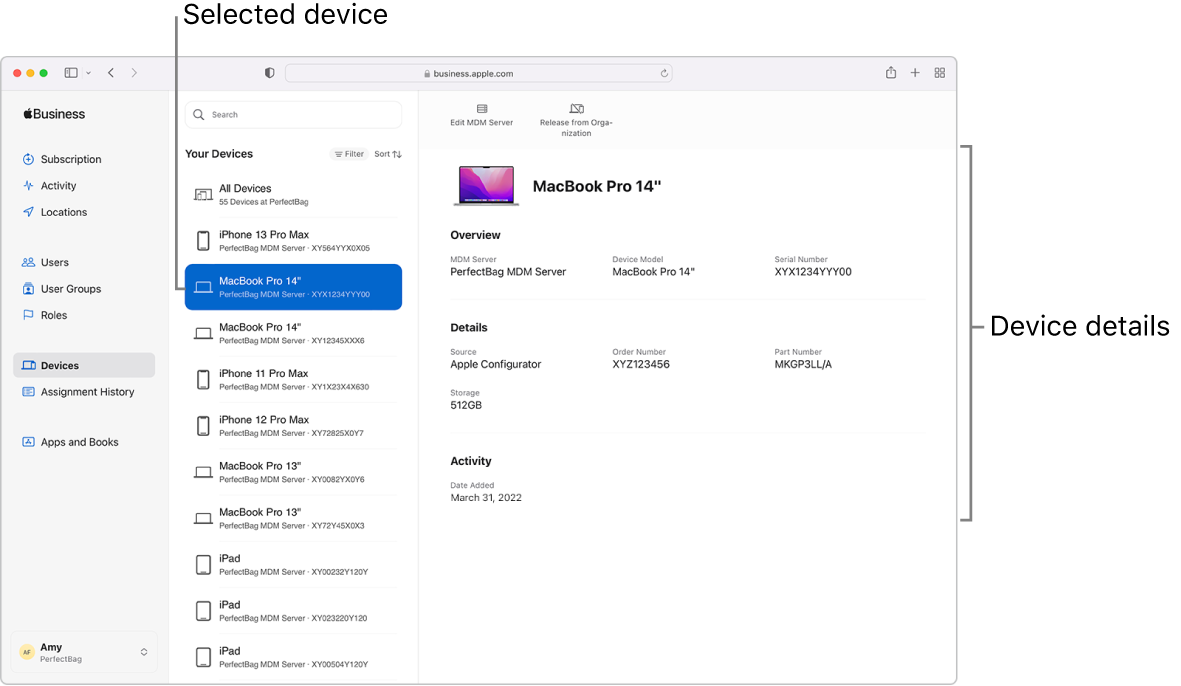
Get information about a device
In Apple Business Manager
 , sign in with a user that has the role of Administrator or Device Enrollment Manager.
, sign in with a user that has the role of Administrator or Device Enrollment Manager.Select Devices
 in the sidebar, then select or search for a device in the search field. See How to search.
in the sidebar, then select or search for a device in the search field. See How to search.To search for specific devices, you can paste up to 1024 serial numbers from a text file, with each serial number separated by a comma.
Select the device from the list, then view the device details, which vary depending on who owns the device.