Pages User Guide for iPhone
- Welcome
- What’s new
- Copyright

Set tab stops in Pages on iPhone
You can set tab stops to align text left, right, at the center, or on a decimal point. When you insert a tab, the insertion point (and any text after it) move to the right, to the next tab stop.
Insert a tab in text
Tap the text to place the insertion point where you want to insert a tab stop.
Tap the text again, tap
 , tap Insert, then tap Tab.
, tap Insert, then tap Tab.The insertion point moves to the closest tab stop. Tapping Tab again moves to the next tab stop, and so on.
To immediately undo a tab insertion, tap ![]() .
.
Set and remove tab stops
Select the paragraphs you want to format.
Tap
 , then tap Ruler.
, then tap Ruler.Tap the ruler where you want to place a tab stop; a marker appears.
Touch and hold the marker until the section of ruler is magnified, then drag the marker to place it precisely.
To change the tab stop alignment, double-tap the tab stop until you see the alignment you want.
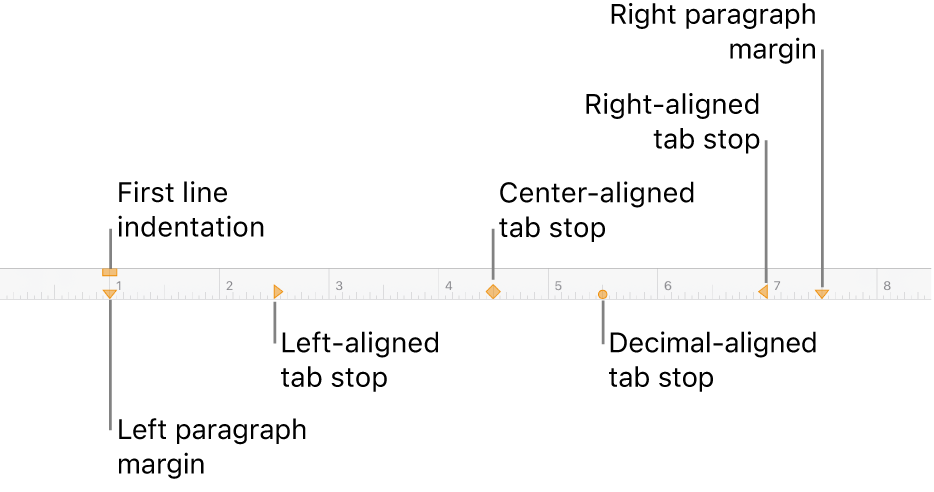
To remove a tab stop, touch and hold the tab stop marker, then drag it below the ruler until it disappears.
Note: The downward-facing arrows are margin settings, not tab stops.