
Adjust volume and pan levels with Logic Remote on iPad
You use the Logic Remote Mixer controls to adjust a track’s volume level and pan position. You can also control the overall project volume.
Adjust a track’s volume
In Logic Remote, do one of the following:
Drag the Volume fader up or down to raise or lower the volume.
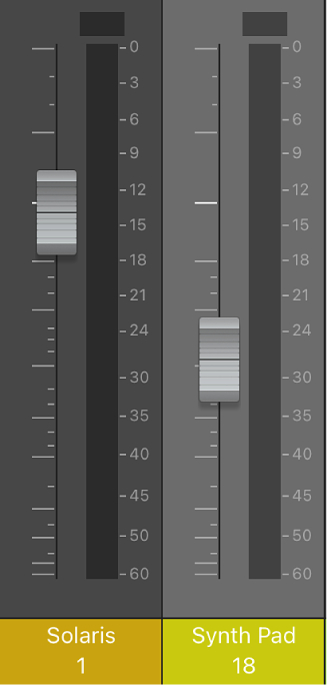
Double-tap the Volume fader (or the area above or below the fader) to reset the volume to a neutral setting (0 dB).
Tap the peak level display above one of the level meters to reset the all the peak level displays.
Tip: To check the volume level at any point, tap the area above or below the Volume fader. The volume level momentarily replaces the track number.
Adjust the overall volume of a project
Drag the Master Volume fader up or down to raise or lower the volume.

Double-tap the Master Volume fader (or the area above or below the fader) to reset the volume to a neutral setting (0 dB).
Note: This fader corresponds to the Master Volume slider in the GarageBand control bar.
Adjust a track’s pan position
In Logic Remote, do one of the following:
Drag the Pan/Balance knob left or right.
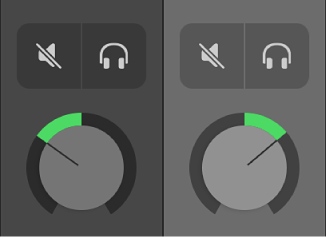
Double-tap the Pan/Balance knob to reset it to the center position.