
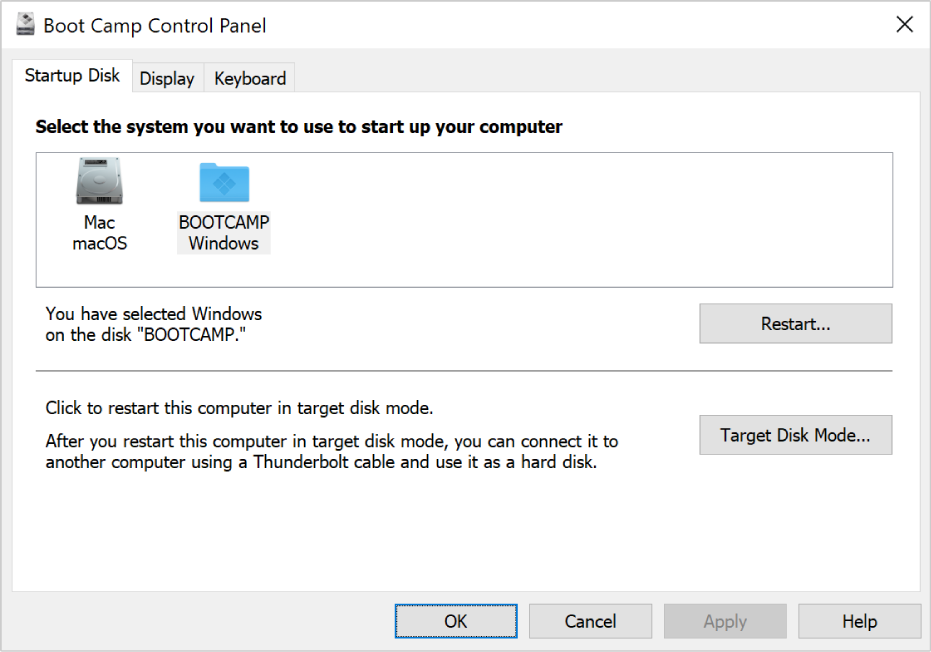
Start up your Mac in macOS or Windows
Set the default operating system to either macOS or Windows to have your Intel-based Mac start up with that operating system every time you turn it on.
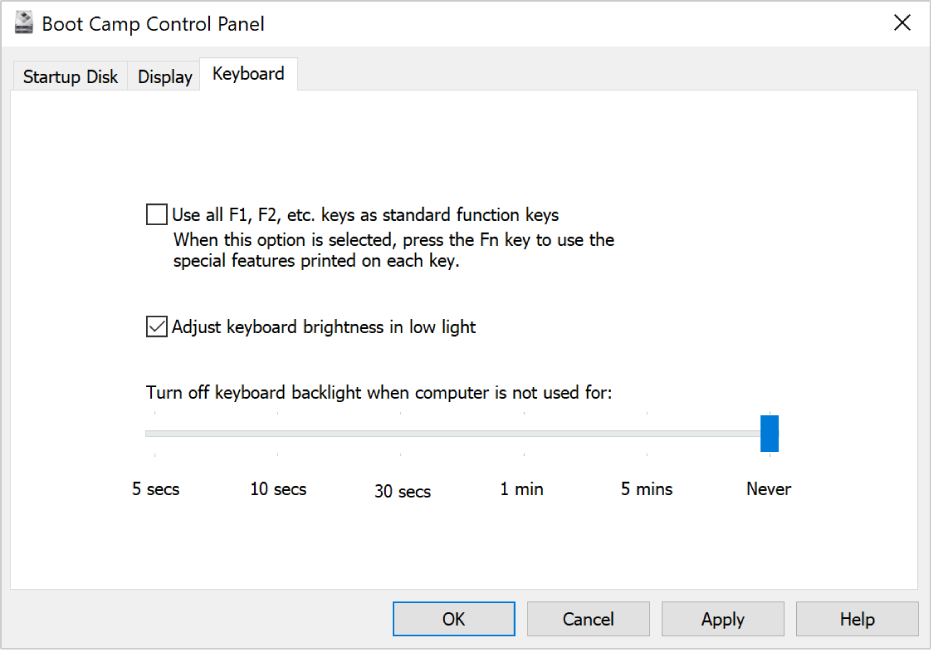
Configure your hardware
Use Boot Camp Control Panel in Windows to configure your keyboard, display, and other hardware used with your Intel-based Mac.
To explore the Boot Camp Control Panel User Guide, click Table of Contents at the top of the page, or enter a word or phrase in the search field.